Disabling “AI Mode” in Google Search: A Step-by-Step Guide
Recently, many users have encountered a new feature in Google Search known as “AI Mode.” This option appears prominently on both desktop and mobile devices, often linked to your Google account. If you’ve found that “AI Mode” has taken the place of the familiar “All” option, you might be wondering how to remove it from your search interface altogether.
Here’s a straightforward guide to help you disable “AI Mode” so that it no longer appears as a selectable option in your Google Search experience.
Step 1: Access Your Search Settings
To begin, open your Google Search page. On a laptop, you’ll typically find the settings icon at the bottom-right corner of the homepage. For mobile users, tap on the three horizontal lines or dots to open the menu, where you can locate the settings.
Step 2: Check Your Account Settings
Once in the settings menu, it’s important to verify that your current selections align with your preferences. Look for any “Labs” or “Experimental Features” sections, as this is where you may find the option for “AI Mode.” If it’s listed as enabled, disabling it should revert your search settings back to normal.
Step 3: Updating Your Preferences
After disabling “AI Mode” in the settings, refresh your browser or the app. This action should update your preferences and remove “AI Mode” from the list of options you see when conducting searches.
Step 4: Additional Resources
If you continue to see “AI Mode” despite adjusting these settings, it may be worthwhile to review Google’s support documentation or community forums for further troubleshooting advice specific to your device or account type.
By following these steps, you can successfully navigate your Google Search settings and ensure a more streamlined search process without the disruption of the “AI Mode” option. If you find this guide helpful, consider sharing it with others who might be facing the same issue!
Share this content:
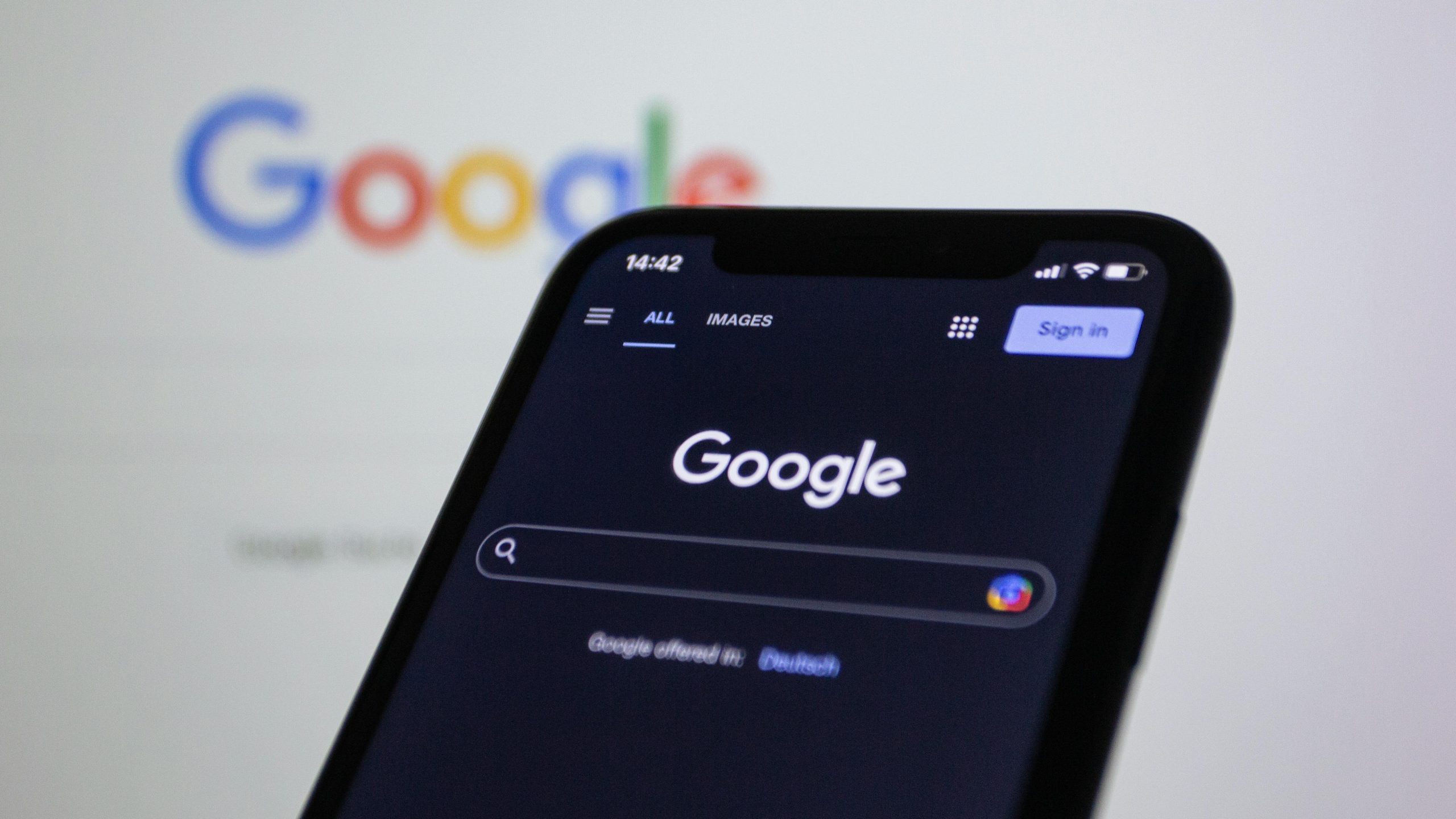



Thank you for reaching out regarding the removal of “AI Mode” from Google Search. Based on the steps outlined in your article, here are some additional recommendations that might help:
Should the problem continue, contacting Google Support directly or visiting their Search Help Center can provide tailored assistance. Hope this helps resolve the “AI Mode” issue for you!