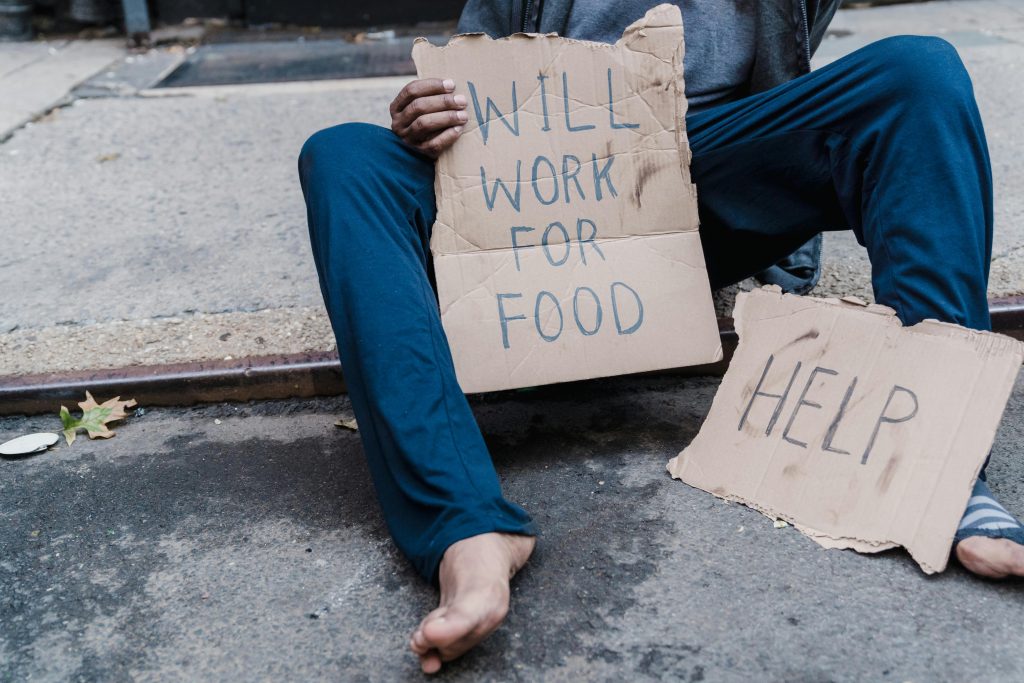How to Repair a Damaged Symbian FAT Partition Using Disk Drill
Recovering data from damaged mobile device partitions can be a complex task, especially when the partition becomes corrupted or write-protected. If you’re dealing with a Symbian-based device such as a Nokia 500 and encounter issues like read/write errors, file system corruption, or partition damage, this guide will walk you through the process of repairing your FAT partition using Disk Drill, a powerful data recovery tool.
Understanding the Scenario
Imagine you attempted to recover files from a Nokia 500 device employing a data recovery utility. During the process, your PC went into sleep mode unexpectedly, and the recovery was interrupted. Subsequently, your device displayed a read-only error, indicating the drive has become write-protected, and in Windows Explorer, it appears as “insert the drive,” despite being physically connected. Such symptoms often point to file system corruption or partition damage.
Step-by-Step Guide to Repair Your Symbian FAT Partition
1. Stop Using the Damaged Drive
To prevent further data loss, immediately disconnect the device and avoid writing new data to the partition. Continued use can overwrite recoverable files and compromise the recovery process.
2. Download and Install Disk Drill
Disk Drill is available for Windows and macOS. Its user-friendly interface and robust recovery algorithms make it suitable for repairing damaged partitions:
- Visit the official Disk Drill website
- Download the free or paid version
- Install the application following the on-screen instructions
3. Connect Your Nokia Device or Storage Medium
- Connect your device via USB or insert the memory card into your computer
- Ensure the device is recognized by your system (it should appear in ‘This PC’ or ‘Disk Management’)
4. Launch Disk Drill and Detect the Drive
- Open Disk Drill
- Locate your device or its associated storage partition in the drive list
- If the drive appears as “UNKNOWN” or “RAW,” don’t attempt to format it; proceed with recovery options
5. Run a Deep Scan
- Select the affected partition or drive
- Click on “Search for lost data” or “Recover partition”
- Choose a “Deep Scan” mode for an in-depth analysis, especially if the partition is severely damaged
6. Preview and Recover Files
- Once the scan completes, Disk Drill will display recoverable
Share this content: