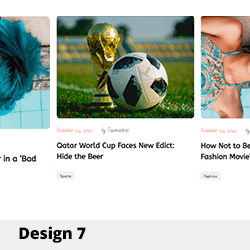Recovering Data from a Corrupted APFS Volume on Samsung 990 Pro 2TB NVMe SSD: A Professional Guide
Introduction
Data loss incidents on external drives can be particularly stressful, especially when essential files and folder structures are at risk. This article provides a comprehensive overview of how to approach the recovery of data from an APFS-formatted external Samsung 990 Pro 2TB NVMe SSD that has encountered corruption issues following a macOS update. The guidance outlined here aims to assist professionals and advanced users in navigating the recovery process, emphasizing data integrity and safety.
Scenario Overview
A user reports that their Samsung 990 Pro 2TB NVMe SSD, formatted with APFS under macOS 26, became inaccessible after a system update or physical disconnection. The drive is recognized at the hardware level, but the APFS container appears missing, preventing mounting and access to stored data.
Key Identifiers:
– Drive detected via diskutil list with correct capacity.
– Absence of APFS container, leading to unmountable volume.
– Disk Utility recognizes the drive but cannot display any mountable volume.
– Data recovery attempts with diskutil repairVolume and fsck_apfs produce errors such as:
– “Unable to find an APFS Container Reference”
– “Container superblock is invalid”
Environmental Details:
– macOS version: 26 (Ventura or later)
– Storage interface: NVMe SSD enclosed in a USB adapter
– Incident triggered post-system update
– Cloning status: Not yet performed
– Objective: Recover all data—including original folder structures and filenames
Professional Recovery Strategy
- Evaluation and Precautions
- Stop using the affected drive immediately to prevent further data overwriting.
- Avoid writing to the damaged volume.
-
Confirm the drive’s physical integrity through SMART diagnostics if available.
-
Creating a Forensic Clone
- Before attempting recovery, generate a sector-by-sector clone of the drive.
- Use reliable disk imaging tools capable of handling APFS structures (e.g., Clonezilla, in combination with raw disk copying with ddrescue on Unix-based systems).
-
Cloning ensures a safe environment to perform recovery attempts without risking further data loss.
-
Analyzing the Cloned Image
- Employ specialized data recovery software designed to handle APFS volumes:
- R-Studio for Mac: Known for its robust recovery features and support for APFS.
- **DiskDrill Professional
Share this content: