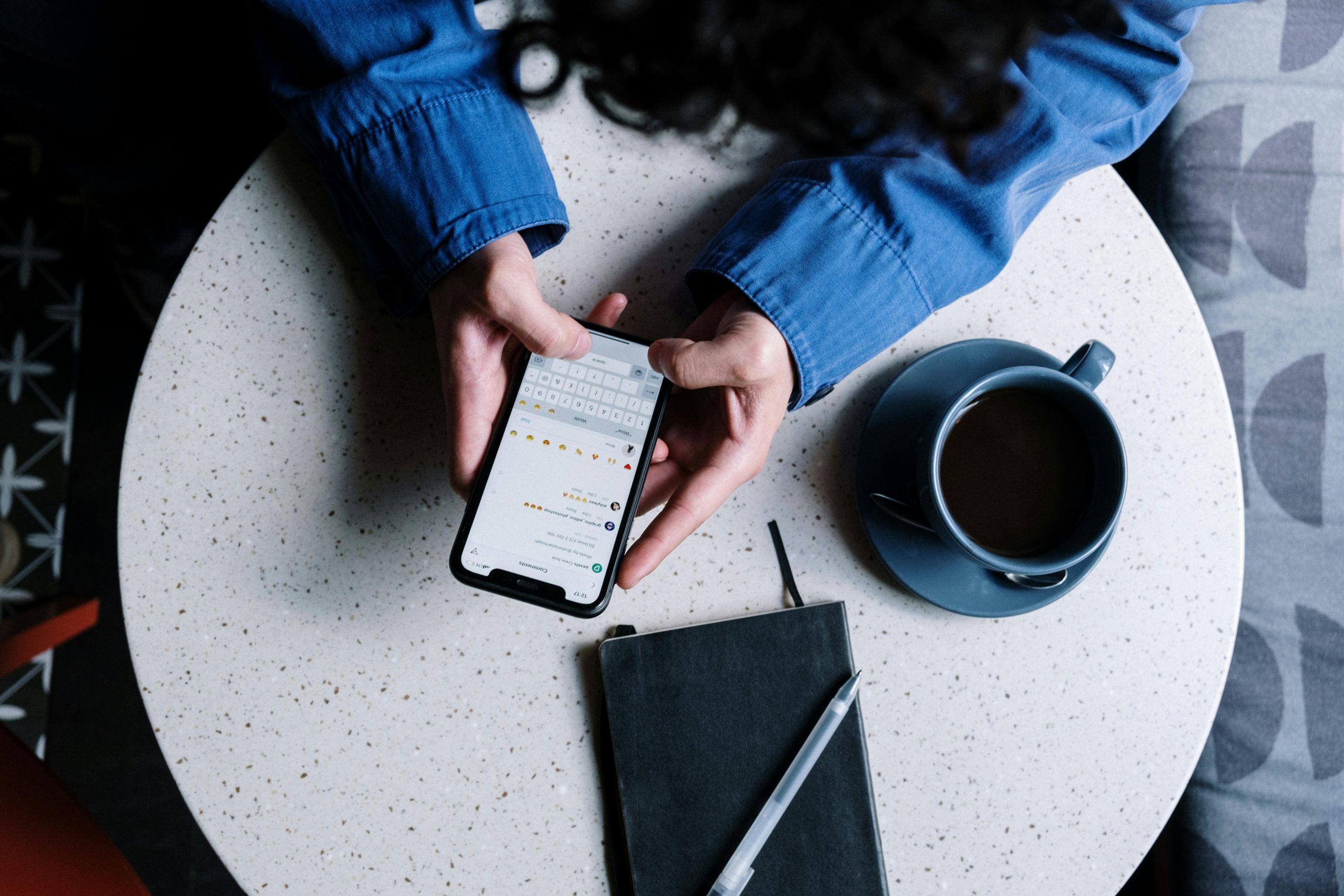Seamless Transfer of WhatsApp Chats from iPhone to Samsung Without Using a Cable
Migrating your WhatsApp chat history from an iPhone to a Samsung device can be a straightforward process—but what happens when your iPhone’s charging port is damaged, making wired transfer methods impossible? If you’re in this situation, you’re not alone. Many users face challenges transferring data, especially when hardware limitations prevent conventional methods like USB cable connections.
In this article, we’ll explore effective strategies to transfer your WhatsApp chats—including all messages and media—without the need for a physical cable or computer access.
Understanding the Challenge
Typically, transferring WhatsApp data across platforms involves either:
- Using official migration tools, such as Samsung’s SmartSwitch, which often require a physical connection or compatible software.
- Employing WhatsApp’s native chat backup and restore features through Google Drive or iCloud.
However, when your iPhone’s charging port is broken, and you cannot connect your devices via cable or access your computer, these options become limited. Your goal is to achieve a seamless transfer wirelessly, preserving your chat history intact.
Alternative Solutions for Wireless WhatsApp Data Migration
1. Use WhatsApp’s Official Chat Backup and Restore (Cloud-Based)
From iPhone:
- Backup your WhatsApp chats to iCloud:
- Open WhatsApp on your iPhone.
- Navigate to Settings > Chats > Chat Backup.
- Tap Back Up Now to store your messages and media in iCloud.
On Samsung:
- Install WhatsApp from the Google Play Store.
- During setup, verify your phone number.
- When prompted, restore chat history from Google Drive.
Note: This method assumes you are moving from iPhone to Android with a WhatsApp backup that supports cross-platform migration. As of recent updates, WhatsApp supports migrating chat history from iOS to Android via a direct device-to-device connection using a cable or through Samsung’s SmartSwitch with a cable—however, since cables are unavailable, an alternative must be used.
2. Utilize Move to Android App (Wireless Transfer for Compatible Devices)
While Move to Android app typically helps transfer data from Android to iOS, newer versions now support the reverse process — i.e., migrating data from iPhone to Samsung.
Steps:
- During the setup of your new
Share this content: