Evaluating Your Computer Components After a Power Supply Failure
Power supply issues can be quite alarming, especially when accompanied by signs like strange smells and sudden shutdowns. If you’ve recently experienced a power surge that resulted in the failure of your power supply unit (PSU), it’s crucial to ensure that your other computer components remain unharmed before putting everything back into operation. Here are some effective strategies to test the health of your system components.
Understanding the Impact of a Power Surge
When a power surge occurs, even with a surge protector in place, there’s still a possibility of damage to other hardware components. In your case, the shutdowns under heavy load and the burning smell are clear indicators of a compromised PSU. As you eagerly await the arrival of your new power supply, it’s wise to take steps to assess the condition of the rest of your system.
Methods for Testing Component Health
1. Stress Testing the CPU and GPU
Stress testing is an excellent way to evaluate your CPU and GPU under load. Applications like Prime95 or AIDA64 can help you push your CPU to its limits, while tools like FurMark can be employed for GPU testing. However, given your previous experience where stress testing led to shutdowns, proceed with caution. It’s best to monitor the system closely and be ready to halt any tests if you notice any issues.
2. Checking System Logs
Analyzing system logs can provide insight into the health of your components. Tools like Windows Event Viewer can be really helpful in identifying errors or warnings that may point towards underlying issues caused by the power surge. Look for entries around the time of the shutdowns for clues on what may have been affected.
3. Utilizing Diagnostic Utilities
Consider using diagnostic software that can test different components of your computer. Tools such as HWMonitor can display real-time data about temperatures and voltages, allowing you to see if your components are functioning within their normal parameters.
4. Running Disk Check Scans
Since you mentioned running chkdsk previously, it’s worth noting that disk health is equally important. If you haven’t already, use a tool like CrystalDiskInfo to analyze your hard drives’ health status. This step is essential to ensure that data corruption isn’t an issue.
Conclusion
While replacing your deceased power supply is the first step towards restoring functionality, thorough testing of your system’s other components is essential. With the right approach and a careful selection of
Share this content:
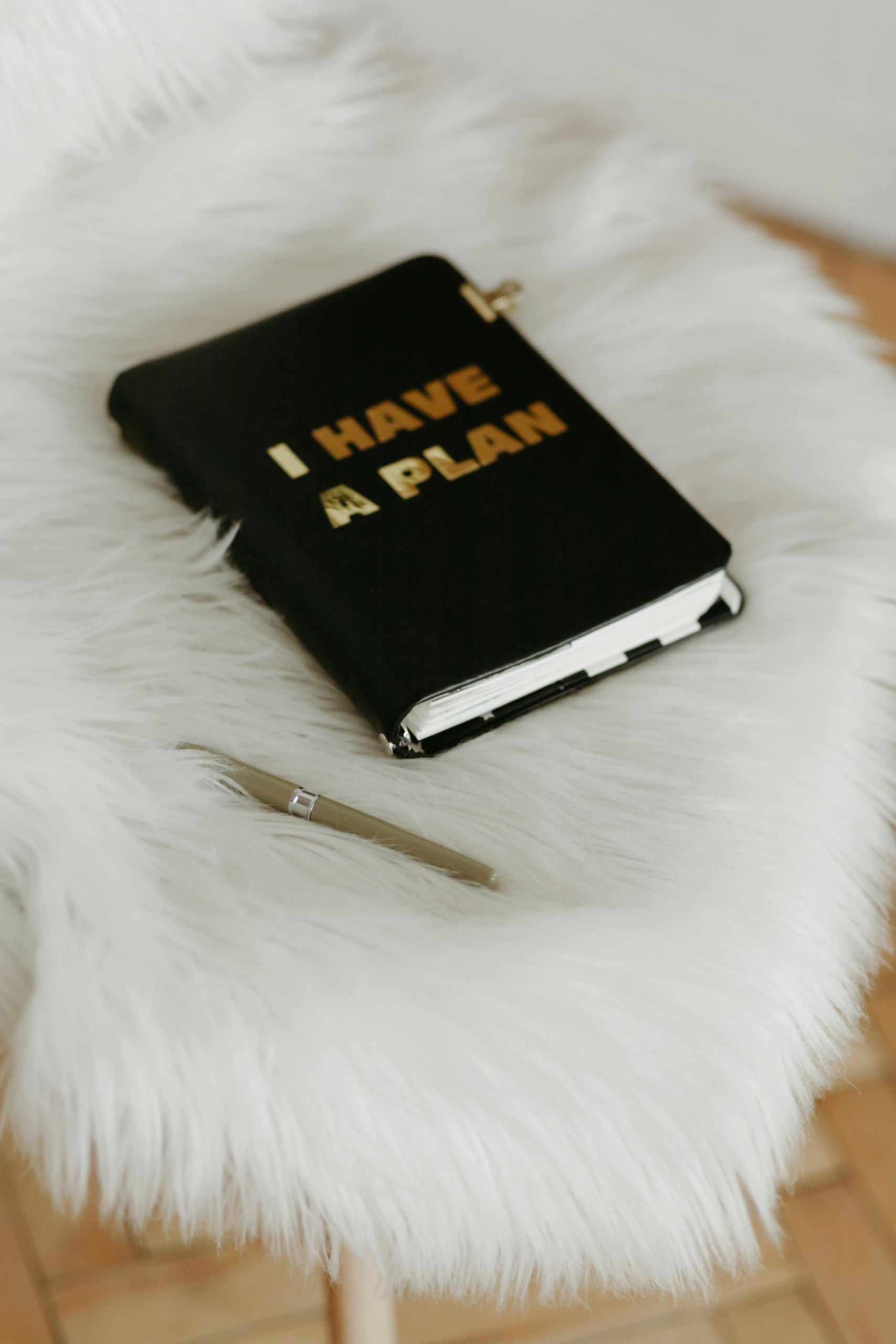



Helpful Tips for Verifying Component Integrity After Power Supply Failure
Hi, thank you for reaching out with your concerns. When a power supply fails, it’s wise to verify other components for potential damage before fully reinstalling or operating your system again. Here are some additional recommendations that might help: