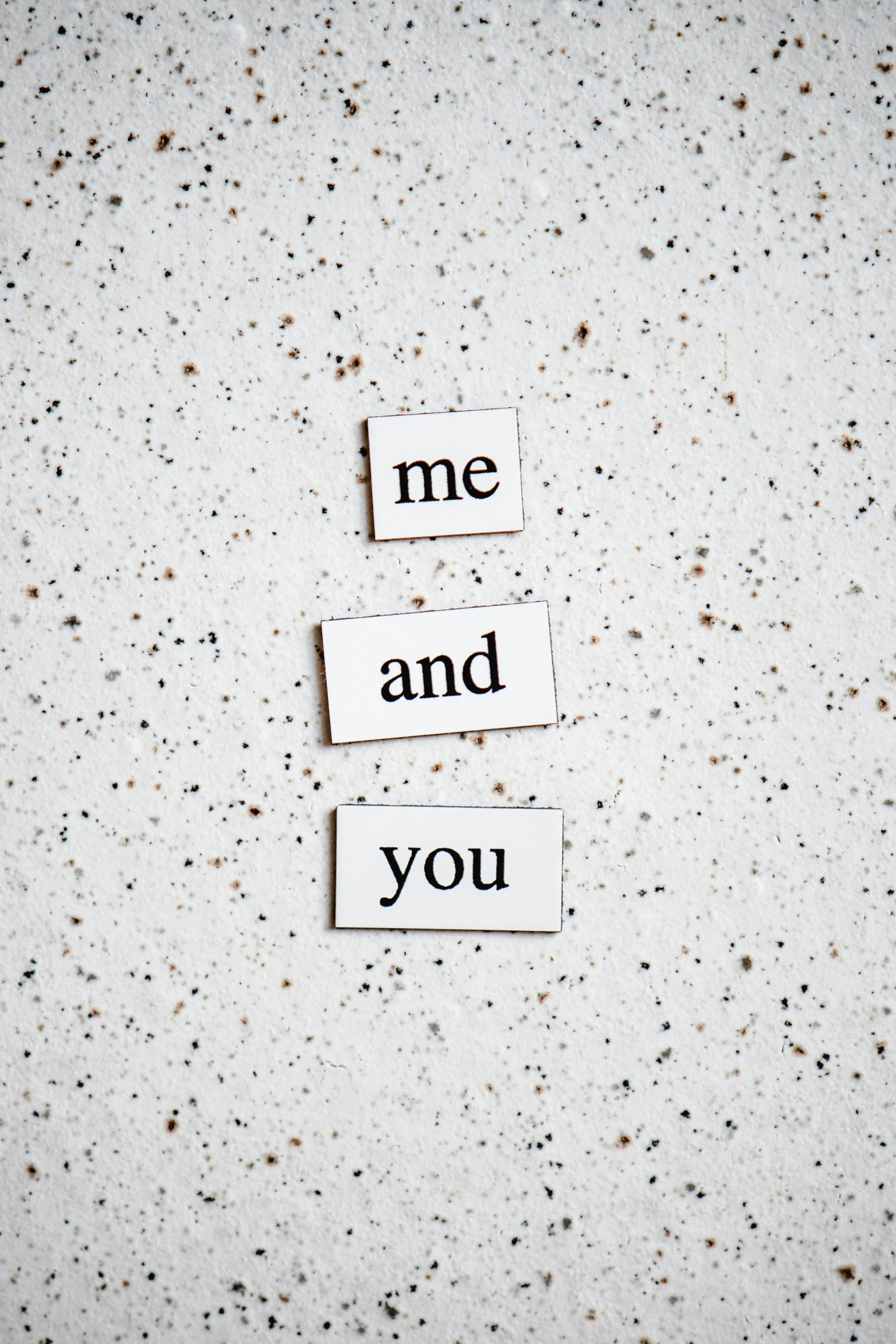Assessing the Health of Your Computer Components After a Power Supply Failure
Experiencing a power supply failure can be frustrating, especially when it follows a power surge. Recently, I encountered this unfortunate situation myself. Despite having a surge protector in place, my power supply succumbed to the surge, causing my computer to shut down under heavy load and emit a burning smell. Fortunately, a new power supply unit (PSU) is on its way, but I’m now left with an important question: how can I confirm that the rest of my components are still in good condition?
Understanding the Situation
Before diving into testing, it is crucial to understand how a failing power supply can affect other components like the CPU, motherboard, and RAM. A damaged PSU can sometimes lead to voltage fluctuations that may harm sensitive parts of your system, so it’s wise to take the necessary precautions.
Recommended Testing Methods
-
Use Diagnostic Utilities:
There are several diagnostic tools available that can help you evaluate the health of your CPU and other components. Applications like HWMonitor and Core Temp provide real-time data on temperatures and voltages, which can help identify any potential issues. -
Conduct Stress Tests:
Stress testing your CPU is an effective way to assess its stability and performance. Programs like Prime95 and AIDA64 allow you to apply maximum load to your CPU. However, given my previous experience, it’s wise to proceed with caution. If using these tools led to shutdowns before, ensure your new power supply is properly installed, and monitor the temperatures closely during the test. -
Check for Drive Errors:
Since I had already run chkdsk prior to diagnosing the power supply issue and discovered no errors, it’s an excellent first step to ensure your hard drives are intact. If you haven’t yet, don’t hesitate to run this utility for peace of mind. -
Visual Inspection:
If you feel comfortable opening up your computer case, perform a visual inspection of all internal components. Look for any burn marks, broken connections, or damaged peripherals. Sometimes, a physical inspection can reveal issues that diagnostic software might not detect. -
Monitor Performance Post-Replacement:
After installing the new power supply, keep a close eye on your system’s performance. Note any irregular behavior, such as unexpected shutdowns or unusual noises from your hardware. These could be signs that something may have
Share this content: