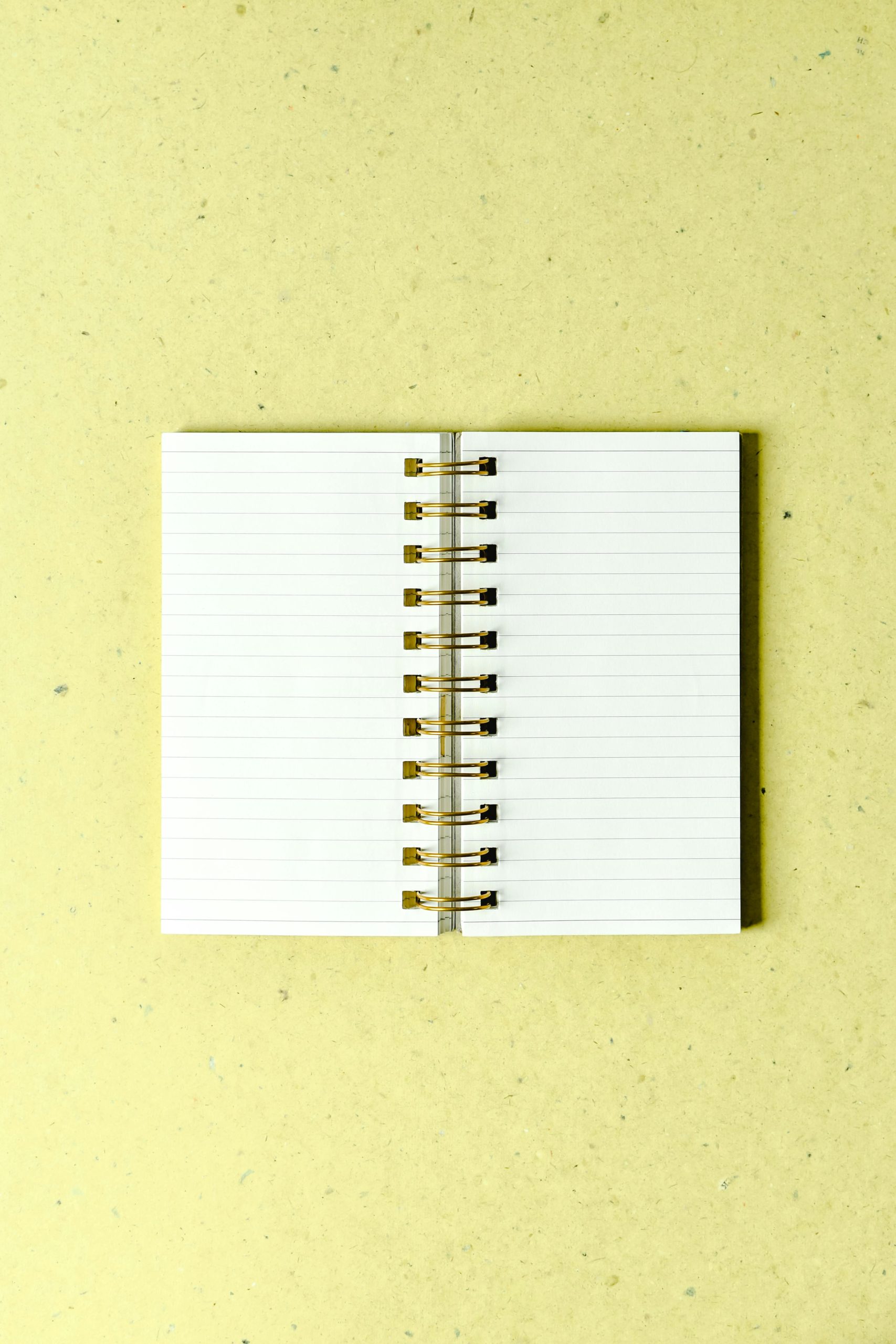Troubleshooting Blank Pages During WPS PIN Retrieval on HP DeskJet 4200e Printer
Setting up a wireless printer without a display screen can sometimes present unique challenges, particularly when attempting to retrieve necessary network information such as the WPS PIN. Many users have encountered issues where the printer prints blank pages instead of the configuration or status details needed to complete the setup process.
Overview of the Issue
The HP DeskJet 4200e model is designed to facilitate easy wireless setup, often allowing users to print a network configuration or status page by pressing specific button combinations—such as Wireless + Info or Wireless + Resume. These pages typically contain critical information, including the WPS PIN required for secure, easy connection to a wireless network.
However, some users report that instead of the expected network details, the printer outputs blank pages. This issue can hinder the setup process, especially when the WPS PIN is essential for integrating the printer with Windows systems or smart device apps.
Implications of the Missing WPS PIN
The absence of the WPS PIN can prevent successful connection to the wireless network via Windows or the HP Smart app. For users relying on WPS for quick setup, obtaining this PIN is often vital. Without it, the printer may not be recognized correctly by the system, leading to connectivity issues and inability to print.
Potential Solutions and Workarounds
While the problem can be frustrating, there are several strategies to consider:
-
Firmware Update: Ensure that the printer’s firmware is up to date. Manufacturers sometimes release updates that resolve bugs related to network configuration printing.
-
Alternative Printing Methods:
- Use the HP Smart App: During initial setup, the app may guide you through manual network configuration without requiring the physical WPS PIN.
-
Manual Network Connection: Access printer network settings directly via onboard controls (if available) or through a temporary USB connection, then configure Wi-Fi manually.
-
Reset and Retry:
- Perform a factory reset on the printer to clear any configuration issues.
-
Attempt to print the network configuration page again, following the recommended button presses.
-
Contact Support:
- Reach out to HP customer support for assistance, especially if the device is under warranty. They may provide firmware updates or specific guidance tailored to this issue.
Conclusion
Encountering blank pages when printing network configuration or status pages on the HP DeskJet 4200e can be a significant obstacle in the setup process. However, through firmware updates, alternative setup methods, or
Share this content: