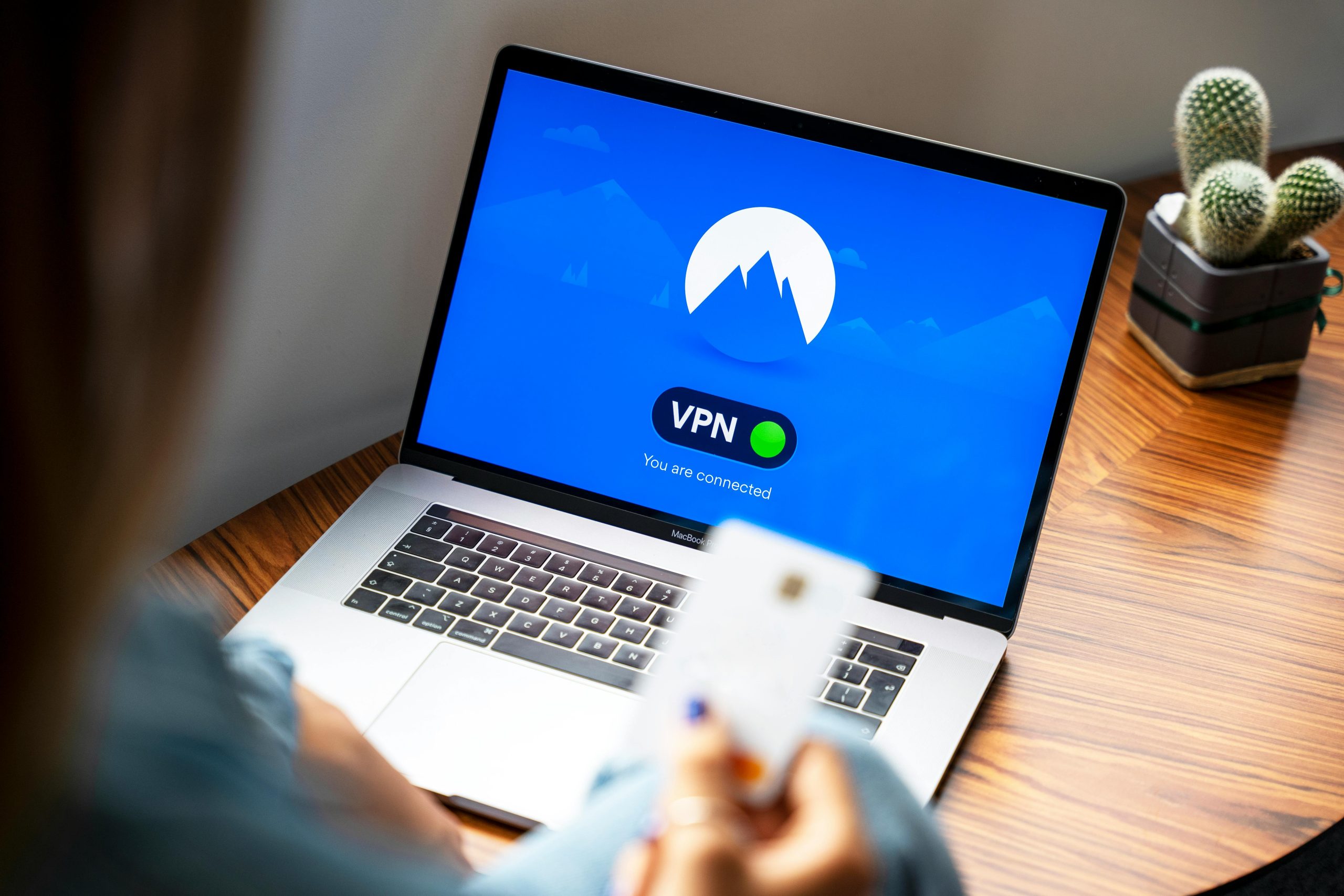Troubleshooting Wi-Fi Disconnection Issues on HP ProBook G11 Laptops Running Windows 11
Overview
Many HP ProBook G11 users have encountered a persistent issue where the Wi-Fi adapter disappears from their device after the laptop enters sleep mode, the lid is closed, or the device is locked. This problem affects both new and older G11 units and appears to be linked to driver compatibility or Windows updates, posing significant challenges for users relying on consistent network connectivity.
Context and Symptom Description
The issue was first observed approximately one month ago across multiple HP ProBook 440 G11 models running Windows 11. After the laptop resumes from sleep or wake states, users find the Wi-Fi option missing from the system tray and network settings. Notably:
- The Wi-Fi adapter vanishes from the taskbar and network settings.
- In the Device Manager and Control Panel, the wireless network device is no longer visible.
- A system restart temporarily restores Wi-Fi functionality.
- “Check for hardware changes” in Device Manager does not recover the Wi-Fi adapter once it has disappeared.
Furthermore, the problem is not isolated to a specific batch; both newly purchased and older G11 units exhibit this behavior, indicating a systemic issue rather than a hardware defect.
Initial Troubleshooting Efforts
Attempted solutions have included uninstalling and reverting to older driver versions, with no noticeable improvement. The suspicion leans toward a driver conflict or an incompatibility introduced via recent Windows updates.
Engagement with Support and Additional Attempts
After multiple support interactions, HP dispatched a technician who replaced the Wi-Fi card. However, this hardware replacement did not resolve the problem, suggesting that the root cause may lie beyond a simple component failure.
Possible Causes and Recommendations
Although definitive causes are still under investigation, some common factors and suggested troubleshooting steps include:
-
Driver Compatibility: Ensure that the latest Wi-Fi driver from HP or the chipset manufacturer is installed. Sometimes, the latest drivers are not the most stable, so testing an older, stable driver version might help.
-
Windows Updates: Keep the system fully updated. If the issue started after a specific Windows update, consider rolling back to a previous version or delaying updates until a fix is issued.
-
Power Management Settings: Adjust power settings to prevent Wi-Fi adapters from being disabled during sleep:
- Navigate to Device Manager > Network adapters.
- Right-click the Wi-Fi adapter, select Properties.
- Go
Share this content: