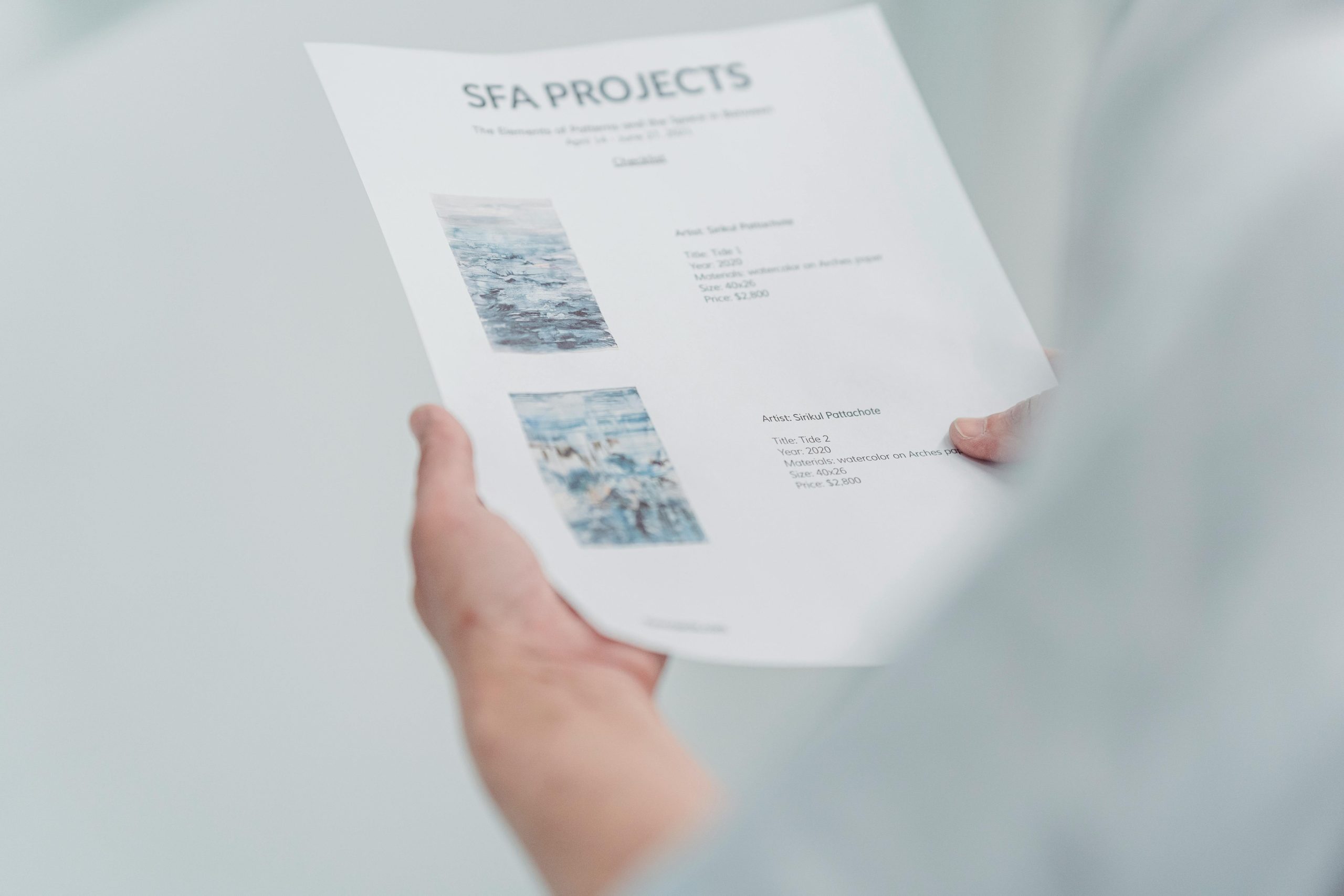Effective Strategies for Restoring Misplaced Gallery Images in WordPress
Managing a large media library can be a challenging task, especially when accidental misplacements occur. A common scenario faced by website administrators involves moving extensive collections of images within the server or hosting environment, sometimes leading to disorganization that can be daunting to rectify.
The Challenge: Accidental Bulk Relocation of Gallery Images
Recently, a user encountered a significant issue where, during routine image management, they inadvertently moved all gallery images into a single folder. With over 16,000 images involved, manually relocating each file individually is impractical and time-consuming. This situation highlights the importance of understanding how to efficiently recover misplaced media without risking data loss or extensive downtime.
Understanding the Context
It’s crucial to note that these images were not deleted or permanently removed; they are simply misplaced within the server’s directory structure. The primary concern is restoring their original organization within the WordPress media library and ensuring that all images remain accessible through your website.
Strategies for Restoring Your Media Library
-
Database Restoration via Backup
-
Restore from Backup: If you maintain regular backups of your website and database, restoring a recent backup before the accidental move is often the simplest solution. This will revert your media library and file structure to a previous state.
-
Note: Be cautious, as restoring from backup may overwrite recent changes or additions.
-
Using PHPMyAdmin or Database Management Tools
-
Identify Media Paths: The WordPress database stores file URLs and attachment metadata. By inspecting the
wp_postsandwp_postmetatables, you can identify the file paths associated with each media item. -
Batch Update Paths: Using SQL queries, you can adjust the file paths to match the original folder structure. This approach requires familiarity with SQL and database management.
-
File System Organization and Renaming
-
Bulk File Operations: If the images’ filenames and metadata remain intact, tools like command-line scripts or FTP clients can be used to move files back to their proper directories.
-
Regenerate Thumbnails: After repositioning files, use plugins such as “Regenerate Thumbnails” to ensure WordPress recognizes the images correctly and displays thumbnails properly.
-
Leveraging WordPress Plugins
-
Several plugins can help manage media files and fix discrepancies between the file system and the media library:
- Media Library Organizer: Facilitates easy tagging
Share this content: