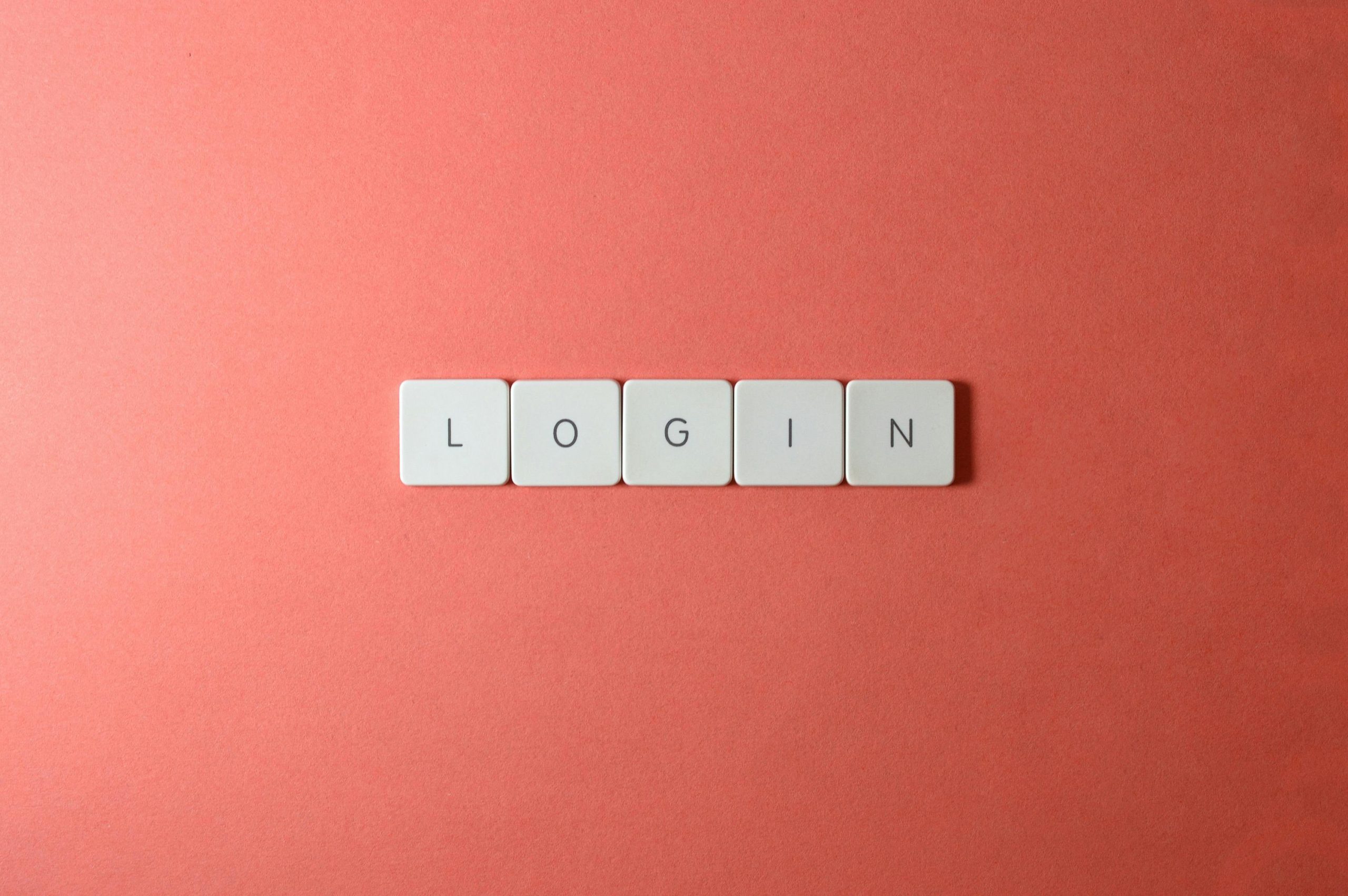Troubleshooting Microsoft Account Password Reset Issues: A Step-by-Step Guide
Losing access to your Microsoft account can be a frustrating experience, especially when you’ve invested time and money into it. If you’re facing difficulties resetting your password through the standard verification methods, you’re not alone. Many users encounter error messages that prevent successful recovery, and understanding how to navigate these challenges is essential.
In this article, we’ll explore common issues related to Microsoft account password resets, explain possible reasons behind persistent verification failures, and provide practical solutions to regain access to your account.
Understanding the Common Verification Challenges
Microsoft typically employs several verification methods to confirm your identity during password recovery. These options often include:
- Email verification
- Phone number verification
- Authenticator apps
- Additional security questions
However, users sometimes encounter the message:
“Try another verification method. That verification method isn’t working right now. Please try another method.”
This indicates a temporary issue with the selected method or a more persistent problem with account recovery.
Troubleshooting Persistent Verification Failures
If you’ve attempted to verify your account multiple times—initially failing, waiting a day, and then a week without success—consider the following factors:
- Temporary Service Outages: Microsoft’s verification services may experience outages or maintenance, causing temporary disruptions.
- Incorrect Contact Information: Ensure that the email address and phone number linked to your account are correct and accessible.
- Security Measures: Microsoft may restrict repeated verification attempts if suspicious activity is detected.
- Account Recovery Restrictions: Some accounts have recovery windows or limitations on how frequently recovery options can be attempted.
Step-by-Step Solutions
To maximize your chances of successfully resetting your Microsoft account password, follow these recommended steps:
1. Verify Your Contact Information
Double-check that the email and phone number associated with your account are up-to-date and accessible. If you no longer have access to these, proceed to alternative recovery options.
2. Use the Account Recovery Form
Visit the Microsoft Account Recovery page to start a manual recovery process. Be prepared to provide detailed information about your account, such as recent emails sent or received, billing information, or other identifying details.
3. Try an Alternative Verification Method
If one method isn’t working, attempt another. For example, if email verification fails, try phone verification or use the Microsoft Authenticator app if set up.
Share this content: