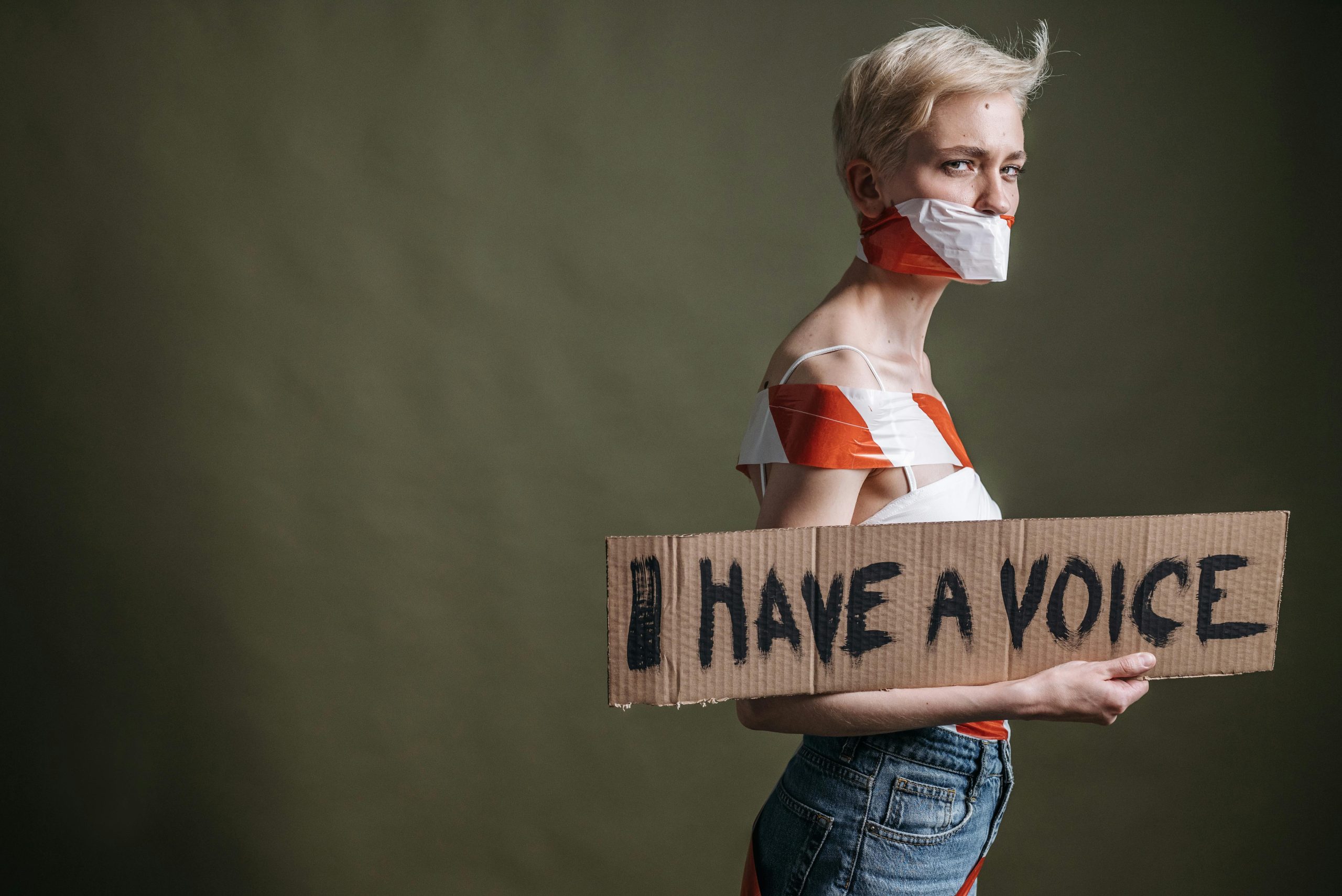Troubleshooting Livestreaming Quality Issues on Websites: A Guide to Resolving Blurriness and Latency
In today’s digital age, live streaming has become an essential part of communication, entertainment, and business. However, many users encounter persistent problems such as blurry video, pixelation, or lag, which can be frustrating and hinder the overall experience. If you’ve been experiencing these issues on certain websites or streaming platforms—regardless of whether you’re using a Windows laptop or an Android device—this article aims to help you understand potential causes and offer practical solutions.
Common Livestreaming Problems and Their Causes
Before diving into troubleshooting steps, it’s essential to recognize the common issues reported by users:
- Blurry or Pixelated Video: When your video appears unclear or distorted to viewers, it often suggests bandwidth limitations, encoding issues, or hardware constraints.
- Digital Movements and Lag: Choppy or delayed video delivery may be caused by network instability or insufficient device resources.
- Loading Failures: Videos that won’t load or freeze intermittently can be due to server problems or poor internet connectivity.
Identifying the Root of the Problem
Based on recurring reports from users, these issues tend to stem from a combination of factors:
- Internet Connectivity: Upload and download speeds play a crucial role. Insufficient bandwidth can lead to poor video quality and lag.
- Device Hardware Limitations: Older or less powerful devices may struggle to process high-quality streams smoothly.
- Browser or App Settings: Misconfigured streaming settings or outdated software can interfere with proper video rendering.
- Platform-Specific Issues: Some websites or streaming services may experience outages or have compatibility problems.
Troubleshooting Steps to Improve Livestream Quality
To address these challenges, consider implementing the following strategies:
- Verify Your Internet Connection
- Run a speed test to measure your current upload and download speeds.
- Aim for at least 5 Mbps upload speed for standard streaming; higher quality streams may require more.
-
Consider resetting your router or switching to a wired Ethernet connection for more stability.
-
Optimize Device Performance
- Close unnecessary applications to free up processing power.
- Restart your device to clear temporary issues.
-
Ensure your device’s operating system and streaming platform apps are updated to the latest versions.
-
Adjust Streaming Settings
- Lower the video resolution or bitrate in your streaming settings to reduce bandwidth demands.
- Use quality presets recommended by the platform,
Share this content: