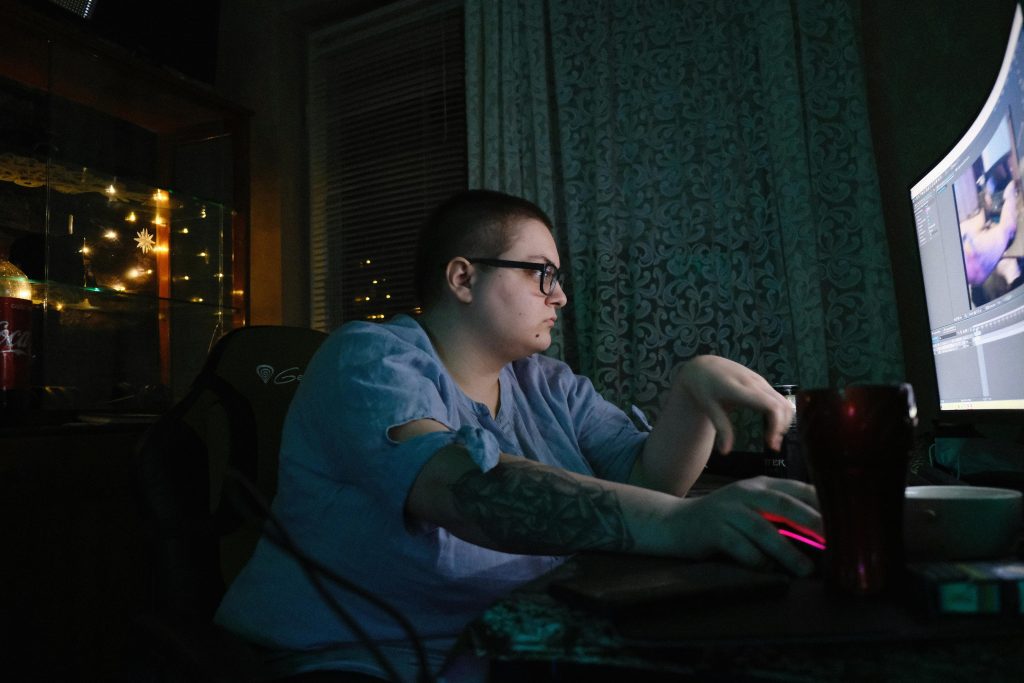Troubleshooting Connectivity Issues Causing Hard Drive Failures on Your Laptop
Experiencing repeated hard drive failures can be both frustrating and costly, especially when you’re managing limited resources as a college student. In this article, we’ll explore common causes of such issues, how to diagnose them, and practical solutions to prevent future data transfer problems.
Understanding the Issue
Recently, a user detailed a recurring problem: three separate hard drives failed after persistent connectivity issues with their laptop. The pattern was consistent—each drive appeared to become inaccessible during data transfers, which eventually led to data corruption and hardware failure. The primary suspected cause was sudden disconnections while transferring files, rendering the drives unusable.
Root Causes of Connectivity Failures
Several factors can contribute to repeated hard drive disconnections:
- USB Port Malfunctions: Faulty or malfunctioning USB ports can cause intermittent connections, especially during data transfer.
- Cable or Adapter Problems: Damaged or low-quality USB cables can lead to disconnections.
- Power Supply Issues: Insufficient power delivery through USB ports may cause drives to disconnect unexpectedly.
- Hardware Limitations: Older or damaged USB controllers might not reliably support external drives.
- Drive Compatibility: Some external drives may have compatibility issues with certain computers or operating systems.
Diagnostic Steps
To pinpoint the root cause, consider the following troubleshooting steps:
- Test Different USB Ports: Switch the drive to different ports, preferably on different USB controllers (e.g., switch between front and rear ports if on a desktop).
- Use Known Good Cables: Replace USB cables with brand-new or verified working ones to rule out cable issues.
- Check for Software Conflicts: Ensure your operating system and drivers are up to date, as outdated drivers can cause connection issues.
- Test the Hard Drives on Another Computer: Determine whether the problem persists across different systems.
- Monitor Power Supply: Consider drawing power from an external powered USB hub to ensure sufficient energy for your drives.
Potential Solutions and Alternatives
Given the recurring nature of the problem, here are some strategies to consider:
- Upgrade Hardware: If hardware malfunction is suspected, replacing faulty USB ports (via professional repair) or upgrading your computer’s hardware may help.
- Use a Different Connection Method: Transition from USB to other interfaces such as Thunderbolt, eSATA, or network-based solutions if compatible.
- Implement Wireless Data Transfer: As mentioned by the user, wireless
Share this content: