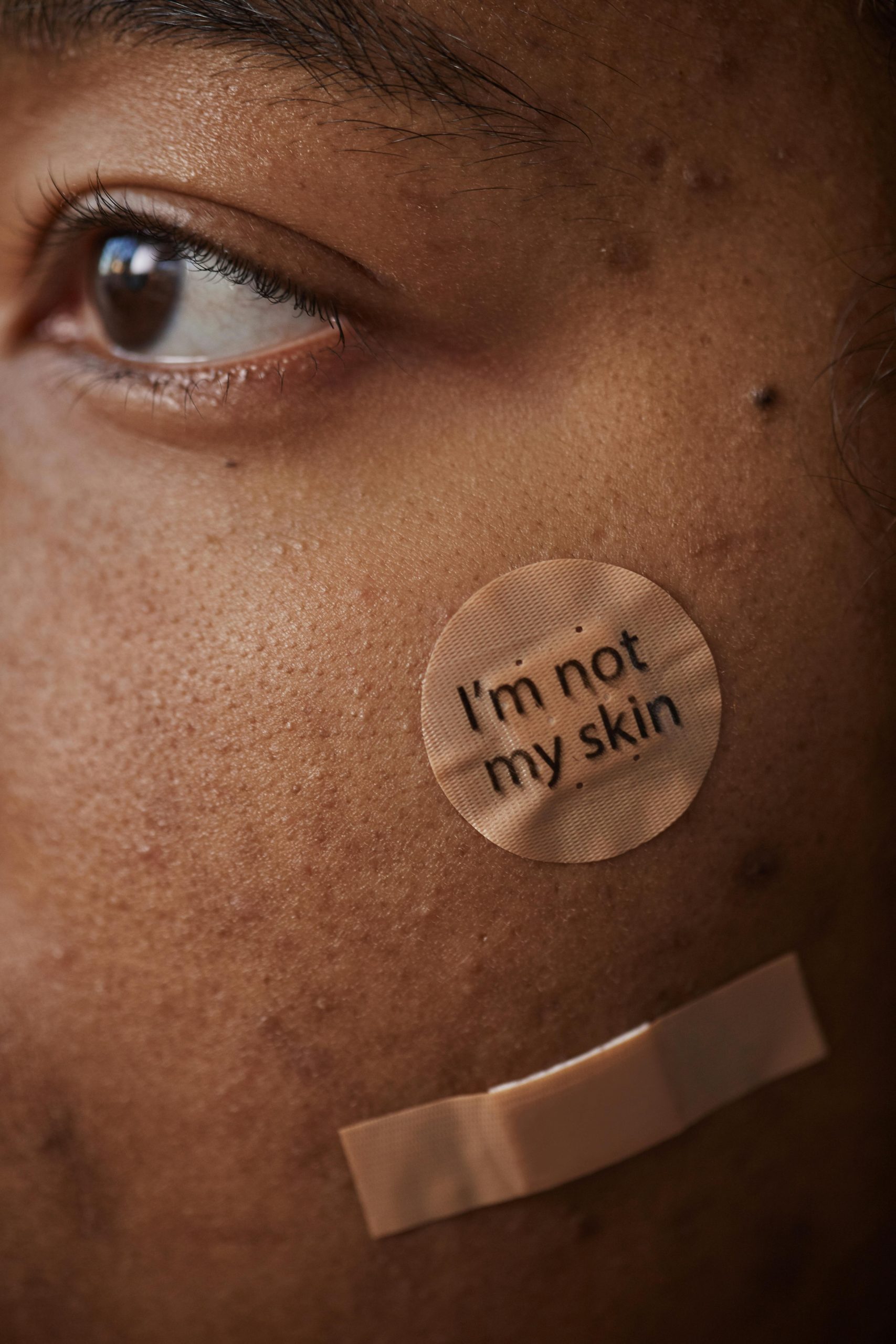Understanding and Troubleshooting BIOS Reset Issues: A Guide for PC Builders
When configuring your computer’s BIOS settings, especially for security features like Secure Boot, it’s crucial to proceed with caution. Incorrect adjustments can lead to boot failures or hardware malfunctions. In this article, we’ll explore common BIOS reset procedures, troubleshoot scenarios where your system refuses to boot, and provide best practices to ensure a successful reset.
Common Challenges During BIOS Configuration
Many users encounter problems after modifying BIOS settings, particularly when attempting to enable or disable features such as Secure Boot. One typical issue is that after changing certain settings, the computer may power on briefly, spin up its fans, then shut down and automatically attempt to restart. Often, nothing displays on the monitor, and traditional means of entering BIOS—such as pressing the ‘Delete’ or ‘F2’ keys—may seem unresponsive.
Identifying the Cause
Such symptoms can stem from misconfigured BIOS settings, corrupted BIOS firmware, or improper CMOS reset procedures. It’s essential first to determine whether the BIOS is responsive at all. If the system does not display anything on the screen or respond to key presses, further troubleshooting is required.
Resetting the CMOS: Correct Procedure
The CMOS battery or dedicated reset jumper pins maintain BIOS settings. To reset it:
- Turn off the system and disconnect all power sources.
- Locate the CMOS reset jumper or CMOS clear pins on the motherboard.
- Use the appropriate method:
- Jumper Method: Move the jumper from its default position to the reset position for a few seconds, then back.
- Pin Method: Hold a metal object (like a screwdriver) across the CMOS reset pins for about 10-15 seconds.
- Battery Removal: If accessible, remove the CMOS battery for several minutes to clear settings.
Important: When using the jumper or holding a metal object between pins, ensure proper contact and avoid shorting adjacent components. After performing the reset, reassemble and reconnect power, then attempt to boot.
Troubleshooting Tips
- Ensure the system is fully powered off before attempting a CMOS reset.
- Verify the jumper placement or pin configuration according to your motherboard’s manual.
- Clear any residual static by grounding yourself before touching hardware components.
- Attempt to boot with minimal hardware components—disconnect any unnecessary peripherals or expansion cards.
- **Monitor POST codes or listen
Share this content: