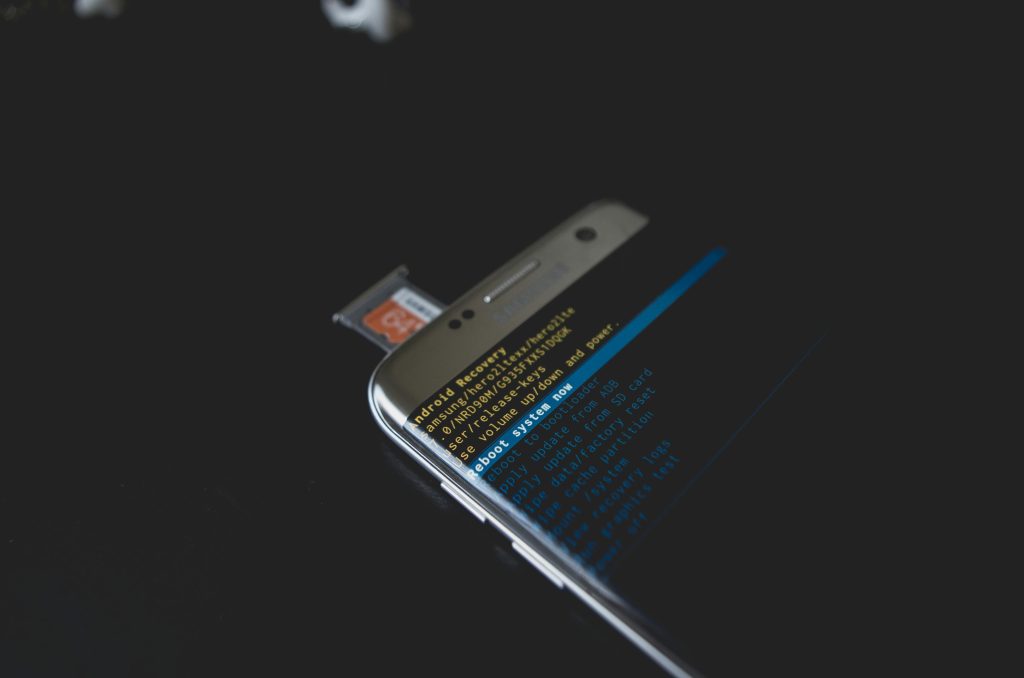Recovering Access to Your BitLocker-Encrypted Drive After Hardware Changes
Experiencing issues with BitLocker drive encryption can be challenging, especially after hardware modifications such as motherboard replacements. If you find yourself unable to locate your recovery key or your drive isn’t recognized, these steps can help you navigate the recovery process effectively.
Understanding the Situation
When you change critical hardware components like the motherboard, Windows may detect the hardware change as a potential security risk and prompt for your BitLocker recovery key. This is a standard security feature designed to protect your data from unauthorized access. However, complications arise if you cannot locate your recovery key or if the recovery options do not recognize your drive.
Possible Causes and Solutions
- Recovery Key Not Locally Saved or Available
- Check all accounts associated with your Microsoft account. If you had linked your BitLocker recovery key to your Microsoft account, you could retrieve it at Microsoft Recovery Key Portal.
-
Look for printed copies or saved files if you previously stored the recovery key elsewhere.
-
Drive Not Recognized on the BitLocker Website
- Verify you are logged into the correct Microsoft account associated with the drive.
-
Ensure the drive is properly connected to your computer and recognized in Disk Management.
-
Hardware Changes Triggering the Recovery Mode
- After motherboard replacement, TPM (Trusted Platform Module) changes may activate BitLocker recovery mode. You might need to suspend and then resume BitLocker encryption or disable it temporarily before re-enabling.
-
Access the recovery prompt directly during startup, and enter the recovery key if available.
-
Using Command-Line Tools for Assistance
If you can access the command prompt (via recovery environment or Windows Recovery options), you can attempt to manage BitLocker with commands likemanage-bde. For example, to unlock the drive if you have the recovery key:
bash
manage-bde -unlock X: -RecoveryPassword YOUR-RECOVERY-KEY
Replace X: with your drive letter and YOUR-RECOVERY-KEY with the actual key.
When Support Has Fallen Short
If Microsoft’s support channels have not provided a resolution, consider reaching out to professional data recovery services, especially if the data is critical. Additionally, communities and forums such as Microsoft Community or dedicated data recovery forums may offer insights based on similar experiences.
**
Share this content: