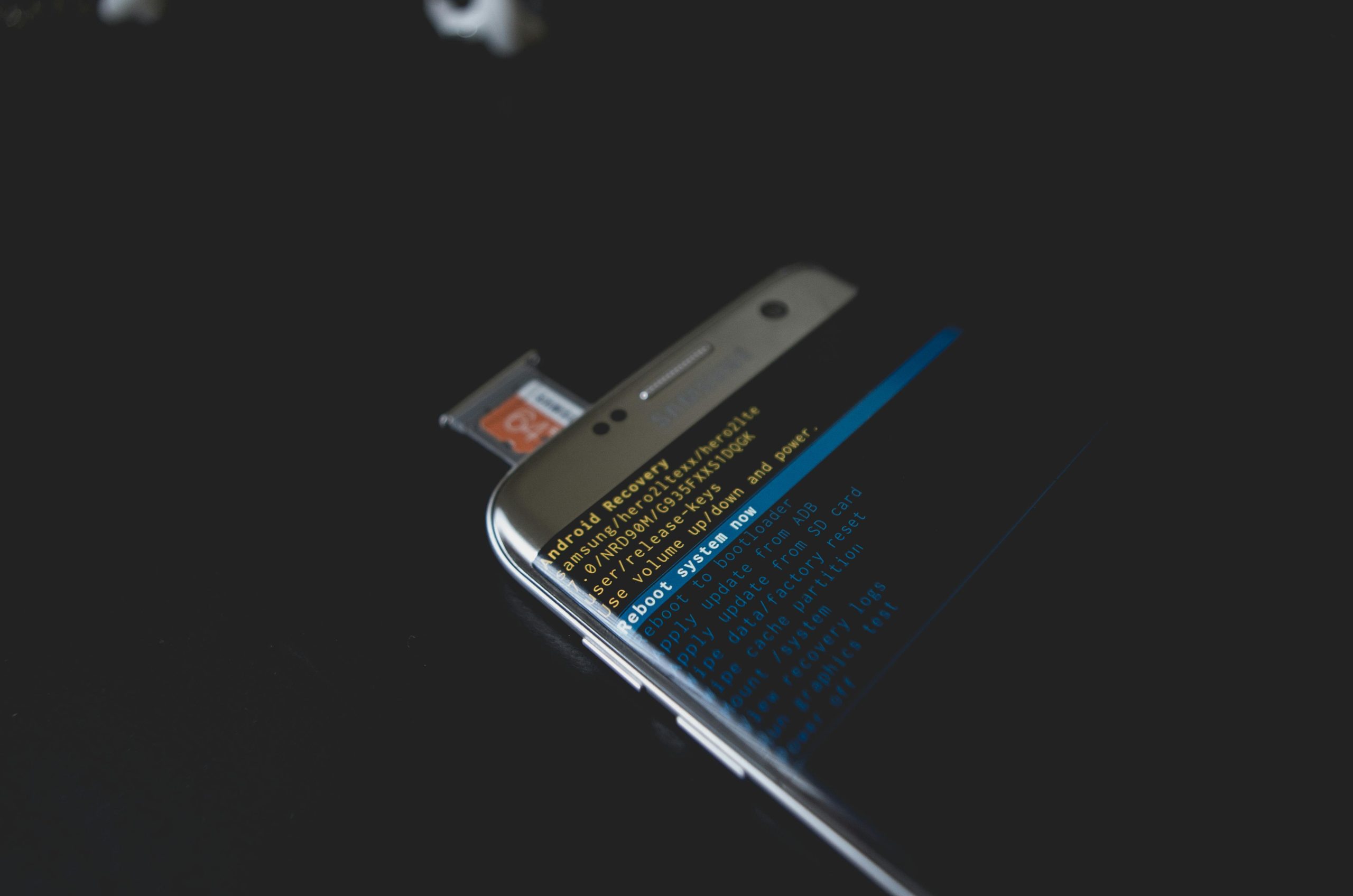Troubleshooting Persistent Android Recovery Mode: Resolving the “Your Data May Be Corrupted” Screen During Restart
Introduction
Encountering technical issues with your Android device can be frustrating, especially when recurring problems prevent normal operation. One common issue faced by users is the persistent appearance of the “Android Recovery. Your data may be corrupted.” screen during device restart, which can hinder your ability to power down or restart your phone normally. In this article, we explore the root causes of this problem and provide effective solutions to help you regain full control of your device.
Understanding the Issue
Many Android users resort to Factory Data Reset as a troubleshooting step to resolve various software glitches. While this process often restores critical functionality, it may not address underlying issues that cause the recovery mode to activate repeatedly. The recurring appearance of the recovery prompt during a standard reboot suggests that your device’s system detects a problem—possibly related to corrupted data, faulty software updates, or storage inconsistencies—that it deems unsafe to ignore.
Impact on Device Usage
Persistent activation of the recovery mode hampers normal device operation. It prevents users from turning off the device or performing standard restarts, leading to potential risks such as outdated software, security vulnerabilities, or data loss if the issue worsens. Therefore, resolving this problem is essential to ensure your device functions reliably and securely.
Potential Causes
Several factors may contribute to this problem:
- Corrupted system files or cache
- Faulty or incomplete software updates
- Storage issues or corrupted data partitions
- Hardware anomalies triggering recovery mode
Effective Troubleshooting Steps
-
Clear Cache Partition
-
Power off your device.
- Boot into recovery mode by pressing and holding specific key combinations (commonly Power + Volume Down or Up, depending on your device model).
- Use the volume buttons to navigate to “Wipe Cache Partition” and select it using the power button.
-
After the process completes, choose “Reboot System Now.”
-
Check for Software Updates
-
Access Settings > System > Updates.
-
Download and install any available updates, as they often contain bug fixes related to recovery mode issues.
-
Perform a Data Backup and Factory Reset
-
If the problem persists, consider backing up important data.
- Proceed with a factory reset via Settings > System > Reset options > Erase all data.
-
Confirm and allow the device to reset, then set it up anew.
-
Flash Firmware or Reinstall the OS
-
If software corruption is suspected beyond simple resets
Share this content: