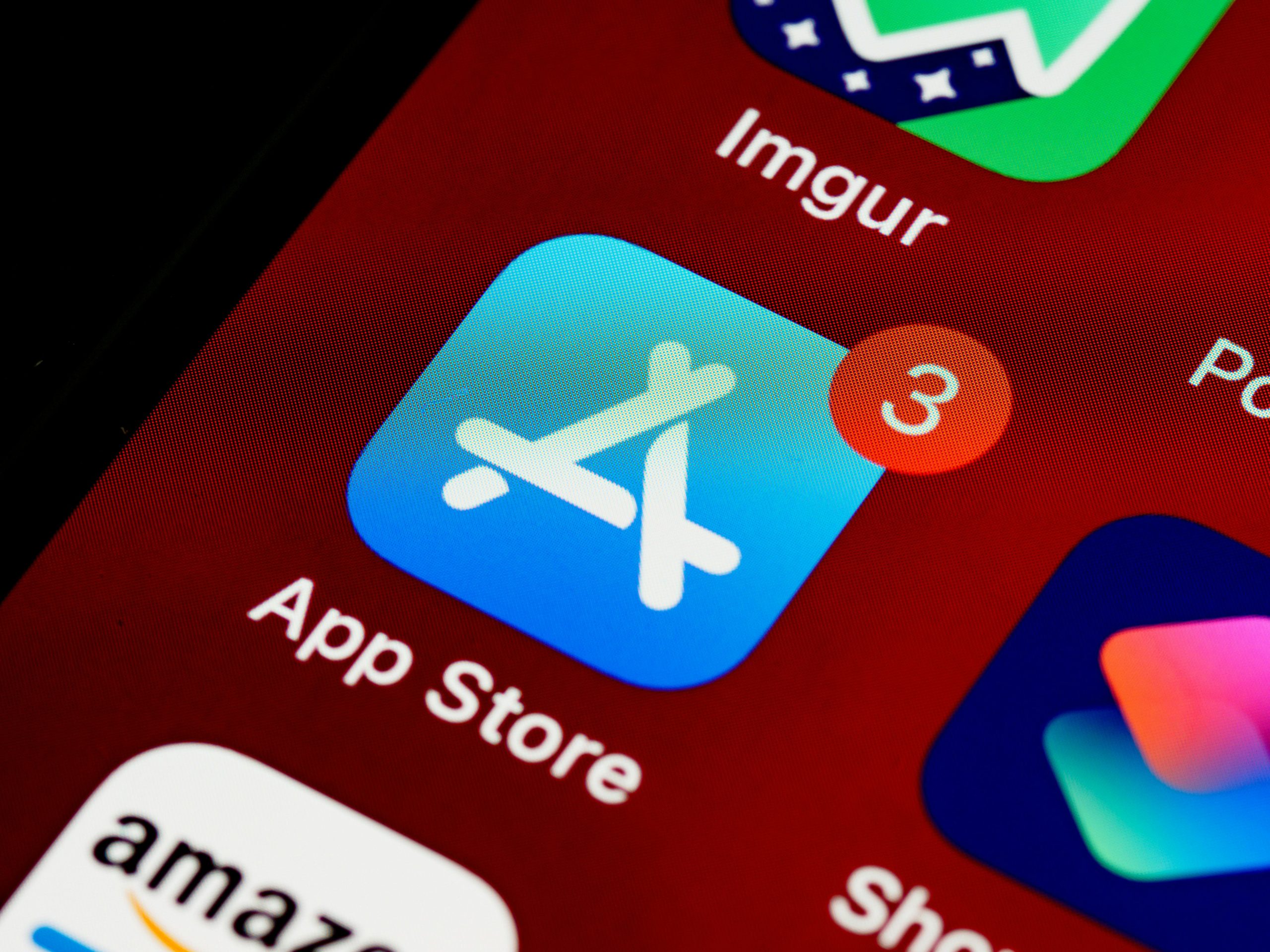Troubleshooting Xbox App Download Issues and Error Code 0x80070005 on Windows 10
Experiencing difficulties when trying to download or update games via the Xbox app can be frustrating, especially when error codes like 0x80070005 appear. This error, commonly associated with permissions issues, can prevent users from accessing or installing their favorite titles. If you’re encountering this problem and standard troubleshooting steps haven’t resolved it, there are several targeted solutions you can try.
Understanding the Error
The 0x80070005 error typically indicates a permissions problem within Windows, often related to access rights or security settings that block the app from completing the download process. Additionally, the message “We are notified of the problem and we are trying to find a solution. Please try again later,” which can persist for extended periods—sometimes over two years—suggests ongoing issues with the system’s update or licensing features.
Common Scenario
For users like yourself, who have not played a specific game (such as No Man’s Sky) for a long time and are now unable to re-download it via the Xbox app, this error can hinder access despite existing licenses and previous successful downloads. Running on Windows 10, these issues can often stem from corrupted system files, outdated app versions, or misconfigured permissions.
Potential Solutions
- Run Windows Troubleshooter for Windows Store Apps
- Go to Settings > Update & Security > Troubleshoot > Additional troubleshooters.
- Select “Windows Store Apps” and click “Run the troubleshooter.”
-
Follow the prompts to detect and repair issues.
-
Reset the Microsoft Store Cache
- Open Command Prompt as an administrator.
- Type
wsreset.exeand press Enter. -
Wait for the process to complete and then restart your computer.
-
Check for Windows and Microsoft Store Updates
- Ensure Windows is fully updated via Settings > Update & Security > Windows Update.
-
Open Microsoft Store, click on the profile icon, select “Downloads and updates,” and check for updates.
-
Adjust Permissions and Reset Xbox App
- Navigate to Settings > Apps > Apps & Features.
- Find the Xbox app, select it, and click “Advanced options.”
- Choose “Reset” to repair the app.
-
Additionally, ensure that your user account has the necessary permissions for the folder where the game installs.
-
Sign Out and Sign Back Into Your Microsoft Account
- Open the Xbox app,
Share this content: