Concerned About Your Privacy? Here’s What to Do After Using Tuxler VPN
In today’s digital landscape, privacy and security are more critical than ever. A recent experience I had with a VPN extension raised some serious concerns about how our personal information can be exposed, and I believe it’s an issue worth discussing.
My Experience with Tuxler VPN
I recently downloaded a free Chrome extension called Tuxler VPN. After using it just twice over the span of 12 days on my Windows 11 laptop, I decided to uninstall it due to a startling revelation. Upon further investigation, I learned that this app takes your IP address and shares it within a community pool, allowing other users to access your IP for their own purposes.
This policy is outlined in Tuxler’s FAQ section, which states that by utilizing their free service, you agree to share your own IP in exchange for the ability to use the IPs of others. While they offer a premium subscription option to opt-out of this feature, it was information I overlooked before installing the extension.
Once I uninstalled Tuxler from both Chrome and the Windows add/remove programs feature, I believed I had successfully resolved the issue. However, upon reviewing my network usage, I discovered that a file called extensionhelperapp.exe, located in the Tuxler installation directory, had consumed about 50MB of data even after the removal of the program. This raised immediate red flags for me.
Ongoing Concerns: Residual Files and Permissions
Despite having uninstalled Tuxler, I was still worried that my IP address could be used by others. I searched for any remaining files associated with Tuxler and found another folder named Tuxlerapp located at:
C:\Users[YourName]\AppData\Roaming\Tuxlerapp
Inside this folder, there was a file named Tuxler.cfg with a plain paper icon. The fact that this file had all permissions enabled only deepened my anxiety.
What Should You Do If You Find Yourself in a Similar Situation?
-
Remove Any Associated Files: Start by ensuring that any residual files from Tuxler are deleted. This includes checking your AppData folders and other system directories.
-
Contact Your Internet Service Provider (ISP): If you’re worried about your IP address potentially being misused, it’s wise to reach out to your ISP. They can provide guidance
Share this content:
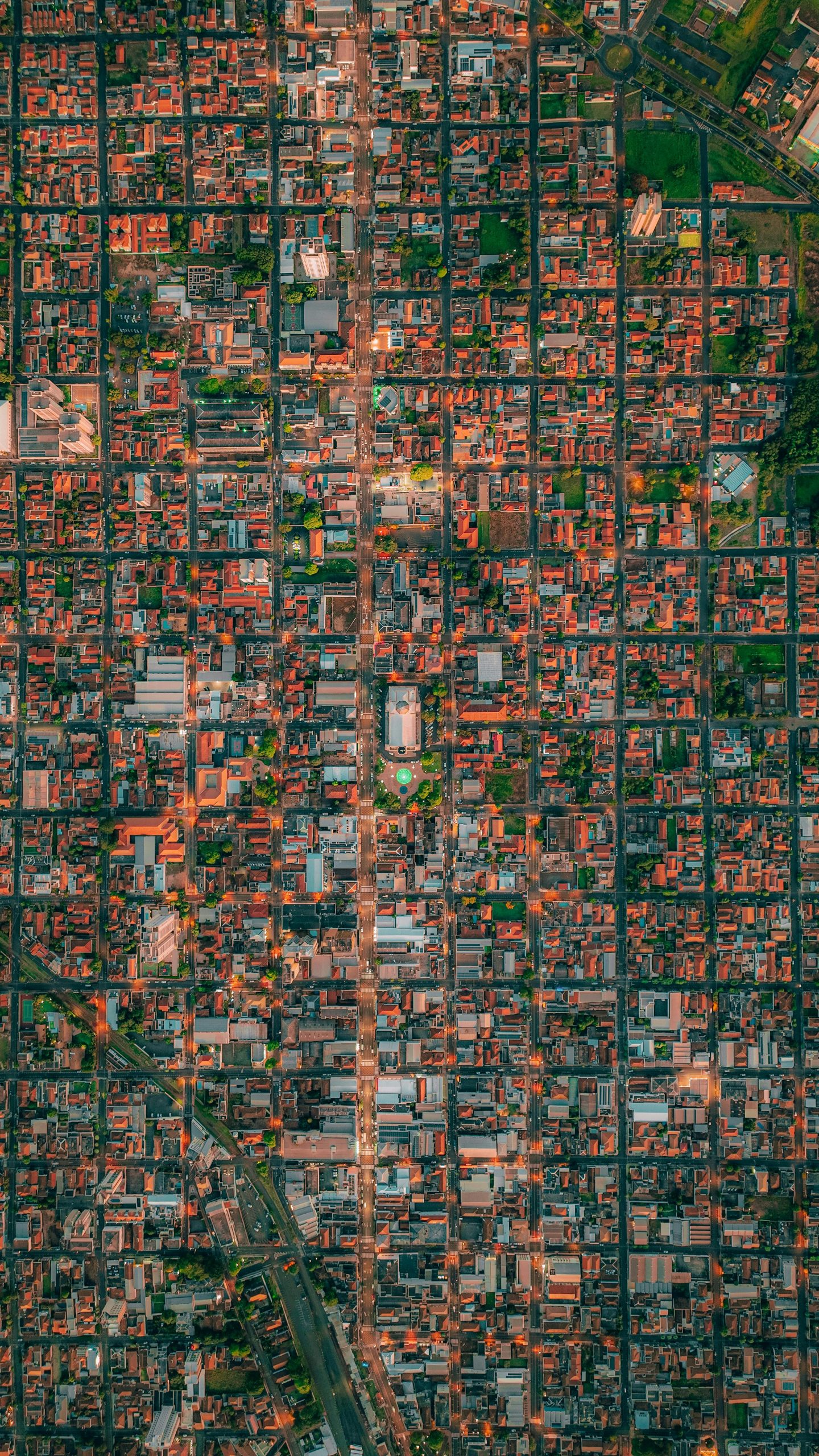



Thank you for sharing your detailed experience and concerns. Residual files like
extensionhelperapp.exeand folders such as C:\Users\[YourName]\AppData\Roaming\Tuxlerapp can sometimes remain after uninstallation, which might continue to consume network resources or pose security risks. To ensure your system is fully cleansed:extensionhelperapp.exeor similar processes.