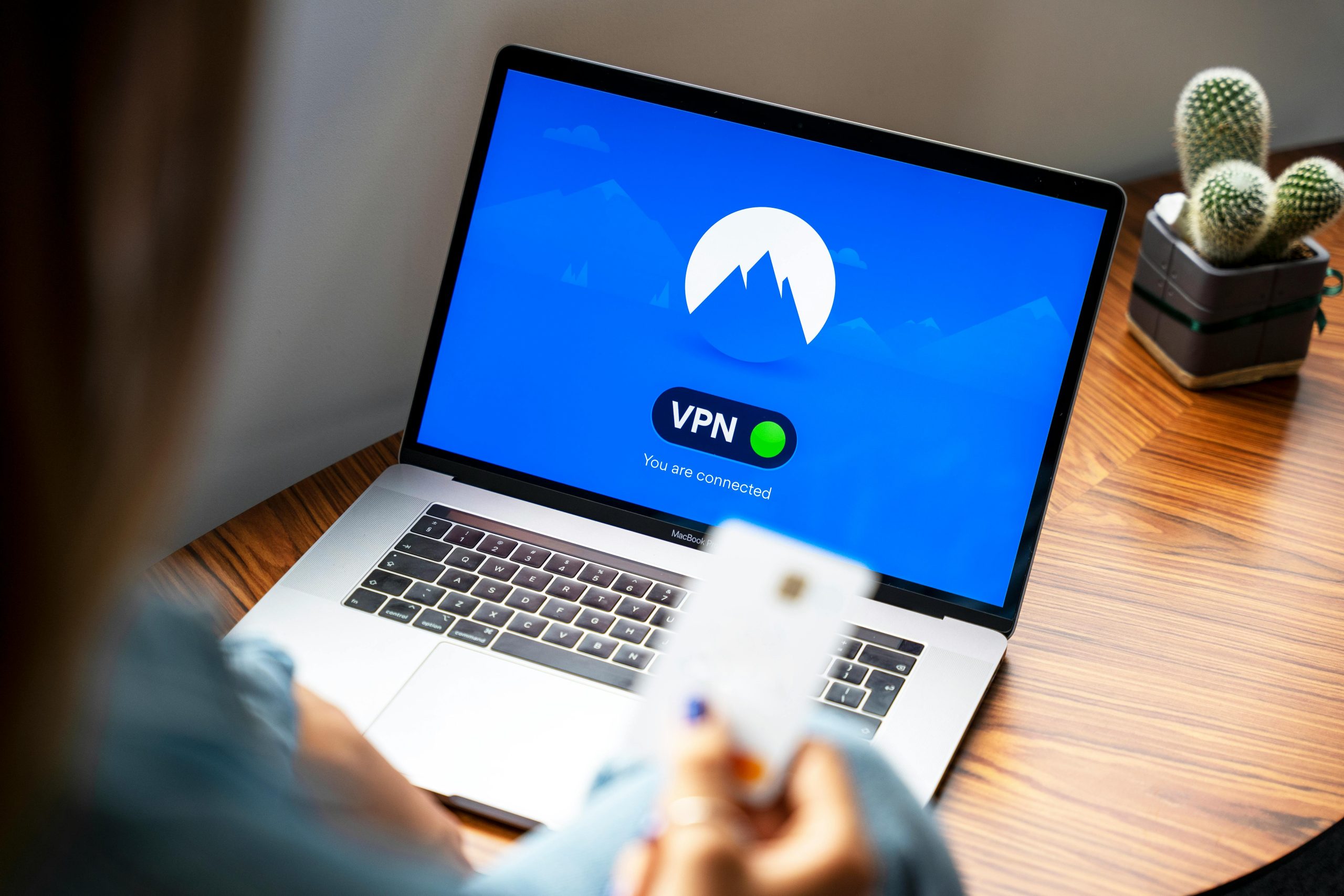Understanding and Resolving the Kernel Power 41 Error on HP Laptops
Many HP laptop users have recently encountered an issue known as the “Kernel Power 41” error, which can manifest as unexpected system shutdowns, restarts, or Blue Screen of Death (BSOD) events. Such problems can be disruptive, especially when they occur frequently and impact productivity. If you’re experiencing similar symptoms—an increase in unexpected shutdowns or BSODs—this article aims to shed light on the causes and recommend effective troubleshooting steps.
What Is the Kernel Power 41 Error?
Kernel Power 41 is a generic error message that indicates your computer has experienced an unexpected shutdown or restart without proper shutdown procedures. It often points to problems related to power supply, hardware stability, or driver conflicts, but can sometimes stem from software-related issues as well.
Common Causes of Kernel Power 41 on HP Laptops
- Overheating: Excessive heat can cause your system to shut down to prevent hardware damage.
- Faulty Power Supply or Battery: An unstable power source or degraded battery can lead to power fluctuations.
- Hardware Malfunctions: Defective RAM, motherboard issues, or failing storage devices can trigger system failures.
- Driver Conflicts or Outdated Drivers: Compatibility issues may cause system instability.
- Corrupted System Files: Damaged Windows system files can impair normal operation.
- Electromagnetic Interference or External Devices: Connected peripherals might occasionally disrupt system stability.
When Did the Issue Start and How Has It Progressed?
If you’ve noticed that the error occurs sporadically at first but has recently increased in frequency since June, it suggests that whatever underlying problem exists—be it hardware or software—is worsening over time. Increased frequency often indicates that the root cause needs prompt attention.
Should You Perform a Factory Reset?
Your trusted technician and friends have recommended a factory reset, which can sometimes resolve software-related issues by restoring your device to its original settings. However, before proceeding, consider the following:
- Backup Important Data: A factory reset will erase your personal files and installed applications. Ensure you have backups of essential data.
- Diagnose Hardware First: Since hardware failures are common culprits, it’s advisable to run hardware diagnostics available through HP’s support tools.
- Update Drivers and Windows: Ensure all device drivers and Windows OS are current, as outdated software can cause instability.
Are There Alternatives to a Factory Reset?
Before opting for
Share this content: