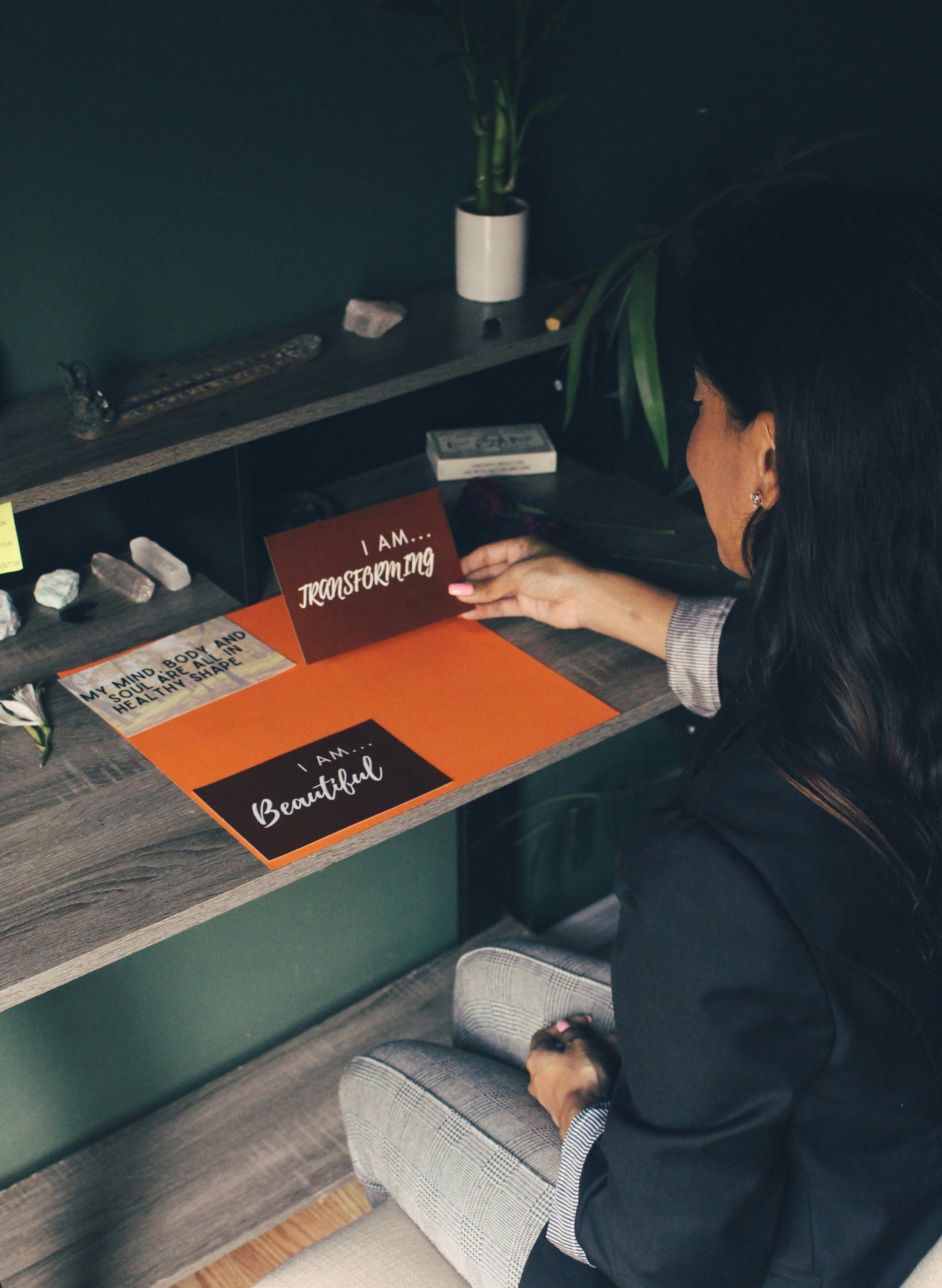Optimizing Your GPU and System for High-Resolution Video Playback and Editing: A Comprehensive Guide
In today’s digital age, high-resolution video playback and editing demand powerful hardware and proper configurations. Many users with gaming-grade graphics cards, like the NVIDIA GeForce RTX 2080, encounter challenges when working with 4K videos at high frame rates. This article aims to address these common issues, offering insights into potential optimizations and comparisons between PC and MacBook Pro performance for video editing.
Understanding Your Current Hardware
Your System Specifications:
– Processor: Intel Core i7-8700K, 6 cores at 3.7 GHz (turbo up to 4.7 GHz)
– Motherboard: ASUS Prime H310M-A
– RAM: 32GB DDR4 at 2400 MHz (not the newest)
– Graphics Card: NVIDIA GeForce RTX 2080 (8GB GDDR6, DirectX 12 compatible)
– Storage: 500GB SSD and 1TB HDD
– Display Outputs: Dual HDMI connected to the GPU
The challenge: Smooth playback of 4K 120fps videos in VLC often results in stuttering or frame drops, despite the GPU being capable of handling high-resolution video streaming.
Potential Causes and Solutions
- Video Codec and Compression
High-bitrate 4K 120fps videos are data-intensive. Ensure the video uses codecs and compression settings compatible with your hardware. HEVC (H.265) is common for 4K content but demands more processing power.
Solution: Use video players that support hardware acceleration, such as VLC with enabled hardware decoding, or consider other players like MPV or MPC-HC optimized for GPU acceleration.
- Enable Hardware Acceleration in VLC
VLC’s default settings may not leverage GPU acceleration fully.
Steps to optimize:
– Open VLC Preferences.
– Navigate to “Input/Codecs.”
– Enable “Use hardware YUV -> RGB conversions.”
– Set “Use GPU accelerated decoding” to Auto or DXVA 2.0.
- Check and Upgrade Your Display Cables
While HDMI cables are convenient, not all cables support 4K at 120Hz smoothly, especially if the cables are of lower quality.
Recommendations:
– Use certified HDMI 2.1 cables designed for 4K 120Hz signal transmission.
– Ensure your monitors support HDMI 2.1 or DisplayPort 1.4, which handle higher bandwidths
Share this content: