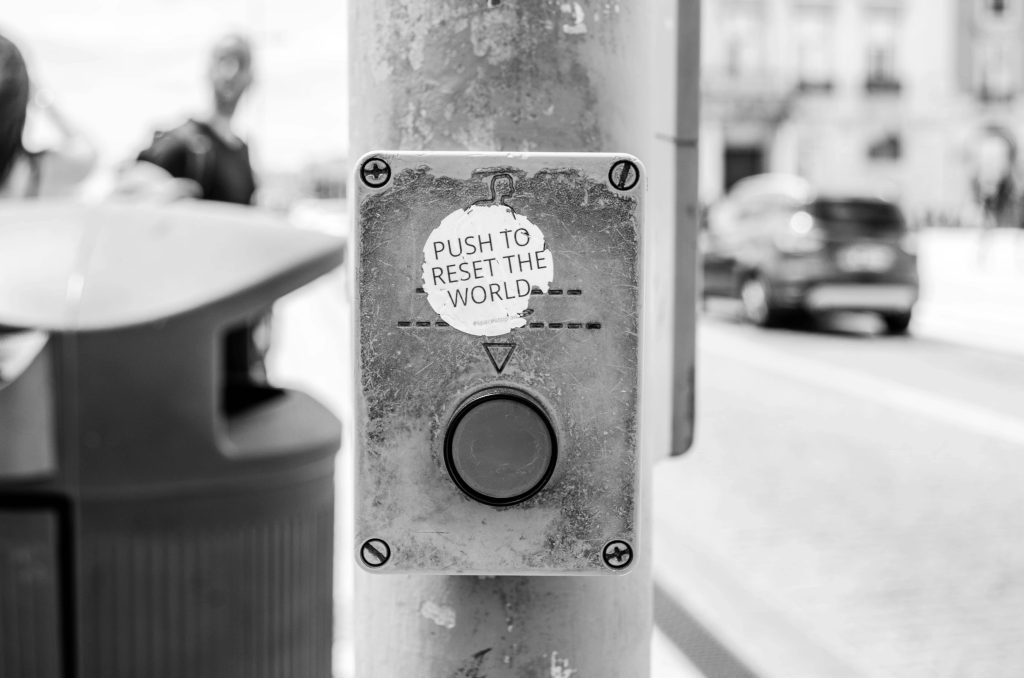Understanding Connectivity Challenges After Upgrading to Fiber Optic Internet: A Comprehensive Guide
Introducing Fiber Optic Internet and Common Connectivity Issues
The transition to fiber optic internet offers significant advantages, including lightning-fast speeds and improved reliability. However, some users may encounter unexpected connectivity challenges even after upgrading. If you’ve recently switched to fiber optic broadband and are experiencing difficulties with online gaming, video streaming, or other internet-dependent activities, this article aims to help you identify possible causes and solutions.
Recognizing the Symptoms
Common signs of connectivity issues post-upgrade include:
- Inability to join multiplayer online games or connect with friends
- Difficulty loading videos on platforms like YouTube, with automatic quality reductions
- Frequent disconnections during gameplay, including multiplayer sessions
- Problems with loading or joining web applications like Roblox or Space Marine 2
Potential Causes of Connectivity Problems
- Network Configuration and Settings
Transitioning to fiber optic internet may require adjustments in your router or network settings. Misconfigured firewalls, DNS settings, or IP configurations can interfere with online connectivity.
- Router Compatibility and Firmware
Ensure your router is compatible with your new fiber optic service. Outdated firmware or improper configuration can lead to connectivity issues.
- Network Bandwidth and Latency
While fiber optic connections typically provide high bandwidth, network congestion or improper Quality of Service (QoS) settings can affect gaming and streaming performance.
- Software and Device Issues
Sometimes, device-specific settings or software conflicts may cause connection problems, necessitating updates or troubleshooting steps.
Recommended Troubleshooting Steps
- Restart Your Equipment
Power cycle your modem and router to refresh network connections.
- Check for Firmware Updates
Update your router’s firmware to ensure compatibility and performance.
-
Verify Network Settings
-
Confirm that your DNS settings are correct.
-
Consider switching to public DNS services like Google DNS (8.8.8.8, 8.8.4.4).
-
Optimize Router Configuration
-
Enable or adjust UPnP settings to facilitate gaming connections.
- Enable port forwarding for specific gaming ports if necessary.
-
Disable any firewall settings that may be blocking game traffic.
-
Conduct Speed and Latency Tests
Use online tools to verify your actual download/upload speeds and latency levels. Ensure they align with your plan specifications.
- Connect Via Ethernet
For stability during gaming or streaming, use a wired Ethernet connection instead of Wi-Fi.
- Contact Your Internet Service Provider (ISP)
If issues persist, reach out
Share this content: