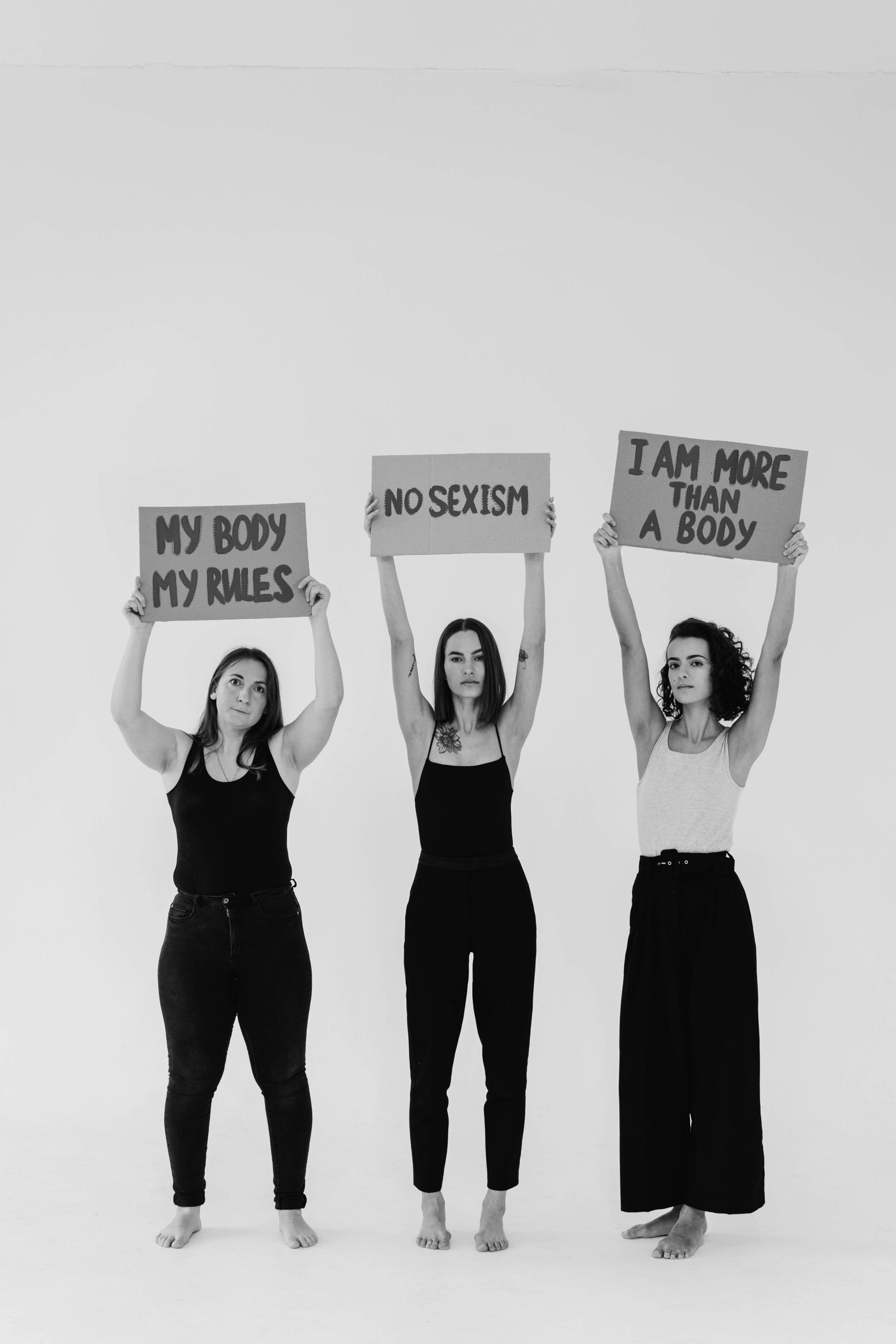Troubleshooting a New Laptop Battery That Isn’t Performing as Expected: A Case Study
Upgrading or replacing laptop batteries is generally a straightforward process, but sometimes users encounter unexpected issues despite installing new components. Recently, a user reported that after replacing the battery in their Acer Aspire 5, the battery’s behavior remained identical to the previous one—degrading at the same rate and displaying the same percentage as before. This experience highlights important considerations when replacing laptop batteries and ensuring optimal performance.
The Scenario
The user replaced the battery in their Acer Aspire 5 (Model N20C5) expecting improved battery health and longevity. However, post-replacement, the new battery seemed unresponsive to the upgrade: its charging patterns mirrored the old one, and no improvement in capacity was evident. Attempts to recalibrate or reset the battery, such as draining the motherboard or resetting battery settings, did not resolve the issue.
Common Causes and Potential Troubleshooting Steps
In situations like this, several factors might contribute to the new battery not performing as intended:
- Battery Calibration and Firmware Recognition
- Many laptops rely on battery firmware and calibration for accurate reporting of charge levels.
-
Solution: Fully drain the battery to 0%, then recharge to 100% without interruption. This can help recalibrate the battery sensor and improve reporting accuracy.
-
BIOS and Firmware Settings
- Sometimes, the BIOS needs to recognize the new battery explicitly.
-
Solution: Enter the BIOS or UEFI settings during startup and check for any battery-related options. Updating the BIOS firmware can also help ensure compatibility with new batteries.
-
Battery Compatibility and Authenticity
- Not all replacement batteries are created equal; unofficial parts may have lower quality or incompatible firmware that causes the system to distrust their capacity.
-
Solution: Verify that the replacement battery is an authentic, compatible model approved by the manufacturer.
-
Power Management and Driver Updates
- Outdated or corrupted power management drivers can interfere with battery reporting.
-
Solution: Update to the latest chipset and power management drivers provided by Acer or your device manufacturer.
-
Hardware Inspection
- Confirm that the battery is seated correctly and the connectors are secure.
-
Inspect the battery contacts and indicator LEDs for any abnormal signs.
-
Pre-Installation Preparation
- Before replacing batteries, some manufacturers recommend specific procedures, such as discharging residual power or resetting hardware components,
Share this content: