How to Convert MP4 Videos from MP3 Files: A Detailed Guide
In today’s digital age, multimedia files play a crucial role in preserving our valued memories. From birthday parties to family gatherings, capturing moments through videos helps us relive and cherish them over time. In some cases, however, technology-related mishaps occur, leading to accidental file conversions. A common issue is accidentally converting video files like MP4 to audio-only formats like MP3. If you’ve found yourself in a similar predicament, this blog post is here to guide you through the process of converting your files back to their original format, complete with insights, examples, and practical advice.
Understanding File Formats: MP4 and MP3
Before diving into the conversion process, it’s important to understand the key differences between MP4 and MP3 formats.
MP4 (MPEG-4 Part 14): MP4 is a versatile file format that can hold video, audio, subtitles, and images. It is widely used for streaming and sharing videos online due to its efficient compression methods, which maintain a high-quality output with relatively smaller file sizes.
MP3 (MPEG-1 Audio Layer 3): MP3, on the other hand, is an audio-specific format designed for compressing sound sequences into smaller files without significantly compromising audio quality. It remains the go-to format for music and audio storage due to its widespread compatibility and compact size.
Converting an MP4 file to an MP3 strips the file of its visual content, leaving only the audio element. If you haven’t retained the original video source and are left with only MP3 files of a cherished video, reverting back to an MP4 format can be challenging but not impossible.
Accidental File Conversion: How It Happens
File conversions occur frequently and can happen inadvertently due to:
-
Software Misuse: Many video editing or conversion software applications have batch conversion capabilities. Users can accidentally select audio-only outputs (MP3) instead of a video format (MP4).
-
Default Settings: Some conversion tools might have default settings that automatically convert video files to audio when importing.
-
Human Error: Simple mistakes during the file management process, such as selecting the wrong output format, can lead to accidental conversions.
Converting Back to MP4: Is It Possible?
Unfortunately, the simple answer is no; you cannot return an MP3 file back into an MP4 to restore the video content because MP3 files do not contain video data. Trying to convert an MP3 back into an MP4 would only result in an MP4 file that contains the same audio, but without any video. However, all hope is not lost. Here are the steps you can take to attempt recovery or workarounds:
Steps to Recover or Recreate MP4 Videos
-
Locate Original Files: Before proceeding, check if you can locate the original MP4 files. They might still be in your recycle bin, another folder, or a backup drive.
-
Check for Automatic Backups:
- Cloud Storage: If you’re using cloud services like Google Drive, Dropbox, or iCloud, check your cloud storage to see if the original files were backed up before the conversion.
-
System Restore: On Windows, the system restore feature might have previous versions of your files. Explore the “Previous Versions” tab in the file properties of the folder where the original videos were stored.
-
Consult Software Recovery Tools:
-
File Recovery Software: Utilize file recovery tools such as Recuva, Disk Drill, or EaseUS Data Recovery Wizard. These programs can often recover previously deleted files, including the original MP4 videos.
-
Gather Video Sources:
-
If you have any fragments of the video from other devices or previously sent copies (such as in email attachments or social media uploads), they can be used to recreate the valuable footage.
-
Creative Workarounds:
- Re-editing: If you can’t restore the original visual content, try recreating the video. Use any available photos, clips, or related content and combine them using video editing software like Adobe Premiere Pro or iMovie. Sync the original audio from the MP3 file to give the recreated video an authentic feel. This method, while more manual, allows you to creatively rescue and preserve your memories.
Practical Tips to Prevent Future Accidental Conversions
-
Backup Regularly: Adopt a regular backup schedule to an external hard drive or cloud service. This ensures you always have another version to fall back on.
-
Check Software Default Settings: Always verify software preferences and output settings before converting any files to avoid recurring mistakes.
-
Educate and Inform Family Members: Make sure everyone using shared devices is aware of how to properly handle file conversions and the importance of safeguarding original files.
-
Label Clearly: Organize and label your files effectively to minimize accidental modifications.
Conclusion
Losing video footage is not only frustrating—it’s emotional, especially when those clips contain precious family moments. While reverting an MP3 back to an MP4 isn’t possible due to the nature of these formats, following the above steps may lead to successful recovery of original files or alternative ways to honor those memories. Leverage cloud technology, file recovery programs, robust backup routines, and strategically utilize available resources to keep your digital memories intact. With the right know-how and preparedness, you can navigate technology challenges and protect what matters most.
Call to Action
Have you experienced similar file-related mishaps and found unique solutions? Share your experiences and tips in the comments below, and let’s create a community of learning and support. Don’t forget to subscribe to our blog for more digital troubleshooting guides and multimedia management advice.
Share this content:
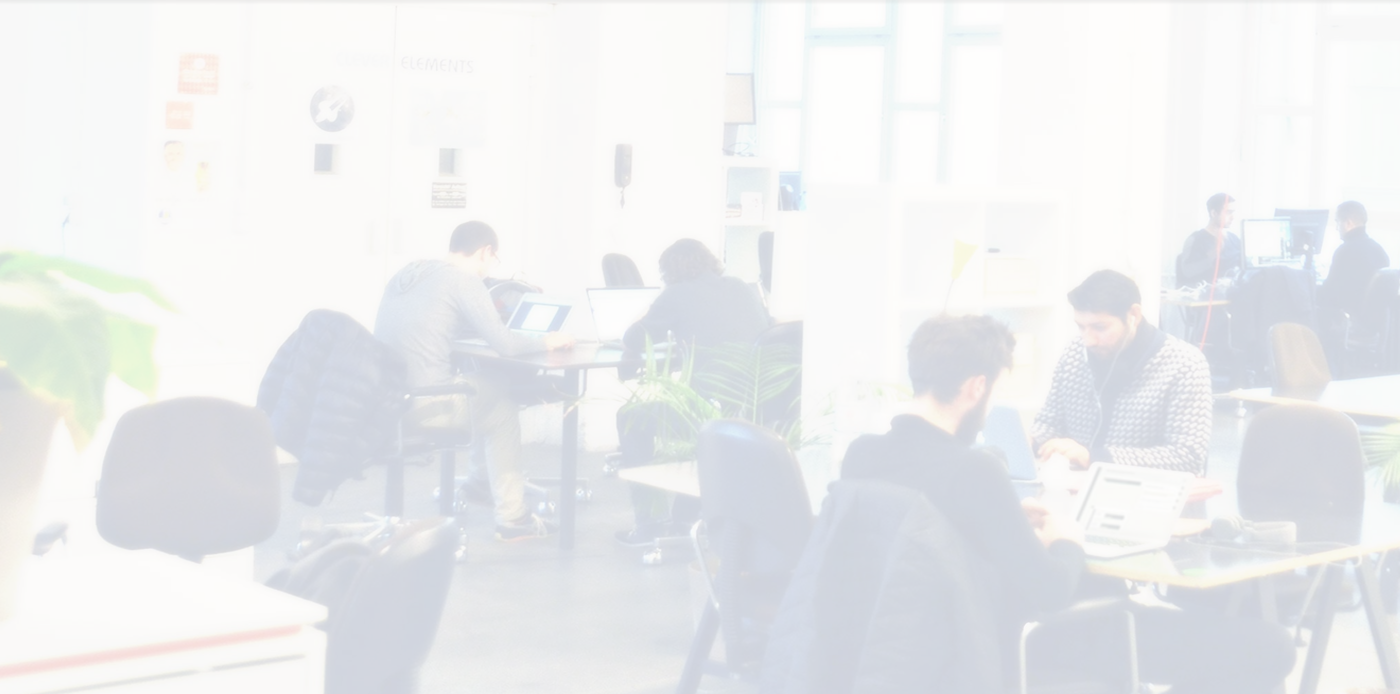


Response to “Accidentally Converted MP4 Videos to MP3”:
Hello!
It’s common to run into issues like your accidental conversion of MP4 files to MP3. As you’ve pointed out, it’s important to understand that reverting an MP3 back to MP4 isn’t feasible since MP3 files lack video data. However, I’d like to share some additional tips and techniques that might help you recover your original files or better manage similar situations in the future.
Additional Recovery Steps
1. File Version History: If you’re using Windows, check the ‘Previous Versions’ feature in the folder properties. It may help you revert to older versions of files if System Restore is enabled.
2. Cloud Recovery: If your original videos were synced with cloud services, verify if any file versioning is enabled that could help you restore previous versions.
3. Check Temporary Files: Sometimes, conversion software creates temporary files. Look in your system’s temp folder to see if a backup version is stored there.
Preventive Measures
For future prevention:
It sounds frustrating to have your videos converted accidentally to MP3, especially if you no longer have the original MP4 files. Unfortunately, once a file has been converted from MP4 to MP3 without retaining the video data, it’s not possible to revert the MP3 back to the original MP4 video. MP3 files do not contain visual information, so the video portion cannot be recovered from the audio alone.
However, I recommend checking a few potential recovery options: