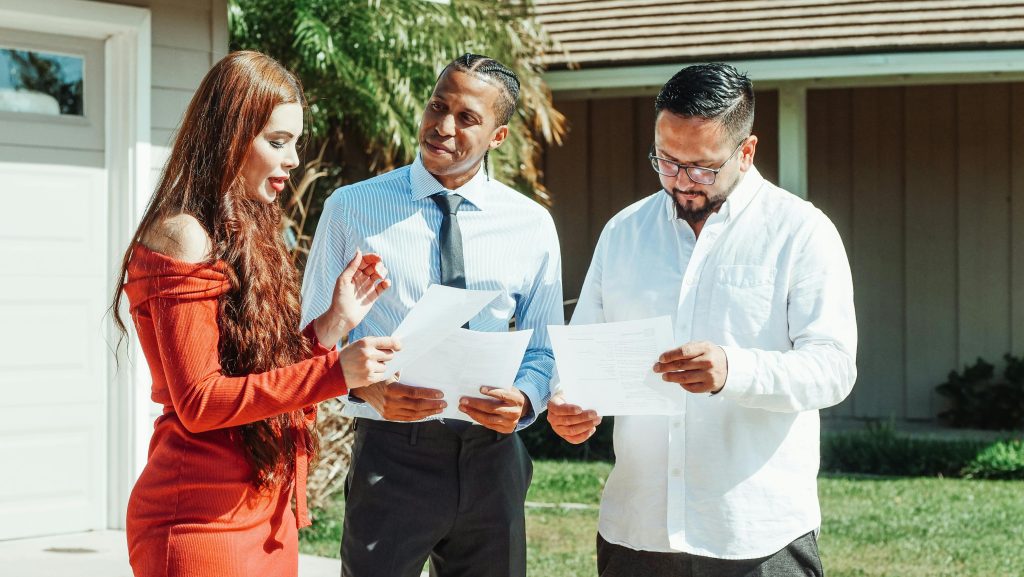Troubleshooting the DRIVER_IRQL_NOT_LESS_OR_EQUAL Error on Your Predator Helios 300: A Comprehensive Guide
Are you experiencing persistent crashes on your Predator Helios 300 with the DRIVER_IRQL_NOT_LESS_OR_EQUAL error? You’re not alone. Many users encounter this issue, which can be caused by various hardware and software conflicts. In this article, we’ll explore effective troubleshooting steps to help you resolve this frustrating problem and get your laptop back to optimal performance.
Understanding the DRIVER_IRQL_NOT_LESS_OR_EQUAL Error
This Blue Screen of Death (BSOD) error usually indicates a problem with device drivers or hardware conflicts. It often appears when the system attempts to access a memory address that is unauthorized, leading to system instability. Common causes include outdated or incompatible drivers, faulty hardware, or corrupted system files.
Step 1: Verify Hardware Integrity
Although you’ve run memory diagnostics, it’s wise to double-check all hardware components:
- Re-run Memory Test: Use Windows Memory Diagnostic or MemTest86 for an in-depth analysis.
- Check Storage Devices: Ensure your SSD or HDD isn’t experiencing issues by running diagnostic tools provided by the manufacturer.
- Inspect Peripherals: Disconnect any external devices to rule out peripheral conflicts.
Step 2: Update and Reinstall Drivers
You’ve already updated drivers, but consider the following:
- Focus on Critical Drivers: Prioritize updating graphics card drivers, network adapters, chipset drivers, and storage controllers.
- Use Manufacturer Websites: Download drivers directly from Intel, NVIDIA/AMD, or your motherboard manufacturer to ensure they are the latest and compatible versions.
- Clean Install Drivers: Utilize Display Driver Uninstaller (DDU) to completely remove existing graphics drivers before reinstalling.
Step 3: Check for Windows Updates and System Files
Ensure your Windows OS is up to date:
- Run Windows Update to install all pending updates.
- Use System File Checker (SFC) and Deployment Image Servicing and Management (DISM):
Open Command Prompt as Administrator and execute:
bash
sfc /scannow
dism /online /cleanup-image /restorehealth
These commands repair corrupted system files that may cause BSOD errors.
Step 4: Examine Recent Software Changes
Reflect on any recent installations or updates that preceded the crashes:
- Roll back recent software updates.
- Uninstall problematic applications.
- Use System Restore to revert to a stable state if necessary.
Step 5: Monitor Hardware Components
Use tools like HWMonitor or CrystalDiskInfo
Share this content: