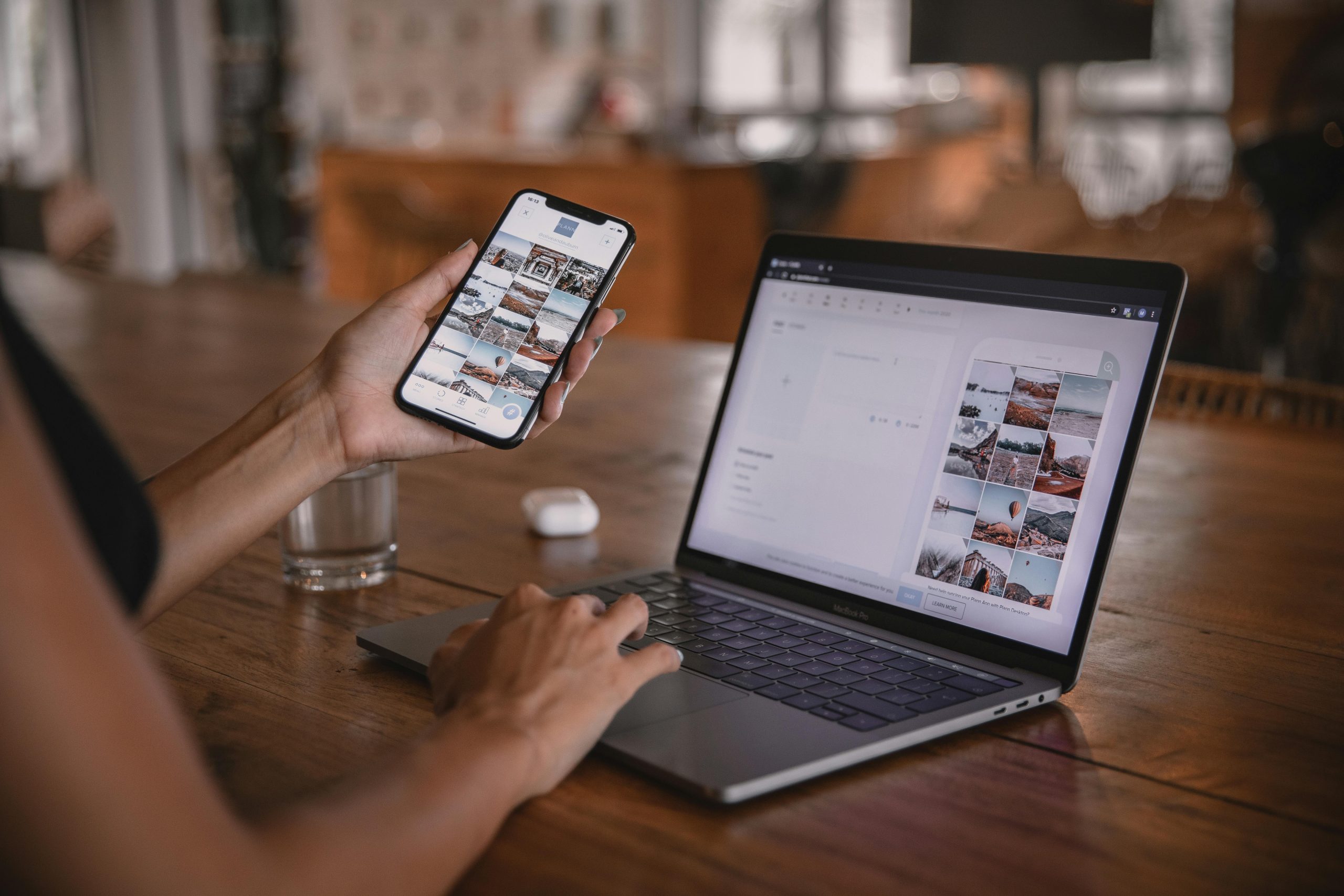Troubleshooting a Non-Posting PC: A Guide to Diagnosing Common Build Issues
Building a custom PC can be an exciting experience, but it often comes with its share of challenges. If you’re encountering symptoms such as the system powering on briefly with fans spinning and RGB lighting flickering, but no display output, it can be particularly frustrating. This article aims to help you systematically diagnose potential issues and identify the root cause of your build’s problem.
Understanding the Symptoms
Based on your description, your PC exhibits the following behavior:
- Upon pressing the power button, fans spin and RGB lighting flickers briefly.
- The system powers off shortly thereafter.
- The GPU fan starts spinning intermittently after multiple boot attempts.
- No display output when connected to a monitor or display device (currently an iPad).
- The RGB lighting appears to cycle through colors, possibly indicating a firmware or hardware status.
Given these symptoms, several potential issues could be at play, including power supply problems, hardware seating issues, BIOS or firmware glitches, or component failures.
Step-by-Step Diagnostic Approach
-
Check Power Supply Functionality
-
Ensure the power supply (PSU) provides stable and sufficient power. A faulty PSU can cause the system to power on briefly and then shut down.
- If possible, test with a known-good PSU or use a PSU tester to verify output voltages.
-
Confirm all power cables are securely connected to the motherboard, GPU, and drives.
-
Inspect Hardware Components
-
Reseat critical components: CPU, RAM, GPU, and power connectors.
- Remove and reinstall RAM modules one at a time to identify potential faulty sticks.
- Re-seat the CPU carefully, ensuring no bent pins or debris in the socket.
-
Reset the motherboard BIOS by removing the CMOS battery for 5-10 minutes and reinstalling it.
-
Monitor POST and Error Indications
-
Observe motherboard LEDs or beep codes during startup, if available.
- Since you’re using an iPad as a display, ensure the connection (HDMI, DisplayPort) is secure and functional. Use an alternative cable or port if available.
-
Test with an actual monitor when possible to confirm display output.
-
Check for BIOS/Firmware Issues
-
If the motherboard has BIOS reset options, attempt to update BIOS to the latest version.
-
Consider clearing BIOS settings to default.
-
**Isolate Potential Faulty
Share this content: