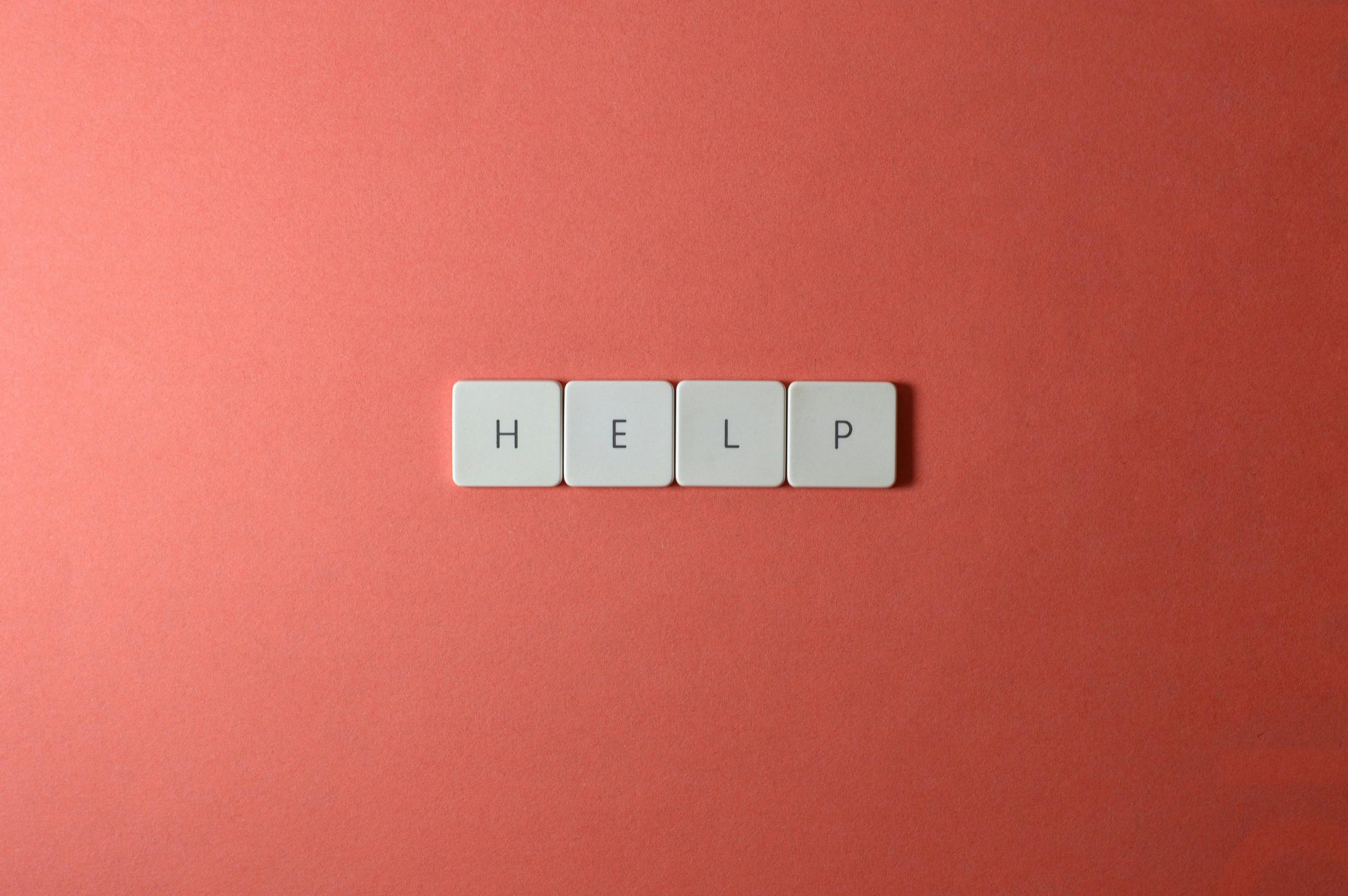Troubleshooting Cross-Device Messaging Issues: How to Receive Responses on a Different Phone
In today’s interconnected world, managing multiple devices can sometimes lead to unexpected complications, especially when transitioning between different operating systems. A recent experience shared by a user highlights a common challenge: receiving responses on a different device than the one used for sending messages.
Let’s explore the scenario and provide some guidance on how to resolve similar issues.
The Scenario
After an accidental immersion of their iPhone in water, the user replaced their device with an Android phone. However, they encountered a peculiar issue:
- When sending messages from the new Android device, responses are appearing on their old iPhone rather than on the Android.
- The iPhone in question no longer has a SIM card and is signed into iCloud.
- The user cannot see incoming responses on the Android device unless it’s their brother’s Android phone.
This situation suggests a mix of cross-platform messaging systems and account configurations leading to responses routing to unintended devices.
Understanding the Root Cause
Several factors could contribute to such an experience:
-
iMessage Activation and Routing:
Apple’s iMessage service often defaults to routing messages through Apple servers. If the old iPhone still has iMessage enabled and is signed into the user’s Apple ID, messages sent from other devices or platforms might be delivered to it instead of the Android. -
Apple ID Sign-In and Message Forwarding:
The old iPhone, even without a SIM card, might still be associated with the user’s Apple ID. iCloud and iMessage settings could be set up to forward messages to that device. -
Number Porting and Messaging Settings:
When switching from an iPhone to an Android, the phone number might still be linked to iMessage unless properly deregistered. -
Messaging App Compatibility:
Native SMS, MMS, and third-party messaging apps behave differently across platforms. Without proper setup, messages can be misrouted or not appear where expected.
Recommended Solutions
To ensure consistent message delivery across devices, consider the following steps:
1. Deregister iMessage and FaceTime from the Old iPhone
Since the old iPhone no longer has a SIM card, it’s important to deregister iMessage to prevent messages from being routed to it.
– Visit [Apple’s Deregister iMessage page](https://selfsolve.apple.com/deregister-im
Share this content: