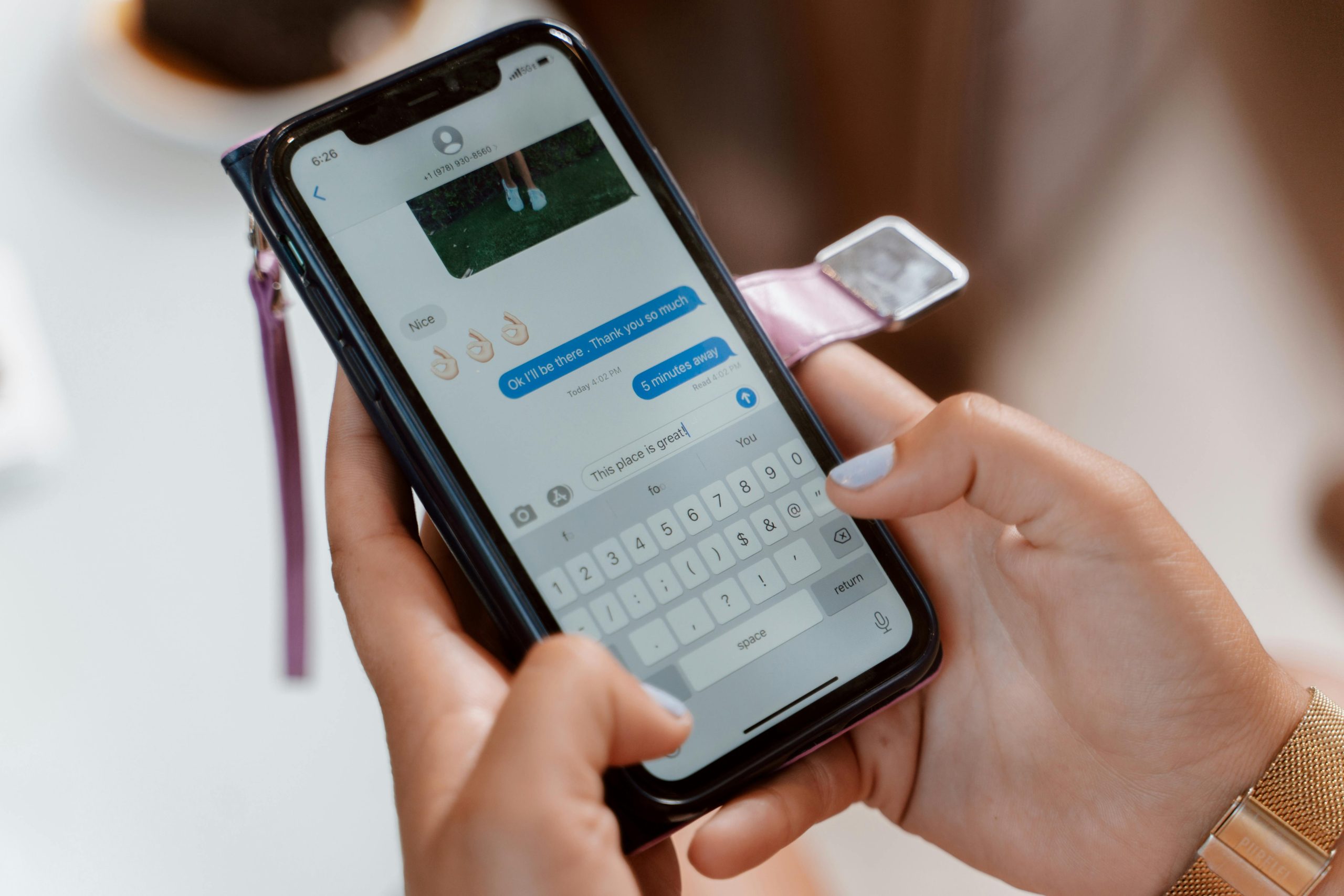Understanding Cross-Device Text Message Delivery Challenges
In today’s interconnected world, managing multiple devices can sometimes lead to unexpected communication issues. One common scenario involves switching from one smartphone platform to another—such as moving from an iPhone to an Android device—and encountering difficulties in receiving message responses correctly.
Case Overview
A user recently faced a unique challenge after an accidental fall of their iPhone into a lake, which rendered the device unusable. As a result, they transitioned their primary phone number from the iPhone to an Android device. However, they reported a puzzling situation: when sending messages from the new Android phone, responses are not appearing there. Instead, responses are being received on an older iPhone, which is signed into the user’s iCloud account but no longer has an active SIM card. Interestingly, the user can see responses on another Android device owned by a family member, but not on their own Android phone.
Possible Causes
This issue commonly stems from the way messaging services are configured across different platforms. Here are some potential causes:
-
iMessage Continuity: Apple’s iMessage service is designed to sync messages across Apple devices signed into the same iCloud account. When switching to Android, if the previous iPhone was not properly deregistered from iMessage, messages may still be routed to the Apple device or iCloud account rather than the new Android device.
-
Number Routing and Activation: Mobile carriers often associate the phone number with the device’s messaging setup. If the number remains linked to iMessage or FaceTime on Apple servers, incoming messages may still route there.
-
Messaging App Compatibility: Standard SMS messages should work across devices, but if the user was using iMessage exclusively before, certain responses might default to Apple’s messaging infrastructure.
Solutions and Recommended Steps
To resolve this issue and ensure messages are delivered correctly to your new Android device, consider the following steps:
a. Deregister iMessage Number:
Use Apple’s online tool to deregister your phone number from iMessage.
– Visit Apple’s “Deregister iMessage” webpage: https://selfsolve.apple.com/deregister-imessage
– Enter your phone number and follow the instructions to remove the association.
b. Disable iMessage on the Old iPhone:
If possible, remove the SIM card from the old iPhone or reset its message settings to prevent it from receiving messages intended for your
Share this content: