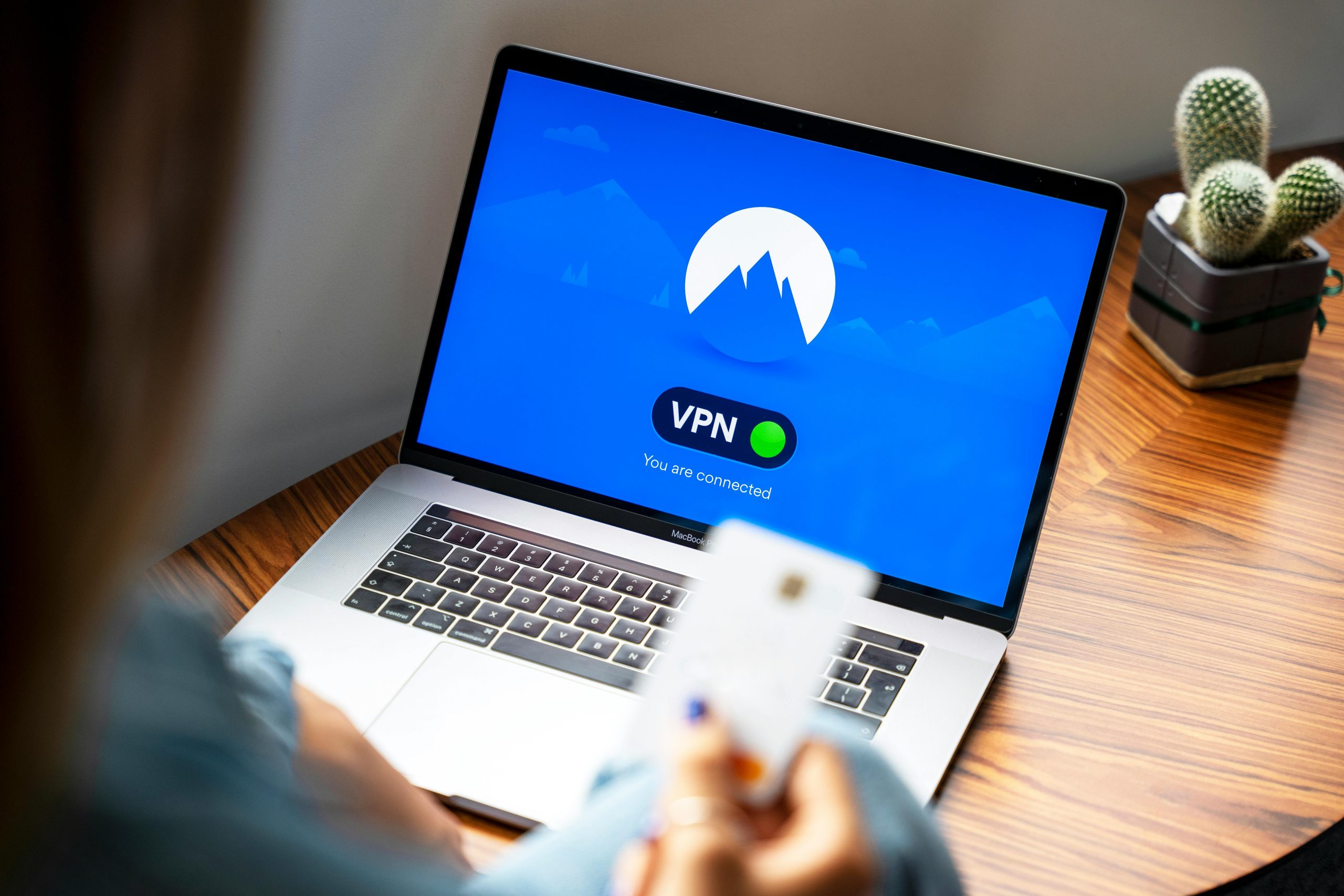Troubleshooting a Potential Virus on Your Windows 10 Laptop
If you’ve recently noticed that your Windows 10 laptop is running unusually hot and your disk space is rapidly depleting, you might be dealing with a hidden virus or malware. It’s concerning to see a loss of around 2 GB of storage every day, especially when your system performance starts to lag.
Despite not having installed any suspicious software, detecting the source of the problem can be tricky. You have already taken commendable steps by performing two complete system scans using Malwarebytes and an additional scan with Windows Defender, all of which came back clean. However, the persistence of symptoms suggests that the issue might still need addressing.
If you haven’t yet explored other avenues, here are some steps you can take to further diagnose and potentially resolve the issue:
-
Use Additional Antivirus Software: Sometimes, a single antivirus program may not catch everything. Consider downloading and running a scan with another reputable antivirus tool. Tools like Bitdefender, Kaspersky, or ESET can be effective in identifying threats that others may miss.
-
Check for Unwanted Programs: Go through your installed applications and uninstall any that you do not recognize or no longer need. Sometimes, malicious software disguises itself as legitimate programs.
-
Disk Cleanup and Management: Utilize Windows’ built-in Disk Cleanup tool to free up space and see if anything else is utilizing disk space unexpectedly. You can access this by typing “Disk Cleanup” in the Windows search bar.
-
Review Task Manager: Open Task Manager (Ctrl + Shift + Esc) and check the processes running on your computer. Look for any unfamiliar or high-resource processes that could indicate a problem.
-
Boot in Safe Mode: While you’ve mentioned that Windows Defender doesn’t start in Safe Mode, you can still run other antivirus scans in this mode. Safe Mode loads only essential system files, which can help in identifying rogue software more easily.
-
Check Startup Programs: Sometimes, malware can set itself to run at startup. In Task Manager, navigate to the ‘Startup’ tab and disable any unrecognized items.
-
System Restore: If the issues started recently, consider using the System Restore feature to revert your system to a point when everything was functioning normally.
-
Seek Professional Help: If all else fails, it may be time to consult a professional technician who can perform a more in-depth diagnosis and cleanup.
If
Share this content: