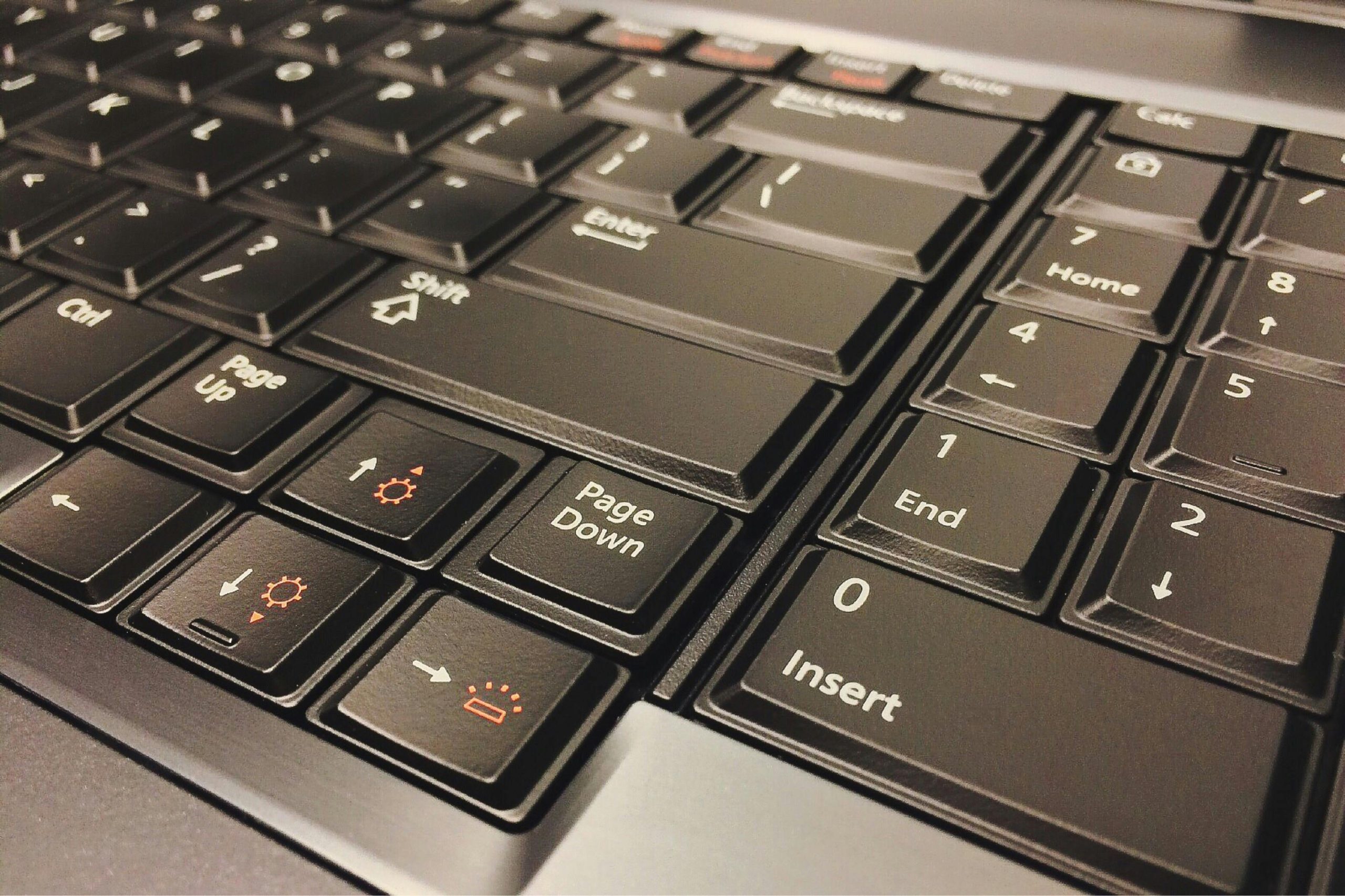Troubleshooting Non-Responsive Keyboard: How to Restore Typing Functionality on Your Windows Laptop
Have you ever experienced a situation where, after pressing a few random keys or accidentally mashing your keyboard, your typing suddenly stops working? While your keyboard’s functions may still respond—such as volume control or media keys—the core typing function remains unresponsive. If you’re using a Windows-based laptop, particularly a Lenovo Legion model, and find yourself in this predicament, this guide is here to help.
Understanding the Issue
Many users encounter a situation where, after some accidental key presses, their keyboard’s basic typing ability appears to be disabled or toggled off. Notably, all other features and function keys may operate normally, but typing in text fields no longer yields any input. This can be perplexing and inconvenient, especially if it persists despite attempts to troubleshoot.
Common Causes
- Keyboard Toggle or Shortcut Activation: Certain key combinations may inadvertently disable the keyboard input or switch it into a different mode.
- Keyboard Driver Glitches or Conflicts: Software glitches can cause the system to misinterpret keyboard functionality.
- Accidental Activation of Accessibility Features: Features like “Filter Keys” or “Sticky Keys” can affect keyboard input.
- Corrupted Settings or System Errors: Resetting the system or corrupted profiles may affect keyboard behavior.
Step-by-Step Troubleshooting
1. Verify Keyboard Functionality Outside of Text Inputs
First, ensure that your keyboard is responding in other ways. For example, can you open Notepad or any text editor and press keys? If no keys produce characters, continue troubleshooting.
2. Check for Accessibility Features
Windows includes accessibility features that can affect keyboard input:
- Disable Filter Keys:
- Open Settings (
Windows + I) - Navigate to Accessibility > Keyboard
- Ensure Filter Keys is turned off.
- Disable Sticky Keys:
- In the same menu, check if Sticky Keys is enabled; if so, turn it off.
3. Look for Hardware Toggle Keys or Shortcut Combinations
Some laptops have function key combinations that toggle special keyboard modes:
- On Lenovo Legion laptops, there’s typically no dedicated key for disabling the entire keyboard, but try pressing
Fn + F1throughF12to see if any toggle occurs. - Restart your laptop to see if the issue persists in normal mode.
4
Share this content: