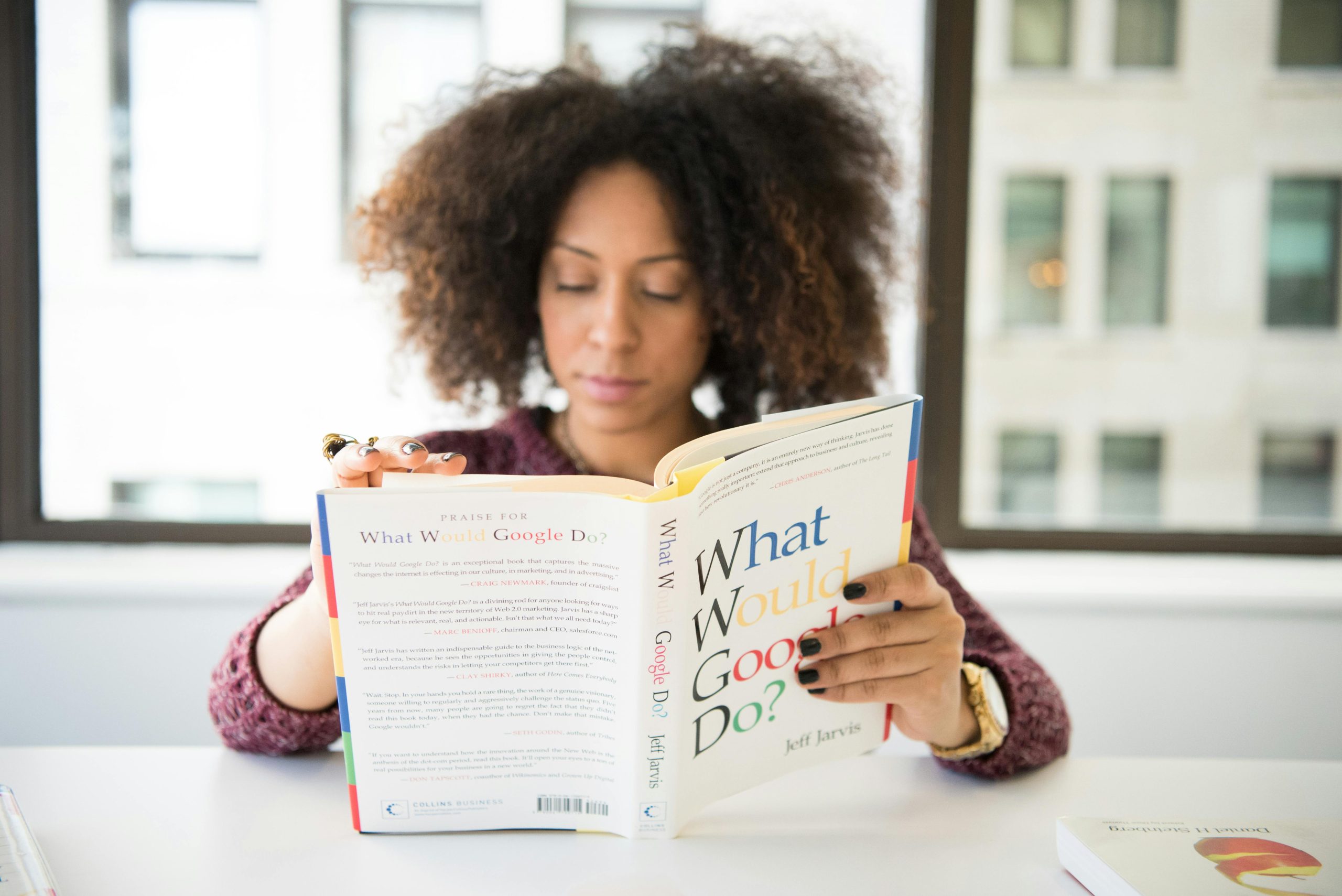How to Change Your iPhone Contact Name from “Master” to Something More Appropriate
There’s a lighthearted decision that many of us have made in our younger years—one that can unexpectedly come back to bite us later in life. A user recently shared their humorous predilection for naming their iPhone contact “Master” around 15 years ago. While it may have seemed entertaining at the time to hear Siri address them with an amusing title like “Where would you like to go, Master?”, that name has now become a source of embarrassment and confusion, especially as they transition into adulthood and parenting.
If you find yourself in a similar predicament, worrying about how to change that cheeky name that has stuck around longer than you’d like, don’t fret! Here’s how you can easily update your contact details and remove that lighthearted title.
Step-by-Step Guide to Update Your Contact Name
-
Open the Contacts App: Begin by accessing the Contacts app on your iPhone. This is where all your saved contacts are stored.
-
Search for Your Contact Card: Scroll through the list or utilize the search feature to find your personal contact card. It may be listed under your name, or you might have to look for “Master” if you didn’t save it under your real name.
-
Edit Your Contact Information: Tap on your contact card to open it. Look for the “Edit” option, usually located in the top right corner of the screen, and select it.
-
Change Your Display Name: In the edit mode, you can now replace “Master” with your first name or a more appropriate title that you prefer.
-
Save Your Changes: After making the necessary adjustments, be sure to hit “Done” in the top right corner to save your changes.
Don’t Forget Other Apps
It’s worth noting that changing your display name in your Contacts might not automatically update how you are labeled in other apps. This is especially important for apps like Notes, where shared documents might still refer to you as “Master.” Be sure to explore the settings of individual apps to update your display name accordingly.
Conclusion
A playful title may have seemed like a great idea in the past, but as life changes, so do our preferences. By following these simple steps, you can reclaim your identity and ensure that your iPhone reflects who you are today. Whether it’s for your own comfort or the curiosity of those
Share this content: