Resolving Naming Issues on Your Computer: A Step-by-Step Guide
We’ve all been there: a moment of haste during the initial setup of your computer leads to some regrettable naming decisions. If you find yourself in a similar predicament, struggling to rename something minor—like a folder or location—here’s how you can navigate this inconvenience without resorting to a complete system reset.
I recently encountered a challenge when I attempted to rename a specific location on my computer. This wasn’t about the computer’s name itself, but rather a perplexing folder that I had labeled incorrectly. After rummaging through all my drives, I realized that none of them shared the ill-chosen title. My goal was to rectify this without reinstalling the operating system from scratch.
In the process, however, an unexpected hurdle emerged. I faced a frustrating error message stating, “User Profile Service failed the sign in. User profile cannot be loaded,” whenever I tried to create new accounts. This setback only complicated my efforts to rectify the initial naming blunder.
But determination paid off! I found a workaround by creating a new folder in my C: drive within the user folder. From there, I meticulously transferred all my files from the improperly named user profile to the newly created one. This approach allowed me to regain access to my system and, hopefully, left my frustrated professors content as well.
If you ever find yourself in a similar situation, remember that there’s often a solution that doesn’t involve wiping everything clean. Explore your file structure, and don’t hesitate to create new folders or profiles to resolve pesky naming issues.
Your computer experience doesn’t have to be a source of stress—there’s always a way to make it work better for you!
Share this content:


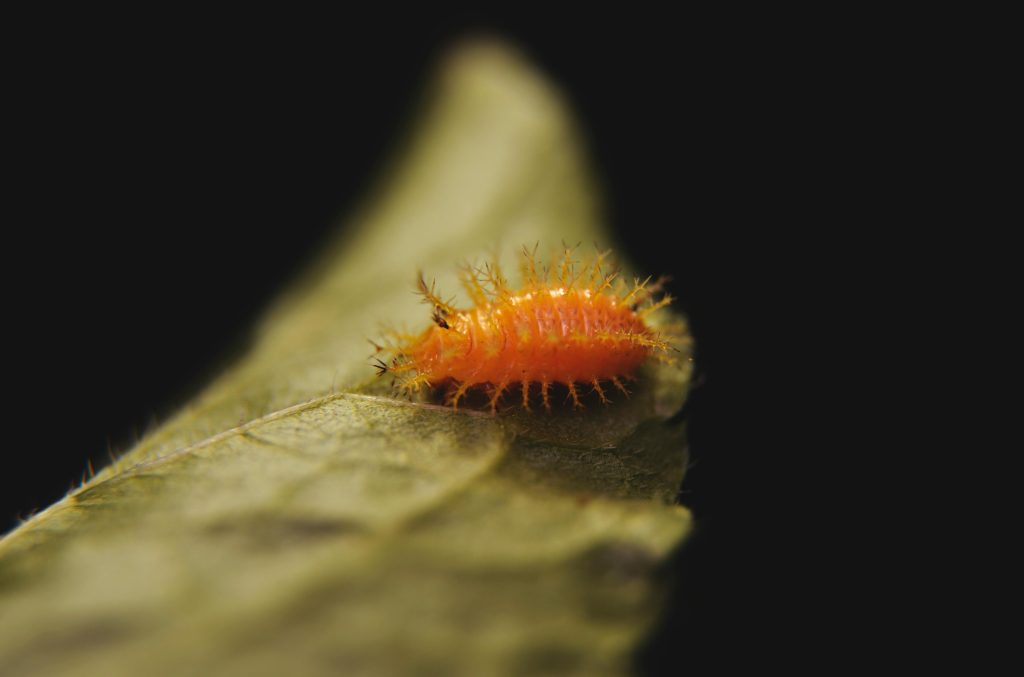

Hi there,
It sounds like you’ve successfully managed to work around the naming and user profile issues by creating a new user folder and transferring your files. This is a solid approach to resolving profile-related errors without reinstalling the operating system.
If you continue to encounter the “User Profile Service failed the sign-in” error in the future, you might consider the following steps:
HKEY_LOCAL_MACHINE\SOFTWARE\Microsoft\Windows NT\CurrentVersion\ProfileListand correct or delete the corrupted profile entries, but proceed cautiously and consider backing up the registry first.Remember, when dealing with user profiles and system files,