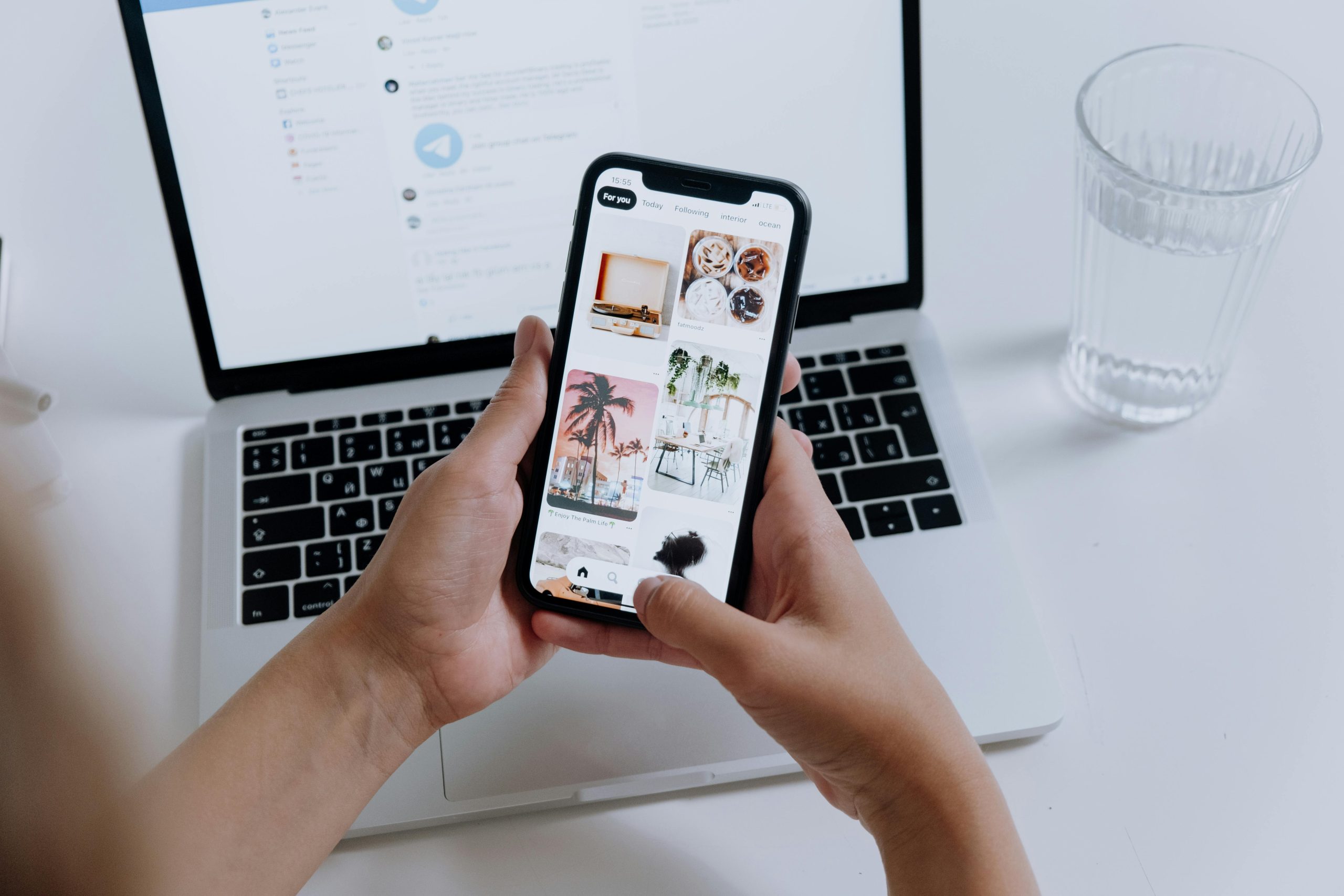Efficient Strategies for Transferring Videos from Your Smartphone to Your Computer
If you’re experiencing storage constraints on your smartphone and need to transfer large media files, especially videos, to your computer, you’re not alone. Many users with extensive photo and video libraries encounter challenges when attempting to offload data without overwhelming their computers. This article provides practical solutions to selectively transfer videos from your smartphone, specifically addressing common issues and offering guidance to streamline the process.
Understanding Your Device and Storage
For users with Android devices like the Samsung Galaxy S22, managing substantial media libraries can be demanding. With over 13,000 photos totaling approximately 18.33 GB and around 548 videos occupying nearly 11 GB, it’s understandable that transferring this volume can cause performance issues such as freezing or overheating during data transfer.
Common Challenges
-
Default transfer options often include both photos and videos, which may be inefficient if your focus is solely on videos.
-
Large data volumes can slow down your computer, especially if it struggles to handle simultaneous transfers of extensive photo libraries.
-
Connecting via USB may prompt automatic transfers that don’t allow for selective file transfer.
Solutions and Best Practices
- Use a File Management Application
To selectively transfer videos, consider using dedicated file management applications or media management tools that can connect with your device via USB or Wi-Fi. These apps often provide options to filter and transfer specific media types.
-
Connect via USB and Manually Select Files
-
Once connected, access your device’s storage through your computer’s file explorer (e.g., Windows Explorer).
-
Navigate to the folder containing your videos, typically labeled as ‘DCIM’ or ‘Videos.’
-
Manually select and copy only the video files to your computer, reducing the load and avoiding the transfer of thousands of photos.
-
Use Cloud-Based Services
-
Upload your videos to cloud storage platforms such as Google Drive, Dropbox, or OneDrive directly from your phone.
-
Access the cloud service on your computer and download only the videos you need, freeing up space on your device without straining your PC.
-
Utilize Media Transfer Protocol (MTP) Settings
Some smartphones, including Samsung devices, support MTP mode, which allows for easier selective transfers.
-
When connecting your device, ensure it is set to ‘File Transfer’ mode.
-
Use your computer’s file explorer to browse device storage, then select and transfer videos specifically.
-
Transfer Using Dedicated Apps
-
Apps like Samsung’s Smart Switch or third-party transfer tools can
Share this content: