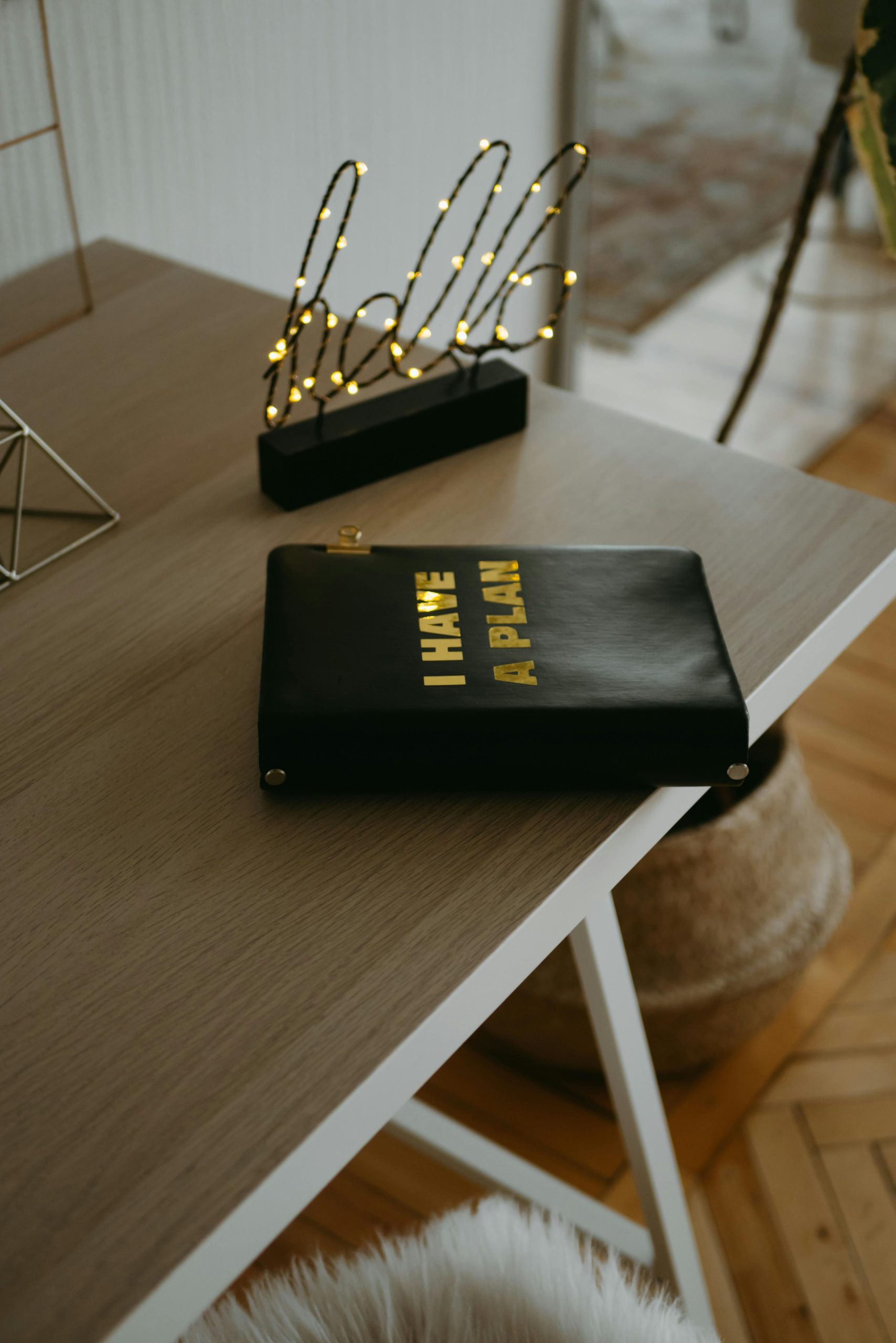Optimizing Your Samsung Galaxy S20 FE After Water Damage: Disabling the Touchscreen Functionality
Water exposure can significantly impact the performance of your smartphone, and the Samsung Galaxy S20 FE is no exception. If you’ve experienced water damage resulting in touchscreen malfunctions—such as random touch inputs, unresponsiveness, or erratic behavior—you might find your device becoming increasingly unusable. However, there are ways to repurpose your phone even if the touchscreen is compromised, including turning off the digitizer and controlling the device via alternative methods.
Understanding the Issue
Water damage often affects the phone’s internal components, leading to issues like a malfunctioning digitizer—the part responsible for interpreting touch inputs. When this component fails, the device’s touchscreen can become unresponsive or behave unpredictably, effectively rendering the screen unusable for standard touch interactions.
Is There a Solution?
If the touchscreen is unreliable, you might consider disabling the digitizer to prevent erroneous touches and instead control your device through alternative interfaces. Possible methods include:
-
Using Samsung DeX:
Samsung’s DeX platform allows you to connect your device to a monitor, mouse, and keyboard, enabling desktop-like control. If your device recognizes external peripherals despite the problematic touchscreen, this could be a viable solution. -
Controlling via a Keyboard and Mouse:
USB or Bluetooth peripherals can sometimes be used to navigate your device if USB debugging and accessibility features are enabled beforehand. -
Software-Based Approaches:
If the device is still operational but the touchscreen is faulty, you might be able to disable or calibrate the digitizer through software commands, app-based solutions, or through ADB (Android Debug Bridge). -
Rooting the Device:
Root access can provide deeper control, allowing you to disable the digitizer driver or modify system files to turn off touch input entirely. Keep in mind that rooting voids warranties and can pose security risks.
Practical Steps to Disable the Digitizer
If you are open to rooting and technical modifications, here are general steps:
-
Enable Developer Options:
Navigate to Settings > About Phone > Tap ‘Build Number’ seven times to unlock developer options. -
Enable USB Debugging:
Within Developer Options, turn on ‘USB Debugging.’ -
Connect via ADB:
Use a computer with ADB installed to connect your phone via USB. -
Disable the Digitizer Driver:
Use ADB commands
Share this content: