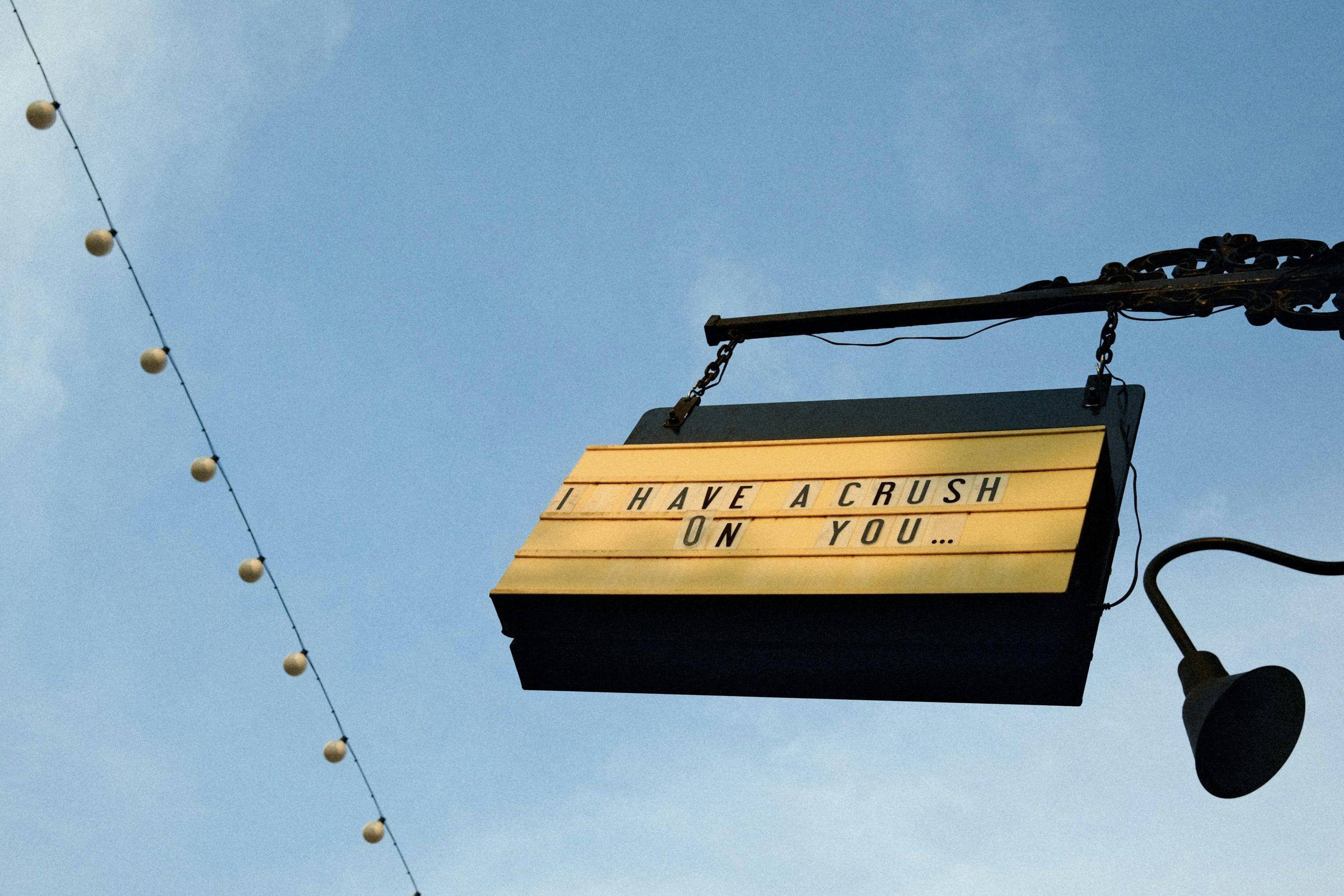Troubleshooting: Why Your System Reports Only 8GB of RAM Despite Having 16GB Installed
Many users experience situations where their installed RAM doesn’t match what’s recognized or available within their operating system. If you’ve installed 16GB of RAM but Windows 10 only detects and displays 8GB, this discrepancy can be concerning and impact your system’s performance. Fortunately, this issue can often be resolved by following a systematic troubleshooting process.
Understanding the Issue
In your scenario, physical inspection confirms that 16GB of RAM is installed in your hardware, yet Windows Task Manager shows only 8GB. Additionally, running Windows Memory Diagnostics reports no errors or faults with your memory modules. Such situations are not unusual and can be caused by several factors, including BIOS settings, hardware configuration, or software limitations.
Common Causes and Solutions
-
Check BIOS/UEFI Settings
-
Memory Remapping/Above 4G Decoding: Sometimes, BIOS settings pertaining to memory remapping or memory allocation restrict the available RAM. Ensure that settings like ‘Memory Remapping’ or ‘Memory Hole’ are enabled in your BIOS/UEFI.
-
Integrated Graphics Sharing: If your system uses integrated graphics, some portion of RAM may be allocated to graphics, effectively reducing available memory. Verify your BIOS settings to see if memory is shared with the GPU and consider adjusting as needed.
-
Verify Physical RAM Modules
-
Reseat RAM Modules: Turn off your system, disconnect power, and reseat the RAM modules to ensure they are properly seated in their slots.
-
Test RAM Modules Individually: Remove one module at a time and boot the system to see if each module is recognized properly. This can help identify faulty RAM sticks.
-
Check Windows System Settings
-
Maximum Memory Setting: Windows can be configured to limit available memory via the System Configuration tool.
- Press
Windows + R, typemsconfig, and hit Enter. - Navigate to the Boot tab and click Advanced options.
- Ensure the Maximum memory checkbox is unchecked, or set appropriately.
- Restart your computer to see if the full amount is recognized.
- Press
-
Update BIOS/UEFI Firmware
-
Outdated firmware can cause various hardware detection issues. Visit your motherboard or system manufacturer’s website for the latest BIOS/UEFI updates and apply them carefully
Share this content: