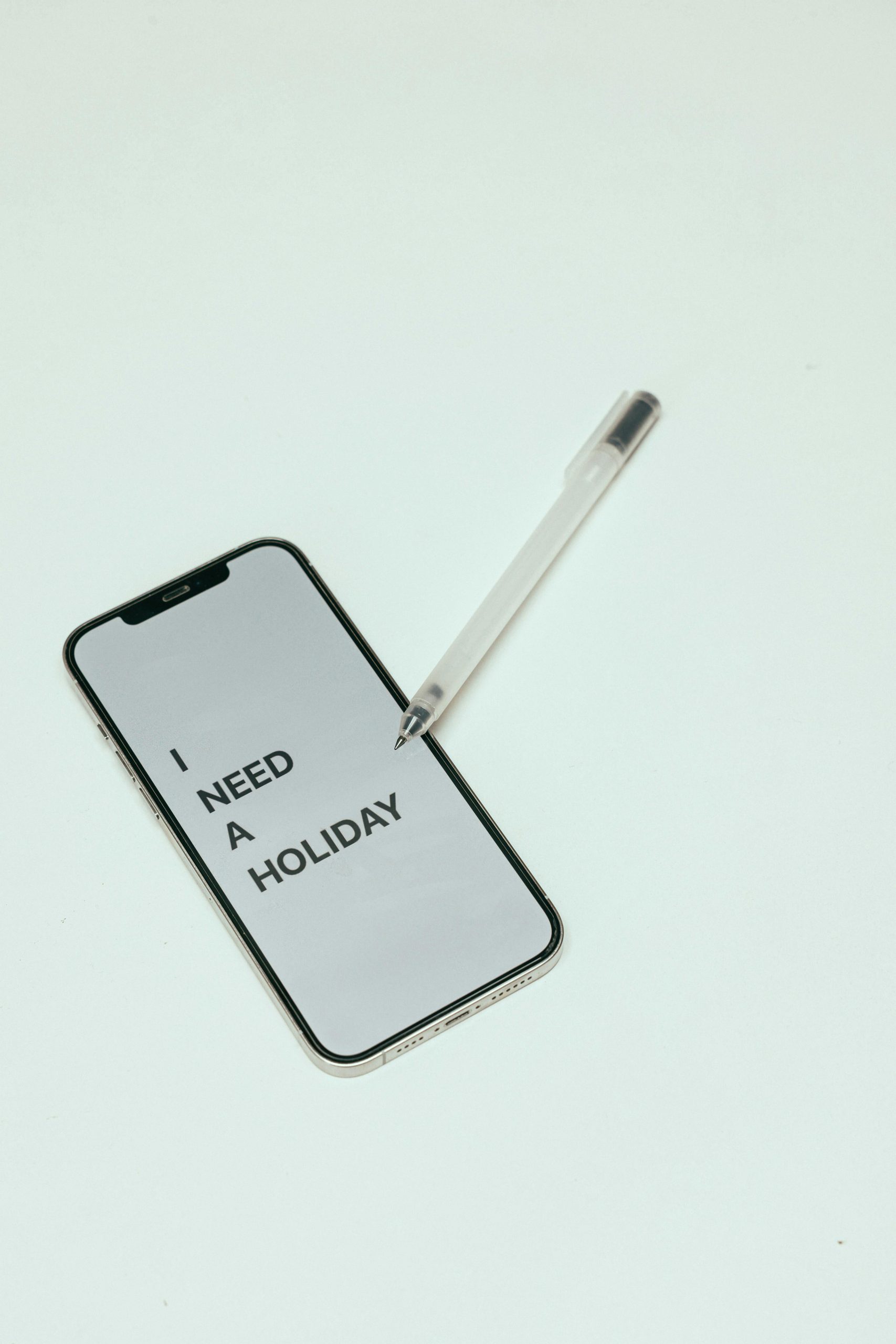Ensuring the Security of Your Apple Devices: A Comprehensive Guide to Handling Potential Compromise
In today’s digital age, cybersecurity is more crucial than ever, especially when it involves personal devices like iPhones and iPads. Recent reports have highlighted situations where users experience unusual behavior after performing standard security procedures such as password resets and device resets. If you’re facing similar issues, this guide will help you understand the potential risks and outline effective steps to safeguard your Apple ecosystem.
Understanding the Situation
Some users have reported symptoms indicative of possible device compromise, including:
- Unexpected prompts related to important security features like Find My iPhone
- Anomalous alterations in system fonts and interface behavior
- Automatic syncing of data across devices without user initiation
- Connectivity issues such as Wi-Fi restarting unexpectedly
- Inability to sign out of Apple ID or modify account settings
- Missing security controls, such as Lockdown Mode
- The appearance of unfamiliar applications or icons
- Loss of access to Apple ID and changes in two-factor authentication (2FA) settings
These behaviors can suggest the presence of malware, spyware, or malicious configurations that persist even after factory resets.
Recommended Steps for Securing Your Devices
- Disconnect from Networks Immediately
- Turn off Wi-Fi and cellular data to prevent ongoing data transmission.
-
Avoid using untrusted networks until your devices are secured.
-
Perform a Hard Reset and Minimal Reinstallation
- Consider performing a full factory reset via Recovery Mode.
-
Reinstall the latest official firmware to ensure no malware persists.
-
Update All Devices
- After resetting, restore your devices only from backups made before the suspicious activity.
-
Alternatively, set up your device as new if you suspect your backup might be compromised.
-
Change Your Apple ID and Associated Passwords
- Use a trusted device or computer to access the official Apple ID website.
- Change your password to a strong, unique one.
-
Review and update your security questions and recovery options.
-
Enable Two-Factor Authentication (2FA)
- Ensure 2FA is activated to add an extra layer of security.
-
Review the devices authorized to access your Apple ID.
-
Verify and Remove Unrecognized Devices
- Check your Apple ID account settings for unfamiliar devices.
-
Remove any devices you do not recognize.
-
Check for Unauthorized Apps or Profiles
- On your device, navigate to Settings > General
Share this content: