Troubleshooting Recuva: Resolving Unsupported File Format Issues
If you’ve recently employed Recuva to recover lost files, you might encounter a frustrating message stating, “It looks like we don’t support this file format,” when you attempt to open a file. This common issue can hinder your efforts to retrieve important documents, images, or other data from your storage device.
Understanding the Issue
Recuva is a robust file recovery tool designed to help users restore deleted items from various types of media, including hard drives, USB flash drives, and memory cards. However, it’s not uncommon for users to face challenges, particularly when it comes to file formats.
Why Does This Happen?
The “unsupported file format” message typically indicates that Recuva has managed to recover a file, but the restoration has compromised its integrity, rendering it unreadable by your standard applications. This problem can arise due to several reasons:
- File Corruption: The file was damaged during the deletion process or during the recovery attempt.
- Incomplete Recovery: The original file may not have been fully restored, leading to the loss of necessary data.
- Unsupported Format: The file format may not be recognized by the application you’re using to open it.
Steps to Resolve the Issue
If you find yourself facing this dilemma, here are some steps you can take to potentially recover your files successfully:
-
Try Different Applications: Sometimes, the application you’re using to open the files may not support certain formats. Experiment with alternative software to see if they can handle the recovered files.
-
Run a Different Recovery Tool: If Recuva is unable to restore your files correctly, consider using another recovery program. There are various options available, such as EaseUS Data Recovery Wizard, Stellar Data Recovery, or MiniTool Power Data Recovery.
-
Check for Backups: If you have a backup system in place, such as cloud storage or external hard drives, it may be simpler to retrieve your files from there instead of relying solely on recovery tools.
-
File Repair Tools: For corrupted files, specialized file repair utilities might help restore them to a usable state. Explore options tailored to the specific file type you’re attempting to recover.
-
Seek Professional Help: If the files are extraordinarily vital and all else fails, it might be time to consult a data recovery professional who can utilize advanced techniques to retrieve your
Share this content:
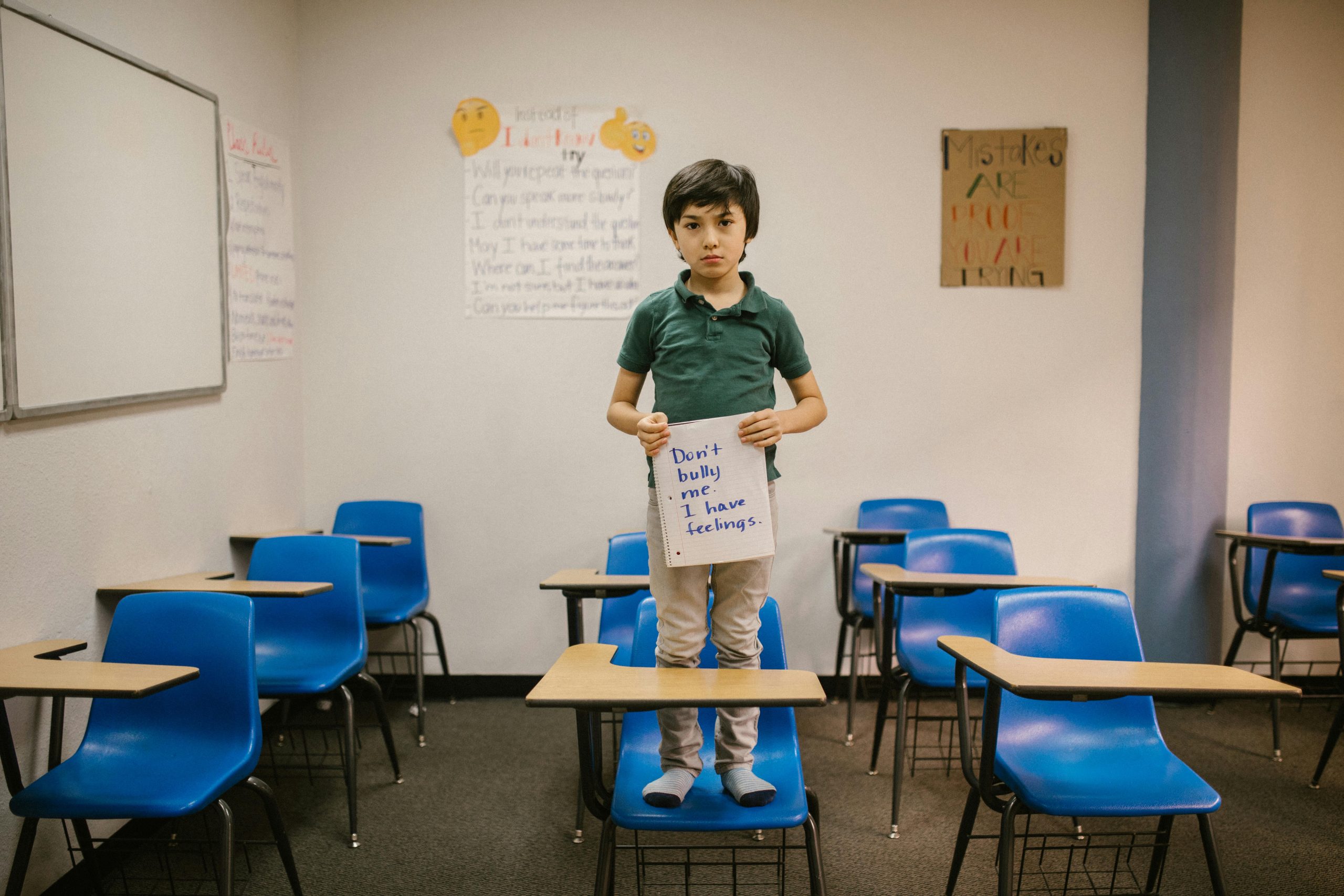



Thank you for sharing your experience. The error message “it looks like we don’t support this file format” often indicates that while Recuva has successfully recovered the file, it may be corrupted or incomplete, preventing your application from recognizing it. Here are some steps you can try to resolve this issue: