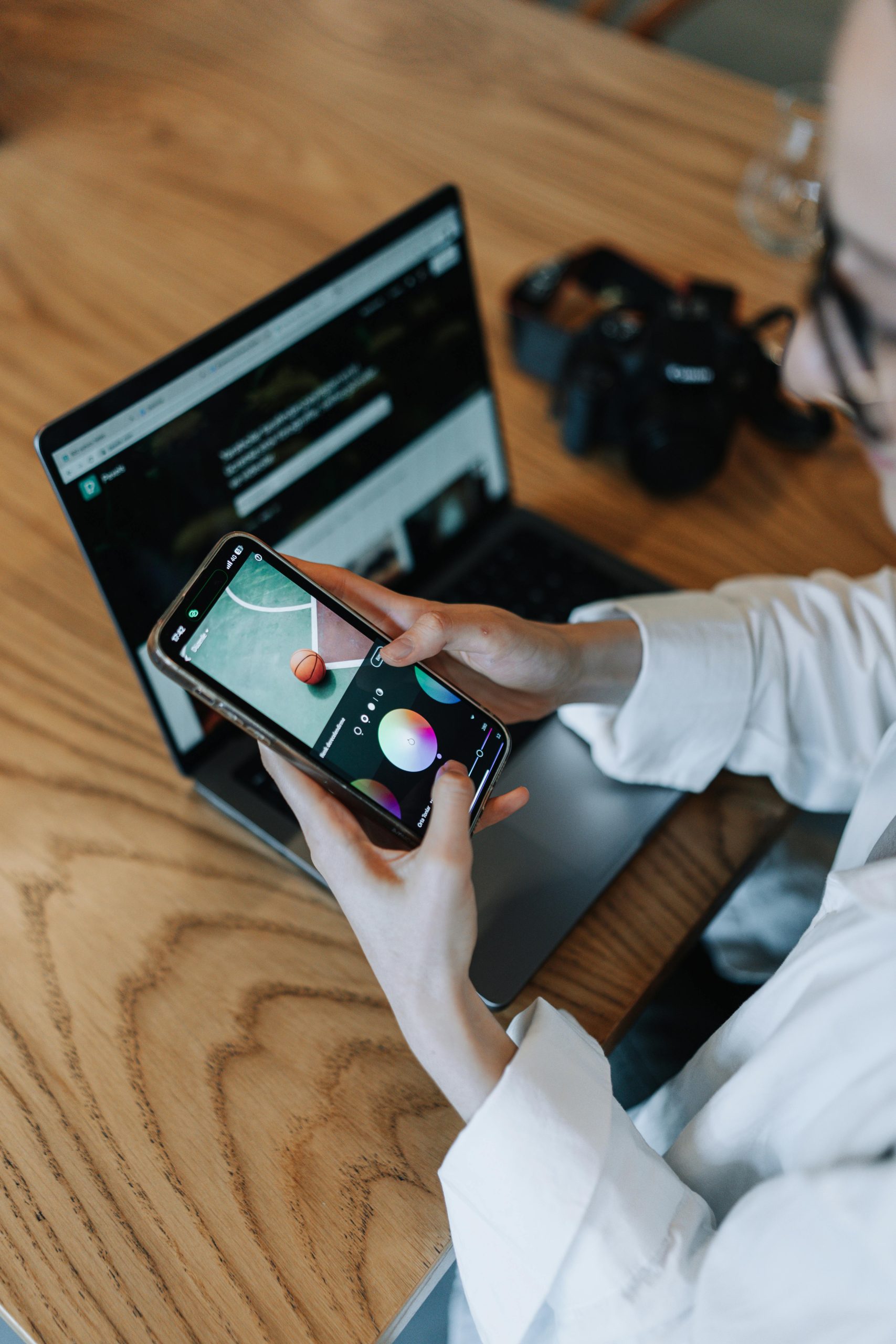Troubleshooting the Frosted Window Effect in Windows 10 Applications
If you’re a Windows 10 user, you may have recently come across a peculiar graphical issue affecting some of your applications, evident by a frosted or glitched appearance in the windows. This strange effect is particularly noticeable in interfaces like the Epic Games launcher, IntelliJ, and Visual Studio Code.
The Problem Explained
For about a month, users, including myself, began experiencing this odd frosted effect on some application windows while using a setup that includes Windows 10 and a GTX 1060 6GB video card, all with the latest drivers installed. The issue initially surfaced in the Epic Games launcher but has since spread to other applications. While moving the mouse over the affected areas temporarily clears the frost, the glitch reappears if the window is left idle for a moment.
Insights from the Community
Upon searching for solutions, I discovered that this issue seems to stem from the Electron framework. A relevant discussion can be found on Stack Overflow, shedding light on similar occurrences and potential fixes that have been suggested by other users.
A Quick Solution
After some investigation and community feedback, I tried adjusting the hardware acceleration settings in Visual Studio Code. This adjustment effectively resolved the frosted window problem not only in VS Code but also across the other affected applications.
How to Disable Hardware Acceleration in Visual Studio Code
- Open Visual Studio Code.
- Navigate to the settings by clicking on the gear icon in the lower-left corner.
- Select “Settings.”
- In the search bar, type “hardware acceleration.”
- Find the setting titled “Use Hardware Acceleration” and uncheck it.
- Restart Visual Studio Code for the changes to take effect.
Conclusion
If you’re faced with a similar frosted effect in your applications, try disabling hardware acceleration as a potential fix. Not only did this resolve the issue in Visual Studio Code, but it also rectified the problem in other Electron-based applications. If you have any other experiences or solutions to share, feel free to add them in the comments below!
By staying engaged with the community and sharing knowledge, we can address these technical quirks together.
Share this content: