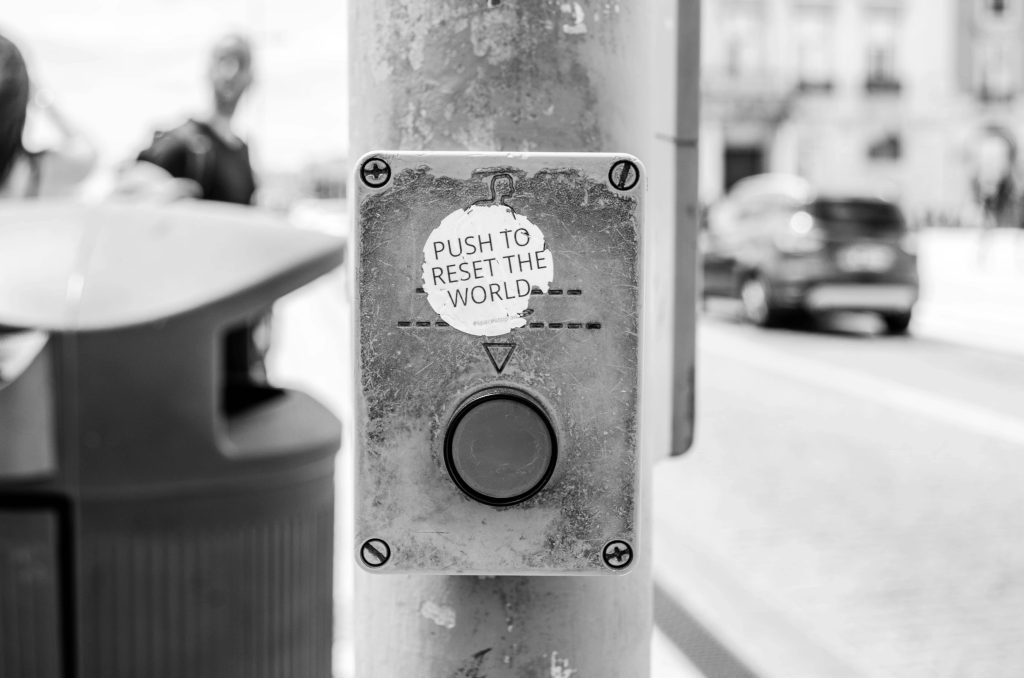Unexpected Browser Behavior: Investigating Automated Tab Actions and Search Engine Changes in Google Chrome
In recent months, many users have reported unexplained changes and behaviors within their Google Chrome browsers, raising concerns about potential security issues and malware infections. One particularly unsettling incident involves the browser autonomously opening new tabs and executing searches without user input, alongside unsolicited modifications to default search engine settings.
A common scenario described by affected users is the frequent and automatic reversion of their Chrome default search engine to Yahoo. While such behavior might seem benign at first glance, the underlying causes can be indicative of malicious activity or compromised browser extensions.
A recent experience involved observing Chrome perform an unexpected action while watching YouTube videos. Without any user interaction—no mouse movement or keystrokes—a new tab opened spontaneously. This tab proceeded to perform a search query, which, upon inspection, directed the user to the Chrome settings page specifically related to search engine preferences. Subsequently, the default search engine was changed to Yahoo automatically.
This sequence of events raises significant concerns about the security and integrity of the browser environment. The regardless of whether this activity stems from a malicious virus or from malicious extensions, it indicates that the browser may have been compromised. Malicious extensions or malware can activate such autonomous behaviors to alter settings, redirect searches, or even harvest data.
Assessing the Threat Level
Understanding whether this behavior is harmless or potentially dangerous is crucial:
-
Malware Infection: Autonomous actions and persistent search engine changes could be signs of a malware infection aiming to redirect traffic or collect browsing data.
-
Malicious Extensions: Sometimes, poorly secured or malicious browser extensions can execute such behaviors, especially if they have extensive permissions.
-
Browser Vulnerabilities: Although less common, exploits within the browser itself could enable remote commands or unauthorized actions.
Recommended Actions
If you experience similar behaviors, consider the following steps:
-
Perform a Security Scan: Use reputable antivirus and anti-malware tools to scan your system thoroughly.
-
Inspect Browser Extensions: Review installed extensions and remove any that are unfamiliar or suspicious.
-
Reset Chrome Settings: Resetting the browser to default can eliminate unwanted changes imposed by malicious extensions or malware.
-
Update Software: Ensure that both your browser and operating system are up to date with the latest security patches.
-
Monitor for Recurrences: Keep an eye on any further unexpected behaviors and document them for further investigation.
Conclusion
Autonomous actions within a web browser, such as spontaneous tab
Share this content: