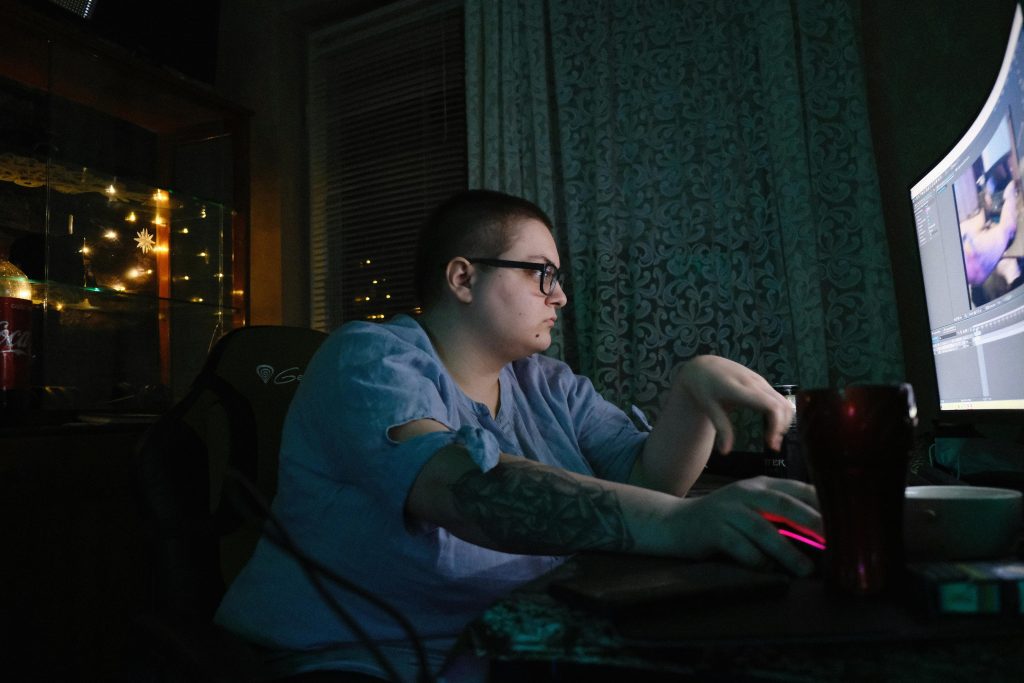Troubleshooting Audio Issues on Your Samsung Galaxy A14: A Comprehensive Guide
Experiencing sudden audio problems on your smartphone can be quite frustrating, especially when you rely heavily on your device for communication, entertainment, and daily tasks. If you own a Samsung Galaxy A14 and wake up to discover that your phone’s sound isn’t working properly, you’re not alone. In this article, we’ll explore common causes of audio malfunctions and provide step-by-step solutions to help you restore your device’s sound functionality.
Common Causes of Audio Issues on Samsung Galaxy A14
Before diving into troubleshooting steps, it’s helpful to understand potential reasons behind your phone’s muted or inaudible sound:
- Bluetooth or Silent Mode Settings: Sometimes, accidental activation of Bluetooth or silent mode can silence your device’s audio.
- Software Glitches: Temporary bugs or glitches in the operating system may affect sound output.
- Volume Settings: Incorrect volume levels or volume control settings could be the culprit.
- Hardware Problems: Damaged speakers or audio components might prevent sound from functioning properly.
- App Conflicts: Certain apps may interfere with normal audio operations.
Step-by-Step Troubleshooting Guide
1. Verify Sound Settings and Modes
- Check Silent or Do Not Disturb Mode: Make sure your device isn’t on silent or Do Not Disturb mode. You can verify this in the notifications panel or the settings menu.
- Disable Bluetooth: Turn off Bluetooth temporarily to ensure your device isn’t trying to route audio to a connected Bluetooth device.
2. Adjust Volume Levels
- Use the volume buttons on the side of your phone to increase the volume to maximum.
- Navigate to Settings > Sound and Vibration > Volume to confirm that media, ring, and notification volumes are appropriately set.
3. Restart Your Device
- A simple restart can often resolve temporary glitches. Hold down the power button and select Restart. Wait for your phone to reboot and check if the audio issue persists.
4. Test the Speakers
- Play audio from different apps (music, video, notifications) to see if any sound is detected.
- Connect your phone to a pair of wired or Bluetooth headphones to determine if the issue is with the speakers specifically.
5. Safe Mode Boot
- To rule out app conflicts, restart your device in Safe Mode:
- Press and hold the power button until the power menu appears.
- Tap
Share this content: