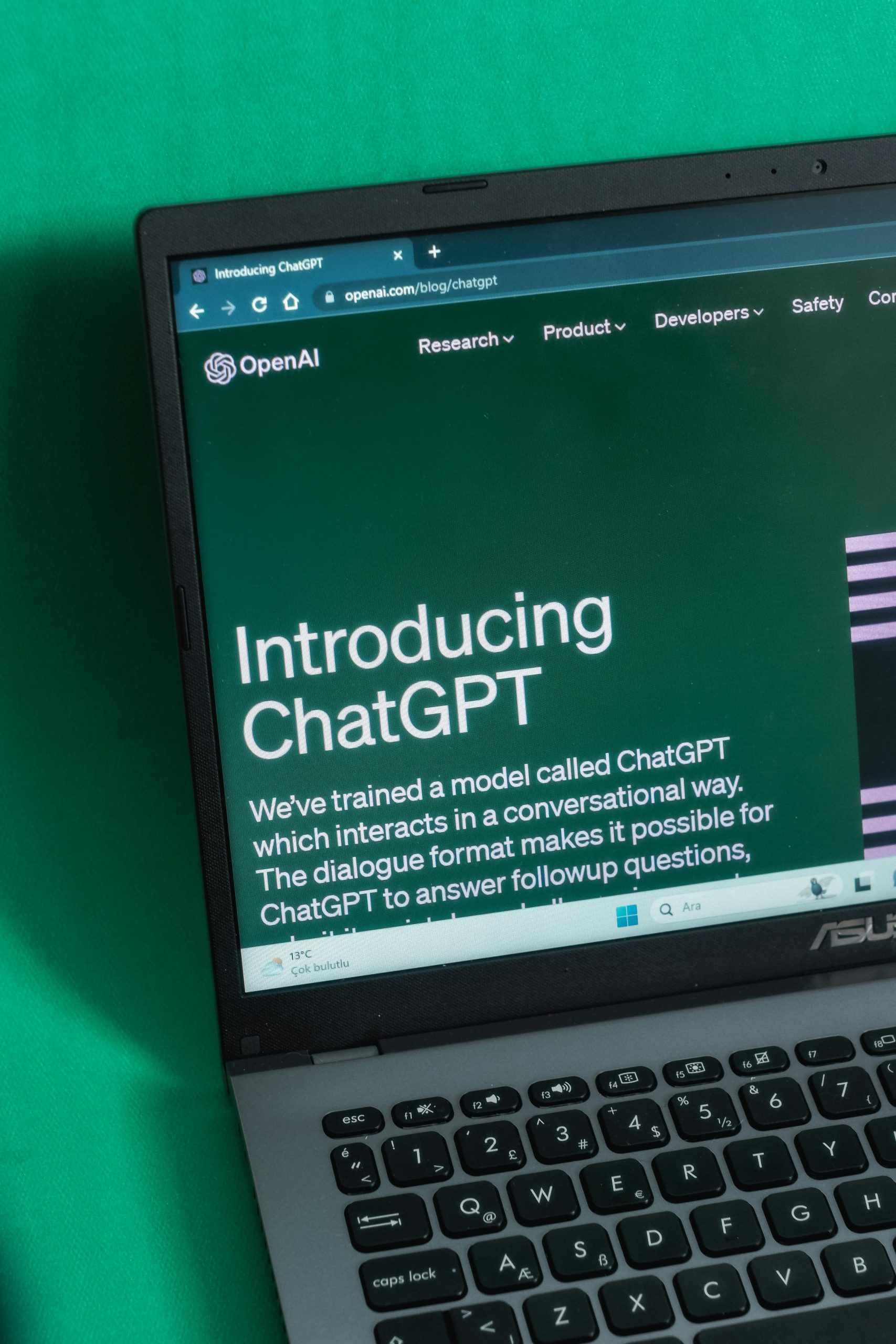Title: Resolving Computer Lockdown Issues Caused by ICAS Lockdown Browser and Janison Replay
Introduction:
Educational assessments often rely on specialized lockdown browsers to ensure exam integrity. However, these tools can sometimes lead to unintended consequences, such as restricted system permissions or disabled power options. If you’ve recently installed Janison Replay for ICAS assessments and find that your computer’s shutdown options have disappeared, you are not alone. Here, we explore the root causes and practical solutions to restore your control over your device without resorting to complete OS reinstallation.
Understanding the Issue:
After installing Janison Replay, a browser used for remote assessments like ICAS, users have reported that the system’s ability to shut down or log off has been disabled. The only remaining option is “Lock,” preventing a proper shutdown. Despite uninstalling Janison Replay and attempting troubleshooting steps, the problem persists.
Common Steps Taken:
– Logging out and back into the user account
– Force shutting down using keyboard commands (e.g., Shutdown /r) and holding the power button
– Modifying registry entries such as NoClose and NoLogoff, setting them to 0
– Attempting to repair power options via troubleshooting tools
Limitations:
These interventions often do not fully restore the system’s power management functionalities, especially if the lockdown browser enabled certain policies that persist beyond removal.
Alternative Solutions:
1. Use Windows Emergency Shutdown Methods:
– Press Ctrl + Alt + Delete and select the power icon to shut down or restart.
– Use command prompt with administrator privileges:
– shutdown /s /t 0 (to shutdown immediately)
– shutdown /r /t 0 (to restart immediately)
- Modify Group Policy Settings (if accessible):
- Run
gpedit.msc(Group Policy Editor) - Navigate to
User Configuration>Administrative Templates>Start Menu and Taskbar -
Check policies related to “Remove and prevent access to the Shut Down, Restart…” and disable or configure as needed.
-
Use Safe Mode for Cleanup:
- Boot into Safe Mode to uninstall or disable remaining policies
-
This environment often bypasses certain restrictions imposed by lockdown tools
-
Utilize Third-Party Tools:
-
Advanced system management tools can sometimes override restrictions. Use caution and ensure you trust the software.
-
**Consult Institutional IT Support
Share this content: