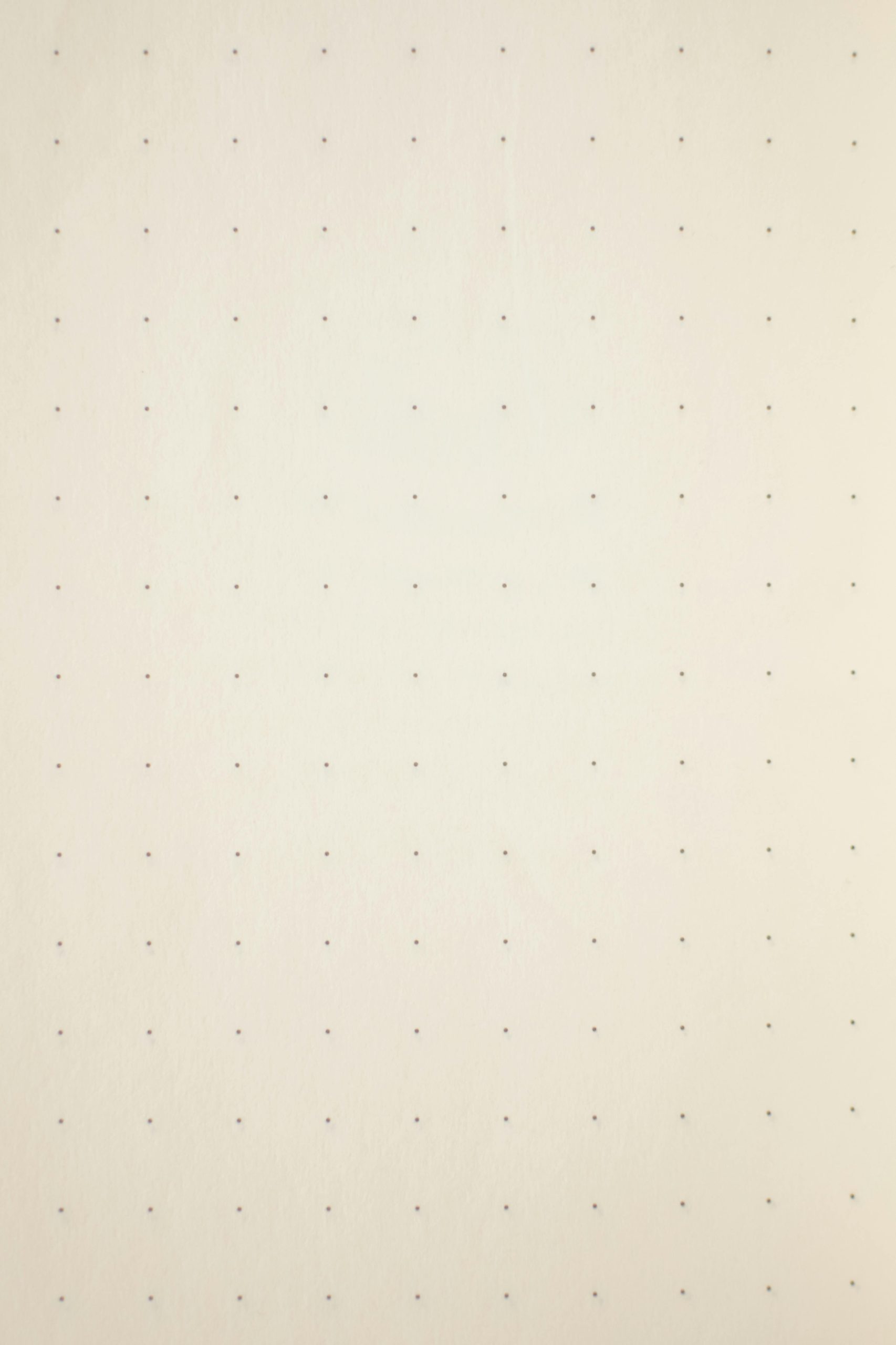Understanding and Addressing DPC_WATCHDOG_VIOLATION (0x133) on Lenovo IdeaPad Gaming 3: A Professional Guide
Introduction
Blue Screen of Death (BSOD) errors can be daunting, especially when they occur intermittently and impact your productivity. One such error, the DPC_WATCHDOG_VIOLATION (0x133), indicates that the system’s Deferred Procedure Call (DPC) watchdog detected a prolonged run time at high interrupt request levels (IRQL). This article aims to provide a comprehensive understanding of this error, analyze common causes, and outline professional troubleshooting steps to resolve or mitigate the issue effectively.
Understanding the DPC_WATCHDOG_VIOLATION Error
The DPC_WATCHDOG_VIOLATION error typically signifies that a device driver or hardware component has become unresponsive, causing the system’s watchdog to flag a timeout. The key points include:
- The watchdog detects extended execution at IRQL DISPATCH_LEVEL or above.
- It often relates to driver issues, hardware conflicts, or system resource exhaustion.
- The specific bug check code (0x133) confirms a timeout scenario for Deferred Procedure Calls.
Case Summary
The user reports irregular BSODs on a Lenovo IdeaPad Gaming 3 15ARH05, with symptoms that have worsened over a month. Notable observations include:
- The crashes predominantly occur during or after using Adobe applications.
- Troubleshooting steps have included driver updates and rollbacks, particularly for Nvidia graphics and Intel WiFi/Bluetooth devices.
- Mini dump analysis indicates an inconclusive cause, with the process identified as “System.”
Common Causes and Diagnostic Challenges
Given the complexity of the error, potential causes include:
- Outdated or incompatible device drivers, especially graphics or chipset drivers.
- Hardware malfunctions, such as failing RAM, SSD/HDD issues, or motherboard problems.
- Software conflicts, particularly with resource-intensive applications like Adobe Creative Suite.
- Firmware or BIOS issues requiring updates.
However, the inconclusive dump analysis and the fact that crashes are linked to specific applications suggest that the problem may stem from software or driver conflicts rather than hardware failure.
Recommended Troubleshooting Steps
- Perform a Thorough Hardware Diagnostic
- Use manufacturer-provided tools or Windows Memory Diagnostic to test RAM.
- Run SMART checks on storage devices.
-
Check for physical signs of hardware degradation.
-
Update BIOS and Firmware
- Visit Lenovo’s official support site to ensure BIOS
Share this content: