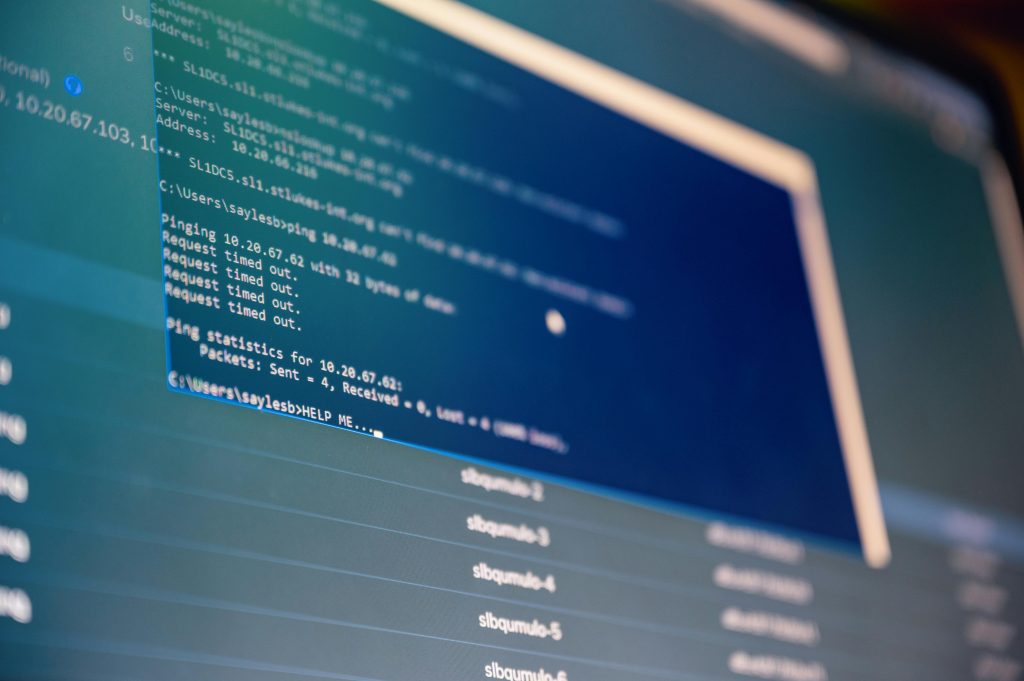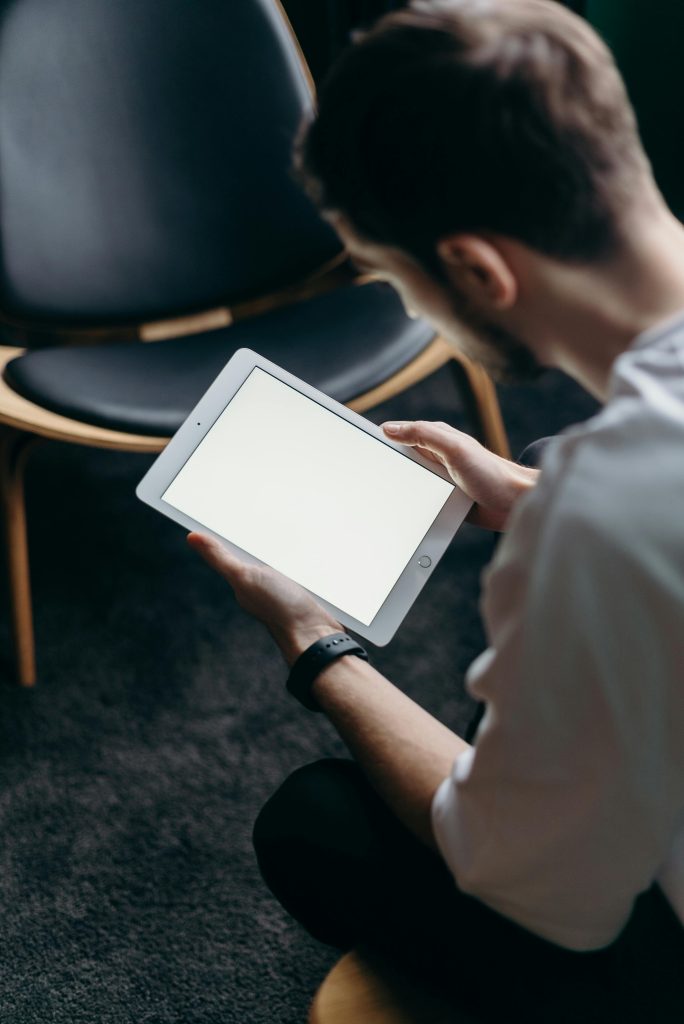Troubleshooting “Install Driver to Show Hardware” Error During Windows Installation: A Case Study
Building a new PC can be an exciting experience, but it often comes with its own set of challenges—especially when it comes to installing the operating system. One common issue that many users encounter is the “Install driver to show hardware” message during Windows setup. This article explores a real-world scenario, outlining the problem, the troubleshooting process, and an effective solution.
Case Overview
The build:
- Motherboard: ASUS B650E Plus WiFi
- Processor: AMD Ryzen 9 7950X
- Graphics Card: Gigabyte Windforce 5070 Ti OC
- Storage: WD Black SN850X NVMe SSD
- RAM: Klevv CRAS V RGB 32GB (2x16GB)
- Power Supply: MSI MAG A850GN
- Cooling: ASUS Prime LC360 AIO
Additional Context:
- The PC was assembled without a traditional case, with plans to mount it on a wall.
- Windows 11 (version 24H2) and Windows 10 (version 22H2) were prepared using Rufus to create bootable USB drives.
- The NVMe SSD appeared correctly in BIOS, but during Windows installation, the system failed to recognize the drive properly, prompting the “install driver to show hardware” message.
- The issue persisted across both Windows versions and was also tested by booting the setup from another PC, leading to the same problem.
Troubleshooting Steps
- BIOS Verification
Initially, the SSD was visible in the BIOS, indicating proper hardware detection at the firmware level. Ensuring that the drive was correctly connected and recognized in BIOS is a crucial first step.
- Creating Bootable Media
The user attempted installations with both Windows 10 and Windows 11 installation media created via Rufus. Despite this, the installation process did not detect the SSD hardware, suggesting the problem was related to drivers during setup.
- Cross-Testing
Booting the Windows installer from another PC to test the USB media confirmed that the problem was not isolated to the boot device itself.
- Driver Installation
The key insight was that the Windows installer required specific NVMe or chipset drivers to recognize the SSD fully. The default setup sometimes lacks the necessary drivers, especially for newer or less common hardware.
Solution Implemented
The breakthrough came when the user used a different Windows 10 flash drive.
Share this content: