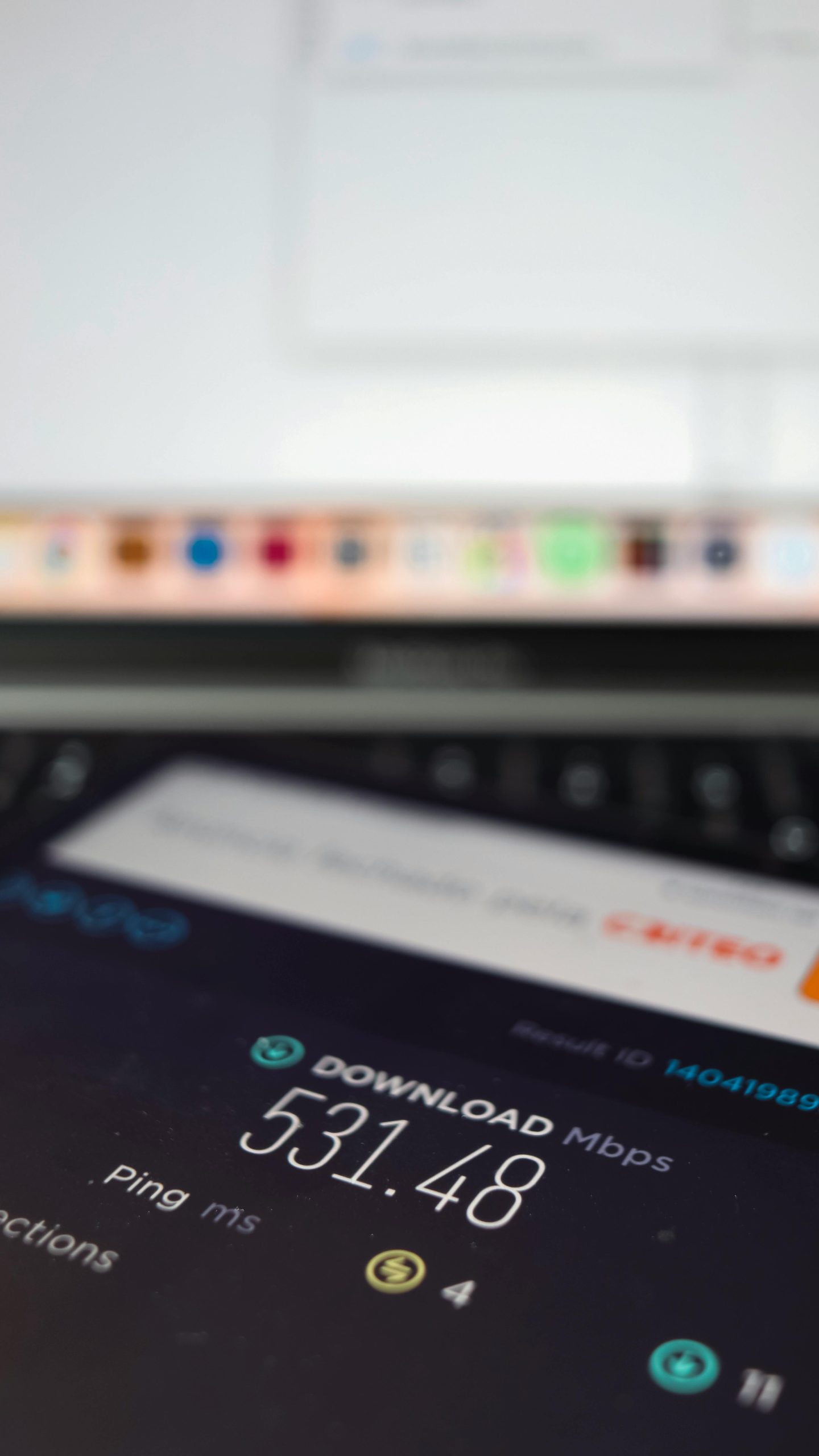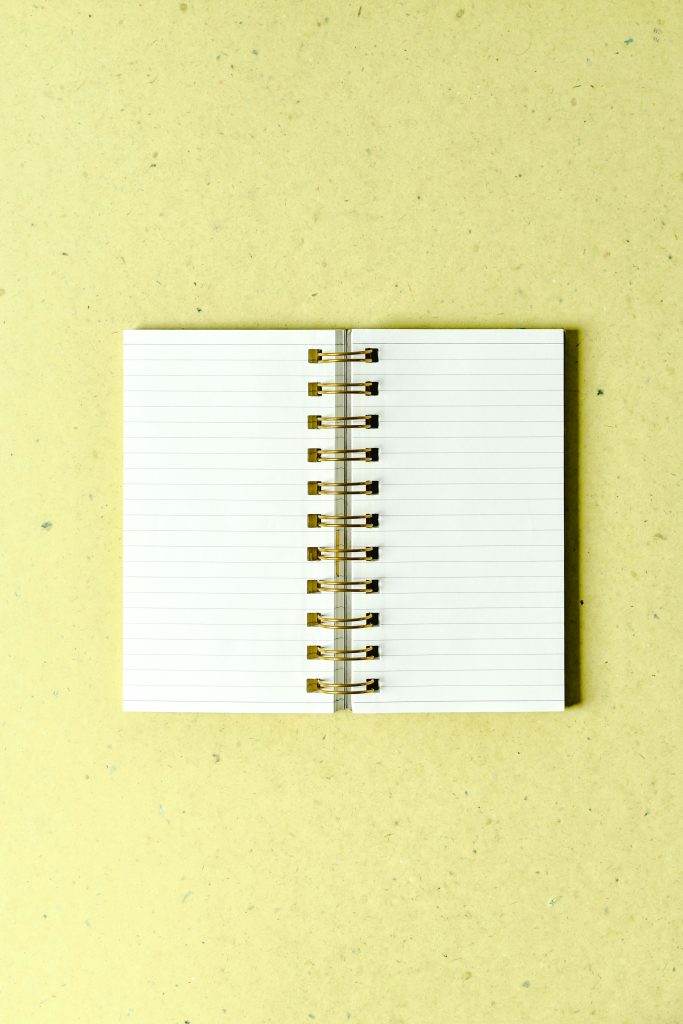Understanding and Troubleshooting Selective Download Speed Issues on a Single Device
Introduction
In today’s digital age, a reliable and high-speed internet connection is essential for both work and leisure. However, many users encounter peculiar cases where only certain devices experience sluggish download speeds on specific networks. If you’re facing a situation where your laptop’s download speeds are considerably reduced—down to less than 10 Mbps—despite maintaining high upload speeds and consistent performance on other devices, it can be both perplexing and frustrating. This article explores potential causes and effective troubleshooting steps tailored to such scenarios.
Case Overview
Consider a user with a well-established home network enjoying consistent 500 Mbps download and upload speeds across all devices. Recently, however, their Windows 11 laptop—operating on a Dell Inspiron 5780 with an Intel Wireless-AC 9260 Wi-Fi card—began to experience significantly reduced download speeds (below 10 Mbps), while upload speeds remained unaffected (around 500-600 Mbps). This problem manifests on both Wi-Fi and wired Ethernet connections, exclusively on the user’s home network; the device performs flawlessly when connected elsewhere, such as hotels or friend’s houses.
Potential Causes and Diagnostic Steps
Given the unique nature of the issue—affecting only one device on one network—several factors could be involved:
-
Network Interface and Driver Problems
-
Outdated or Corrupted Drivers: Ensure your Wi-Fi and Ethernet drivers are up-to-date. Visit the manufacturer’s website to download the latest versions.
-
Hardware Faults: Although less common, potential hardware issues with the network card could cause erratic speed patterns.
-
Network Configuration and Settings
-
Duplex Mode and Speed Settings: Check your network adapter’s advanced properties in Device Manager. Set the link speed and duplex to “Auto Negotiation.”
-
Proxy or VPN Interference: Disable any proxy servers, VPNs, or firewall settings temporarily to rule out interference.
-
Wi-Fi and Router Interactions
-
Channel Interference: Even though the problem persists across Wi-Fi and Ethernet, ensure your Wi-Fi channels aren’t congested. Use a Wi-Fi analyzer app to scan the environment.
-
Router Settings: Verify the router’s quality of service (QoS) settings and firmware status. Resetting or updating the router firmware can resolve anomalies.
-
Network Profile and Power Settings
-
Power Management: Disable power-saving features for the network adapter that might throttle connection
Share this content: