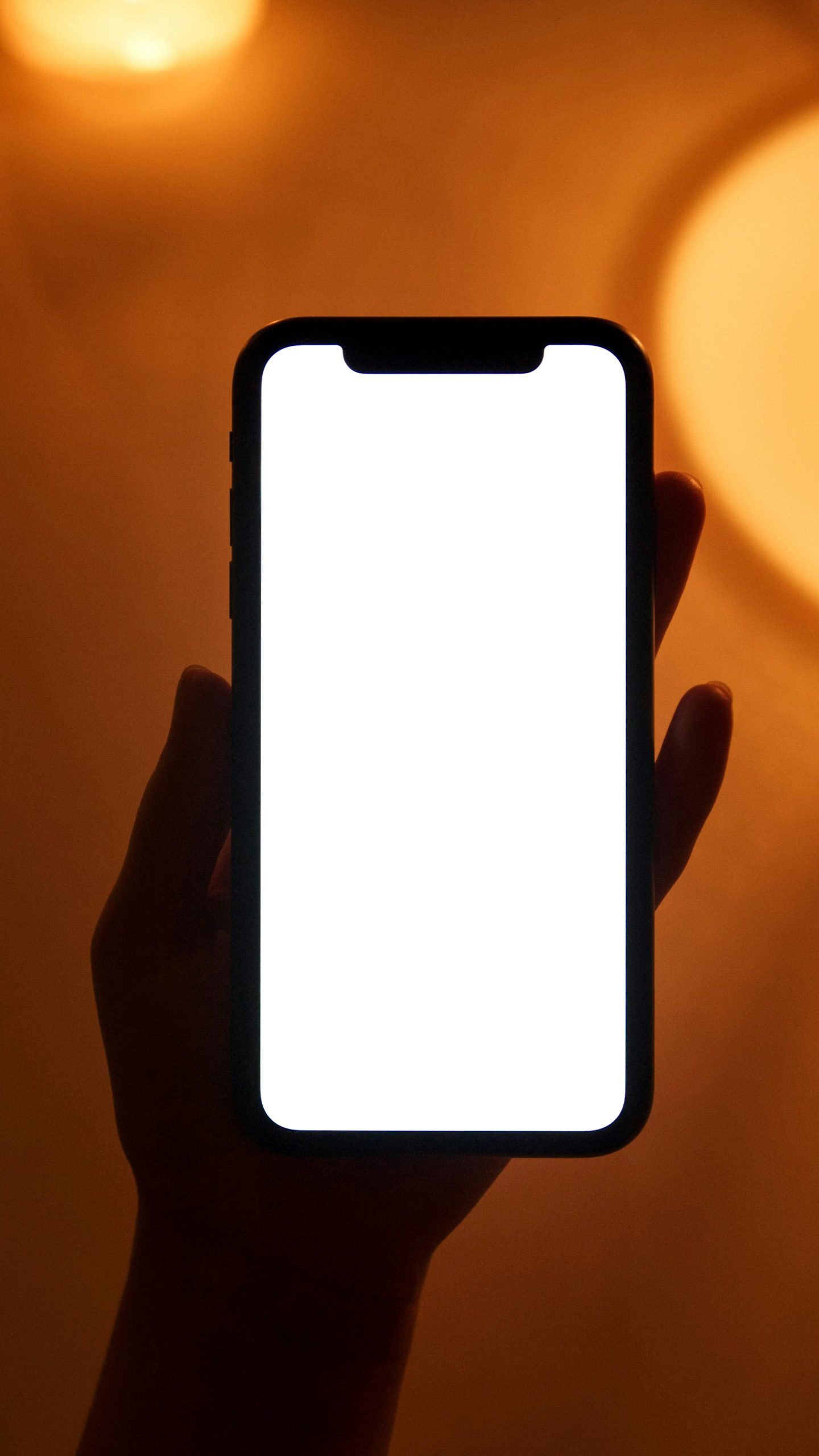Troubleshooting: Why My Windows 11 Computer Loses Internet Access at Night
In today’s connected world, maintaining stable internet connectivity is essential, especially for work, entertainment, and staying in touch. Recently, I experienced an unusual issue: my Windows 11 computer would lose its internet connection specifically during nighttime hours, while my other devices—such as my PS5 and laptop—continued to enjoy uninterrupted access.
This phenomenon prompted some investigation, and I’d like to share the details of the situation along with potential solutions for those encountering similar problems.
Understanding the Issue
The core problem is that my Windows 11 PC intermittently drops its internet connection during the night. Notably, this does not seem to be a router problem, as other devices connected to the same network, like my gaming console and a different laptop, remain connected without issues.
Troubleshooting Steps Taken
To diagnose the problem, I undertook several troubleshooting steps:
-
Restarted the Network Adapter: This involved disabling and enabling the network adapter through Windows’ Device Manager. This step often resets any temporary glitches affecting network connectivity.
-
Checked Antennas and Hardware: I ensured that the antennas associated with the Wi-Fi card were securely connected and free of physical damage.
Analyzing the Potential Causes
Given that other devices maintain internet connectivity and that the issue occurs exclusively at night on my Windows 11 machine, several possibilities come to mind:
-
Power Management Settings: Windows sometimes configures network adapters to turn off to conserve power. These settings could potentially be scheduled or triggered by system activities that occur at night.
-
Scheduled Tasks or Updates: Windows schedules updates or maintenance tasks during off-hours, which might interfere with network settings or reset network connections.
-
Driver Software or Firmware Issues: Outdated or incompatible drivers for your network adapter can cause disconnections. It’s worth checking for driver updates or firmware enhancements.
-
Network Configuration or Interference: Although less likely given the specificity of the timing, certain network policies or interference patterns might be impacting only your computer during specific hours.
Recommendations for Resolution
To address this issue, consider the following actions:
- Adjust Power Management Settings:
- Navigate to Device Manager > Network Adapters.
- Right-click your Wi-Fi adapter and select Properties.
-
Under the Power Management tab, uncheck options like “Allow the computer to turn off this device to save power.”
-
**Review Scheduled Tasks
Share this content: