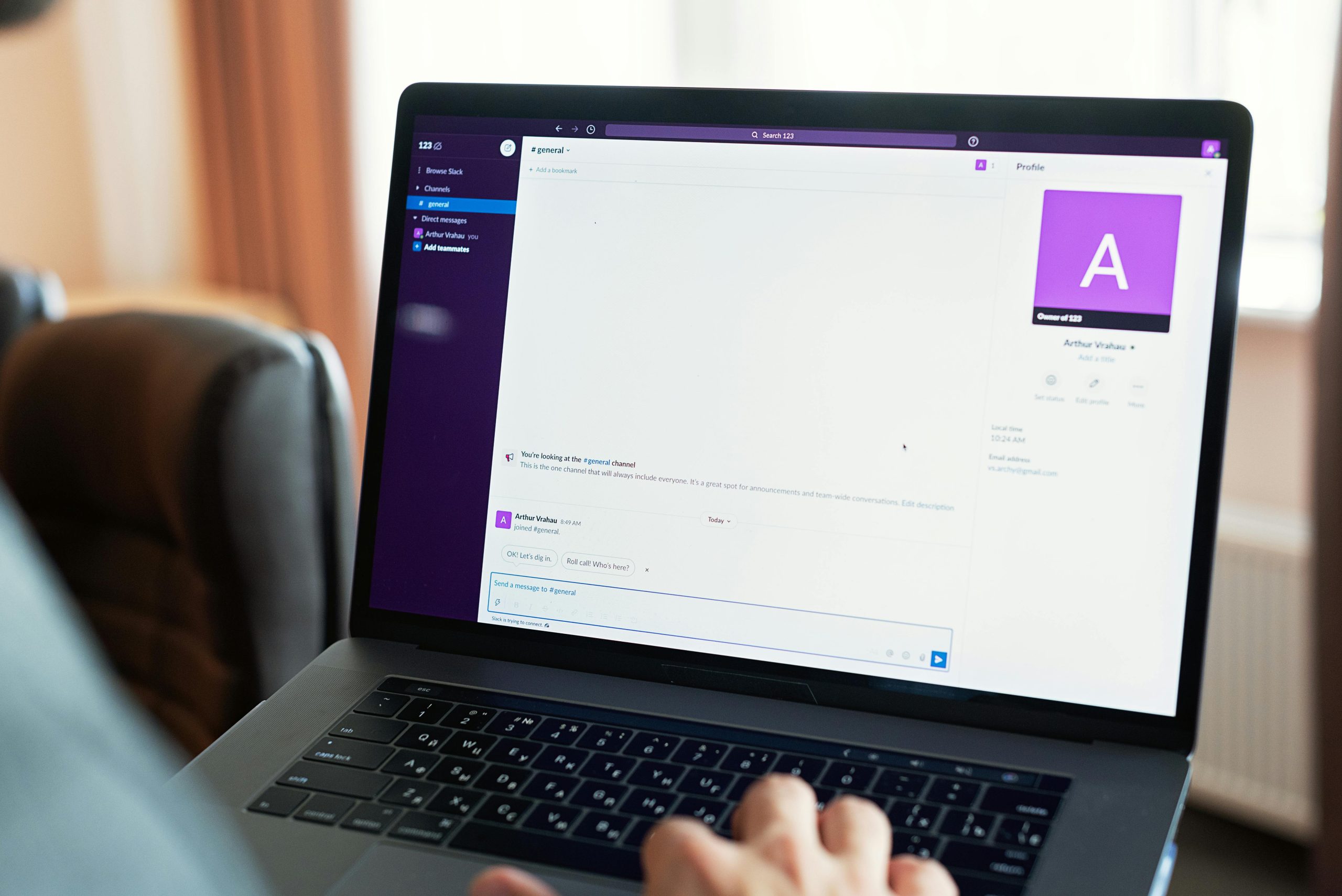Troubleshooting Internet Connectivity Issues: Browser Works, but Apps Cannot Access the Internet
In today’s digital age, a stable internet connection is crucial for seamless online activities. However, encountering a situation where your web browser functions normally while other applications cannot access the internet can be perplexing and disruptive. If you’ve experienced this issue despite efforts to resolve it, this article offers a comprehensive guide to diagnose and fix the problem.
Understanding the Issue
Many users report a scenario where their web browser successfully connects to the internet, enabling browsing on sites like Google or Reddit. Simultaneously, they find that other applications—such as Microsoft Store, system updates, or other software—are unable to access the internet. This disconnect can stem from various underlying causes, including network configuration errors, firewall restrictions, proxy settings, or DNS issues.
Common Causes and Diagnostic Steps
-
Firewall and Security Software Settings
- Firewalls or security suites may block certain applications from accessing the internet.
- Solution: Temporarily disable your firewall or security software to see if connectivity resumes across applications. If it does, adjust the firewall rules to allow necessary apps.
-
Proxy Server Configuration
- Incorrect proxy settings can limit application access while browsers configured to bypass proxies may continue functioning.
- Solution: Check your proxy settings in Windows:
- Navigate to Settings > Network & Internet > Proxy.
- Disable any active proxy configurations unless required by your network.
-
Network Adapter Issues
- Corrupted or misconfigured network adapters can cause connectivity problems.
- Solution: Reset network adapters:
- Open Command Prompt as administrator.
- Run the following commands:
netsh int ip reset
netsh winsock reset
ipconfig /release
ipconfig /renew - Restart your computer afterward.
-
DNS Problems
- Troubles with Domain Name System (DNS) can prevent applications from resolving addresses, affecting their internet access.
- Solution: Change DNS settings:
- Go to Control Panel > Network and Sharing Center > Change adapter settings.
- Right-click your network and select Properties.
- Select Internet Protocol Version 4 (TCP/IPv4) and click Properties.
- Set the DNS servers to public DNS providers such as Google DNS (
8.8.8.8and8.8.4.4
Share this content: