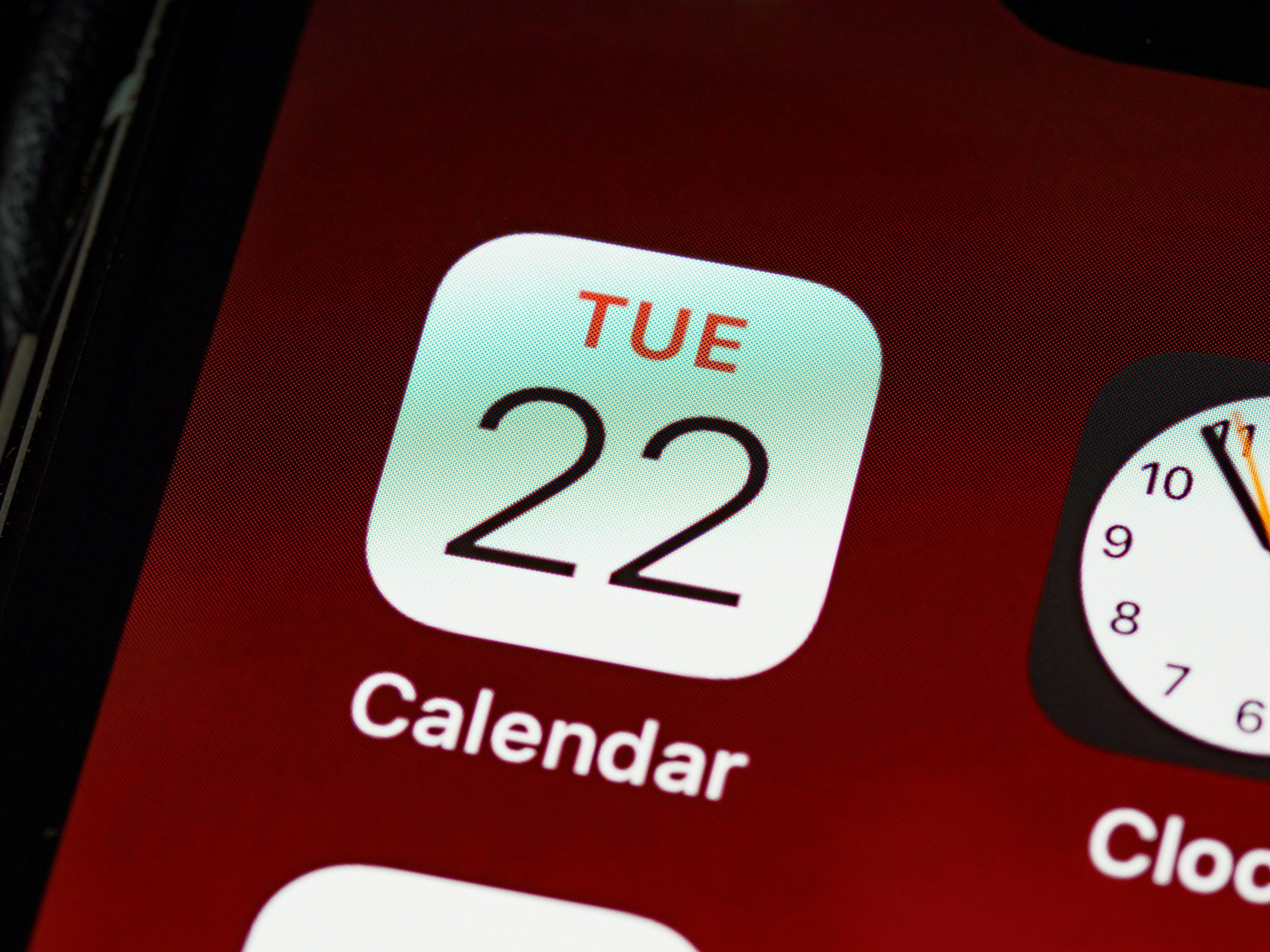Troubleshooting Persistent Charging Widget Icons for iPhone 16 Pro When Using Game Controllers
If you’re an avid mobile gamer or someone who frequently connects game controllers to your iPhone, you may have encountered perplexing issues related to battery monitoring widgets. Recently, some users have noticed that connecting certain controllers, such as the GameSir X5 Lite, results in repeated, redundant charging icons appearing in their battery widgets. This can clutter the interface and obscure the battery status of other devices like headphones.
Understanding the Issue
The core of the problem seems to stem from how iOS handles peripherals and their recognition within the system. When the GameSir X5 Lite controller is plugged into an iPhone 16 Pro, each connection appears to generate a new “instance” of the device within the battery widget. This leads to multiple, identical icons representing what is essentially the same controller. As a result, the battery widget becomes flooded with duplicate entries, making it difficult to monitor other connected accessories effectively.
While the controller itself is designed to be plug-and-play—charging via the phone’s battery and not using Bluetooth—it appears that iOS doesn’t correctly reset or remove prior instances once the device is disconnected or reconnected. Consequently, each subsequent connection adds a new icon that persists even after disconnecting the controller.
Implications for Users
This issue not only clutters the battery widget but can also be confusing, especially if you’re trying to gauge the remaining battery life of your headphones or other peripherals. The repetitive icons may give a misleading sense of multiple devices or misrepresent the actual battery levels.
Potential Solutions and Recommendations
Though this is a niche problem, some troubleshooting steps might help mitigate the issue:
-
Restart Your iPhone: A simple reboot can reset system recognitions and may clear residual device instances from the battery widget.
-
Remove and Re-Pair Devices: If your batteries or peripherals support it, removing the device from your Bluetooth settings and re-connecting can sometimes reset their status within iOS.
-
Update iOS and Firmware: Ensure your device is running the latest version of iOS. Sometimes, system updates include fixes for device recognition and battery widget behavior.
-
Reset Network Settings: Navigate to Settings > General > Reset > Reset Network Settings. This action resets Wi-Fi, Bluetooth, and VPN settings, potentially resolving device recognition glitches.
-
Use Third-Party Battery Monitoring Apps: Some apps can provide more accurate or customizable battery tracking and might bypass the system’s default
Share this content: