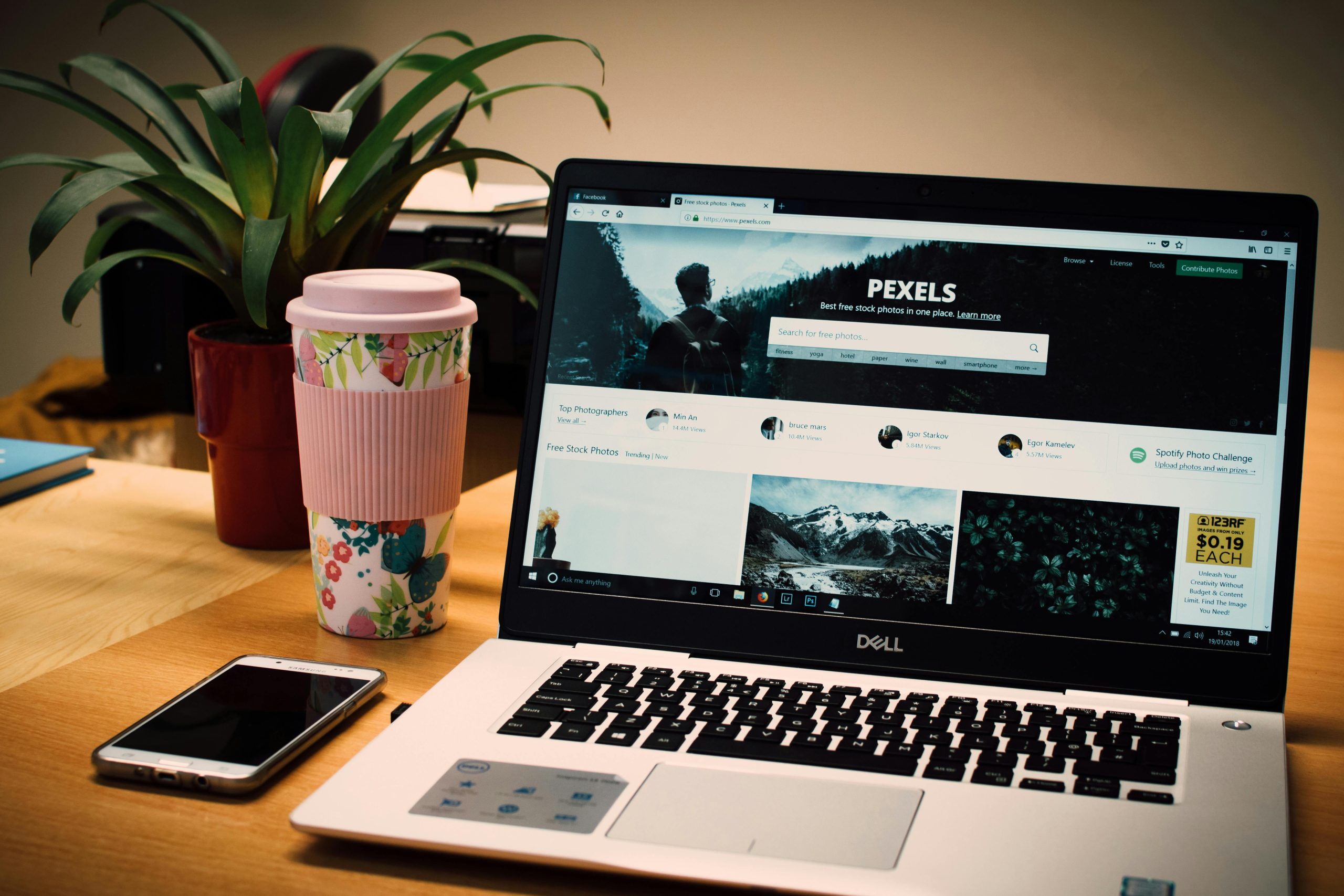Troubleshooting Display Issues on Your Computer
Are you experiencing graphic anomalies on your computer, such as black squares appearing when you click and drag? You’re not alone—and it can be quite frustrating.
Many users have reported similar issues, where hovering over applications causes them to highlight erratically, often displaying unwanted visual artifacts. Unfortunately, a quick search online may not always yield helpful results. If you’ve already tried basic troubleshooting steps, such as restarting your device, updating drivers, and even performing a reset, you might be wondering what to do next.
Here are a few tips that could help resolve these display problems:
-
Check Your Graphics Drivers: Make sure you have the latest graphics drivers installed. Outdated or corrupted drivers can often lead to unusual display behaviors. Visit the manufacturer’s website for your graphics card to download the latest version.
-
Inspect Hardware Connections: Ensure that all cables connecting your monitor to your computer are secure and undamaged. A loose or faulty connection could contribute to display issues.
-
Run a Virus Scan: Sometimes, malware can cause significant performance and display issues. Running a comprehensive virus scan can help identify and resolve any potential threats.
-
Adjust Display Settings: Navigate to your display settings to see if changing the resolution or refresh rate makes a difference. Sometimes, improper configurations can lead to these kinds of problems.
-
Test with Another Monitor: If possible, connect your computer to a different monitor. This will help determine whether the issue lies with your computer’s graphics card or the display itself.
If none of these solutions resolve the problem, consider reaching out to a professional technician for further assistance. Remember, you’re not alone in this; many users face similar challenges, and there’s a community available to help you troubleshoot and find a solution.
Share this content: