Understanding “Host Process for Windows Services”: Is It Safe?
If you’ve recently reinstalled Windows 10 and are trying to set everything back up, you might encounter various prompts and messages that make you pause. One such prompt you might see is related to the “Host Process for Windows Services.” You might wonder, “Is this safe? Should I allow it to make changes to my device?” Let’s delve into this topic to understand what the Host Process for Windows Services is, why it might be requesting permissions on your system, and if it is something you can trust.
What is the Host Process for Windows Services?
The Host Process for Windows Services is a critical component of the Windows operating system. It runs as svchost.exe and is responsible for managing processes that run from dynamic-link libraries (DLLs). Windows uses services managed through the svchost.exe to perform a variety of functions, including network connections, device management, and system configuration tasks.
Why Does It Exist?
DLLs were made as a way to share data across multiple applications. However, because they aren’t standalone applications, they can’t just be run directly. This is where the Host Process for Windows Services comes into play. It acts as a wrapper that allows these libraries to run in the Windows environment. Each instance of svchost.exe can support multiple services, which helps minimize memory consumption by sharing resource use.
Encountering the Prompt: A Common Occurrence?
When you freshly reinstall Windows and attempt to install applications—such as a game from the Microsoft Store—you might encounter a prompt stating that “You’re almost ready to play” and asking if you want the Host Process for Windows Services to make changes to your device. Usually, this is part of the normal setup process as the system attempts to install any necessary gaming components required for your software to function correctly.
Why Haven’t I Seen This Before?
You might not have encountered this prompt before if:
– System Updates: Previous installations had already completed required updates in the background.
– Settings Transfer: Settings from a previous installation might have been retained or transferred.
– Different Software Pack: The software in question is using a new or updated component that your previous setup did not employ.
Is It Trustworthy?
Given that svchost.exe is vital for running many Windows services, it is inherently trustworthy when it is part of genuine Windows components. Here’s how you can verify its authenticity:
Steps for Verification
- Location: Check the file location. The legitimate
svchost.exeis usually found inC:\Windows\System32. If it is elsewhere, it might be malicious software. - Digital Signature: Right-click on the
svchost.exefile, select properties, and check the digital signature. It should be signed by Microsoft Corporation. - Task Manager: Open Task Manager and view processes. Genuine instances of
svchost.exeshould not excessively consume CPU or memory.
If these checks are clear, the process is most likely legitimate.
Security Measures
To ensure ongoing safety:
– Antivirus Software: Always have a reliable antivirus program running to detect any unusual activity.
– Windows Updates: Keep your OS updated to patch known security vulnerabilities.
– User Account Control (UAC): Ensure UAC is enabled as it gives prompts before any unauthorized changes.
Real-World Examples
Let’s consider a scenario. Suppose you are downloading a new game from the Microsoft Store, which requires specific gaming services or libraries to be installed through Windows. When you click download, the Host Process could be involved in managing this background setup, hence prompting for your approval.
Another example is performance monitoring software. For advanced functionalities, these might need to use administrative permissions to access system metrics cataloged by services running under svchost.exe.
Conclusion
The Host Process for Windows Services is a fundamental part of your Windows operating system, acting as a conduit for running essential services. Although seeing a prompt for it can be disconcerting, especially if you are cautious about your system’s security, understanding its role can alleviate the concern.
In general, encountering prompts like this after a fresh Windows installation is normal. As long as you routinely check the authenticity of the processes and maintain robust security practices, you can confidently manage prompts related to Windows services. If alerts and prompts significantly deviate from what is typical, this might warrant further investigation or a review by technical support.
Empower yourself with knowledge and control of your PC, ensuring your gaming and computing experience is smooth and secure.
Share this content:
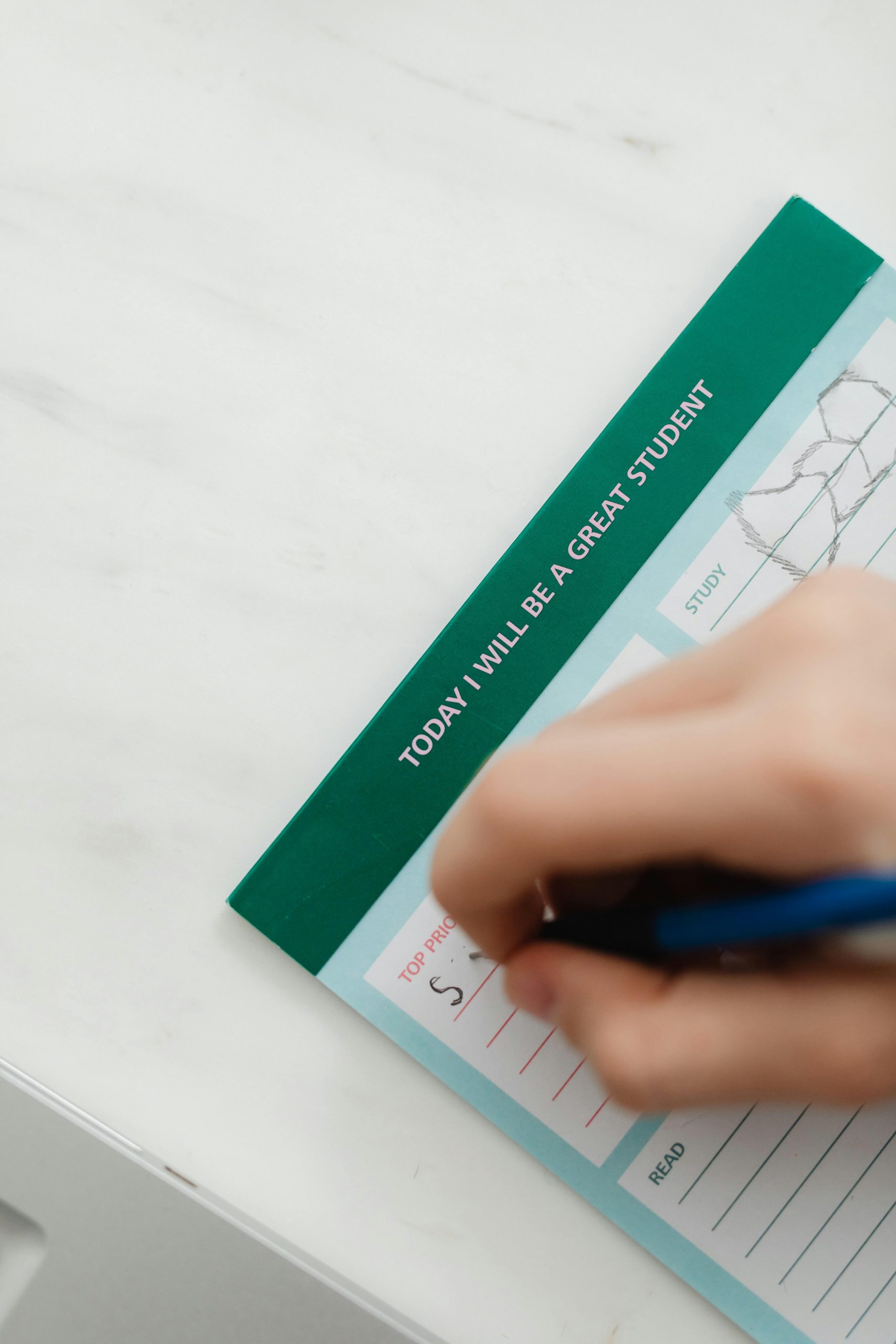



Response to “Is Host Process for Windows Services Safe?”
Absolutely, the
Host Process for Windows Servicesis safe and essential for the functioning of many Windows applications. It’s great that you’re being cautious about allowing processes to make changes to your device, especially after a fresh Windows installation.As explained,
svchost.exefacilitates the running of various system services, ensuring that the overall system operates efficiently. Here are a few additional insights that might help further clarify:svchost.execan host multiple Windows services, minimizing resource usage by enabling shared resources. This is crucial for overall system performance.svchost.exeinstances are behaving unusually, such as excessive CPU or memory consumption, which could suggest malware masquerading as this process.Furthermore, making sure your antivirus is up-to-date and vigilance regarding downloads are best practices for maintaining security. If you’re ever uncertain about a prompt, take the time to verify its authenticity
Thank you for sharing this comprehensive overview of the “Host Process for Windows Services.” Understanding that
svchost.exeis an essential component of Windows helps demystify the prompts that users often encounter after reinstallations or system updates.To further ensure the safety of this process, I recommend performing the following:
C:\Windows\System32. If it resides elsewhere, it could be a sign of malicious software.svchost.exefile, select Properties, then go to the Digital Signatures tab. Confirm that it is signed by Microsoft Corporation.Maintaining updated antivirus software, regularly applying Windows updates, and keeping User Account Control (UAC) enabled are best practices to safeguard your system.
If you notice unusual behavior or persistent prompts that seem suspicious, consider running a malware scan or consulting with a security professional. Always prioritize verifying process authenticity before granting permissions, especially for system-critical processes like
svchost.exe