Understanding the Complexities of Repairing an LCD Monitor: Should You Fix It or Bin It?
Introduction
In today’s digital world, monitors are essential tools for both work and play. From professionals crunching numbers to gamers immersed in virtual realities, the demand for reliable, high-quality display screens is ubiquitous. However, technological prowess notwithstanding, monitors, especially LCDs (Liquid Crystal Displays), sometimes falter. The inevitable question arises: when faced with a malfunctioning LCD monitor, is it more pragmatic to attempt repair, or is it time to say goodbye and invest in a new one?
In this comprehensive guide, we’ll dive deep into the anatomy of an LCD monitor, common faults, the intricacies of troubleshooting and repair, and how to decide whether to refurbish your existing equipment or opt for a new purchase.
The Anatomy of an LCD Monitor
To understand repair methodologies, it is crucial to comprehend how an LCD monitor operates. An LCD monitor consists of four main components:
-
The Backlight and Inverter: The backlight illuminates the screen, while the inverter powers it. Most modern monitors use LED backlights, which improve energy efficiency and lifespan.
-
LCD Panel: This component is responsible for displaying the image. Liquid crystals are manipulated to either block or allow light to pass through at varying degrees, hence creating an image.
-
Circuit Boards: The boards contain essential electronics, including the main processing unit and the screen driver electronics. These components control all the monitor’s operations and image rendering.
-
Cables and Connectors: Various cables transmit power and data between the components inside the monitor and from external devices.
Understanding these components allows one to troubleshoot common issues more effectively.
Common Issues and Signs of a Malfunctioning Monitor
LCD monitors, while generally reliable, exhibit certain predictable issues. The symptoms you’re experiencing, where the monitor shows a few vertical and horizontal lines instead of a logo before going to sleep, are indicative of underlying problems. Common faults include:
-
No Display or Backlight Issues: This often manifests as a monitor that is obviously powered, but showing an entirely black screen, sometimes accompanied by a faint image visible under bright light.
-
Lines and Flickering: Display malfunctions like lines or flickering might suggest connection issues or damaged screen sectors.
-
Screen Burn-like Ghosting: This involves static images persisting on the screen due to uneven crystal alignment.
-
Random Shutdowns or Sleep Mode: A monitor not holding its signal or frequently going to sleep could imply signal issues or faulty inverter or capacitors.
Understanding these problems leads one to informed decision-making about repair feasibility.
Troubleshooting Steps
Step 1: Initial Diagnostics
Before undertaking any repairs, begin with a diagnosis. This often involves eliminating external factors:
-
Check Connections: Ensure all cables (HDMI, DisplayPort, etc.) are securely connected. Replace them if possible to rule out cable faults.
-
Power Cycle: Unplug the monitor, wait for 30 seconds, and plug it back in.
-
Input Source Verification: Make sure the monitor is on the correct input source.
Step 2: Deeper Analysis
After the initial checks, if the problem persists, delve into deeper diagnostics:
-
Test With Another Device: Connect the monitor to a different computer or device. A functional signal from another source suggests the problem might be with the original device.
-
Investigate Built-in Menu Access: If the built-in menus work, but external inputs do not, the issue might be with the ports or cables, rather than the screen itself.
-
Visual Inspection: Open the monitor cautiously (ensure power is off!) and inspect for obvious damage. This includes bloated capacitors, burnt areas on circuit boards, or damaged ribbons.
-
Backlight Test: Dim backlighting could indicate inverter or LED issues. Use a flashlight to determine if images are faintly visible, indicating an intact LCD that needs a brighter backlight.
Step 3: Consider Repair
When diagnostics reveal feasible repair, these components often need attention:
-
Capacitors: Look for bulging or leaking capacitors on the power board, potentially needing replacement.
-
Inverter Board: A faulty inverter can affect backlight operation, warranting board replacement or repair.
-
Connection and Ribbon Cables: Reseating or replacing these might resolve lines or image issues.
-
Graphics Card and Software Drivers: Occasionally, image display problems originate from external sources. Updating drivers or resetting graphics card settings can resolve signal issues.
When to Repair
Repair is a viable option if:
- The monitor is of high quality, was costly, and is otherwise in good condition.
- Replacement parts are readily available and affordable.
- The repair costs are substantially lower than purchasing a new equivalent monitor.
When to Replace
Consider replacing the monitor if:
- The monitor is outdated; repair costs might rival or exceed its current value.
- The damage is extensive, notably to the screen panel or circuitry.
- Repair attempts failed and issues persist, lowering expected longevity.
- The warranty or service plan covers replacement.
Factors Influencing the Decision
Economic Considerations
Budget constraints often dictate whether to repair or replace a monitor. New monitors boast advancements in resolution, energy efficiency, and design, but come at a cost. Compare the expense of a high-quality repair against the benefits of potential upgrades.
Environmental Impact
In the age of sustainability, factor in the environmental impact of discarding electronic waste prematurely. Proper recycling of the old monitor and responsible production practices in newer models contribute to informed decision-making.
Technological Advancement
New monitors often sport cutting-edge technology like higher refresh rates, better color accuracy, and ergonomic designs. Evaluate if these advancements justify replacement, especially if your current model is several years old.
Conclusion
Repairing an LCD monitor can extend its usability and delay the environmental burden of e-waste. However, not all repairs are economical or feasible, especially when considering long-term utility. Through careful consideration of diagnostic findings, repair costs, and advancement benefits, one can make an informed choice to either revive or replace a malfunctioning monitor. Whether choosing an artisan repair or the sleek innovation of a new model, make the decision best suited to your technological needs and financial considerations.
Share this content:



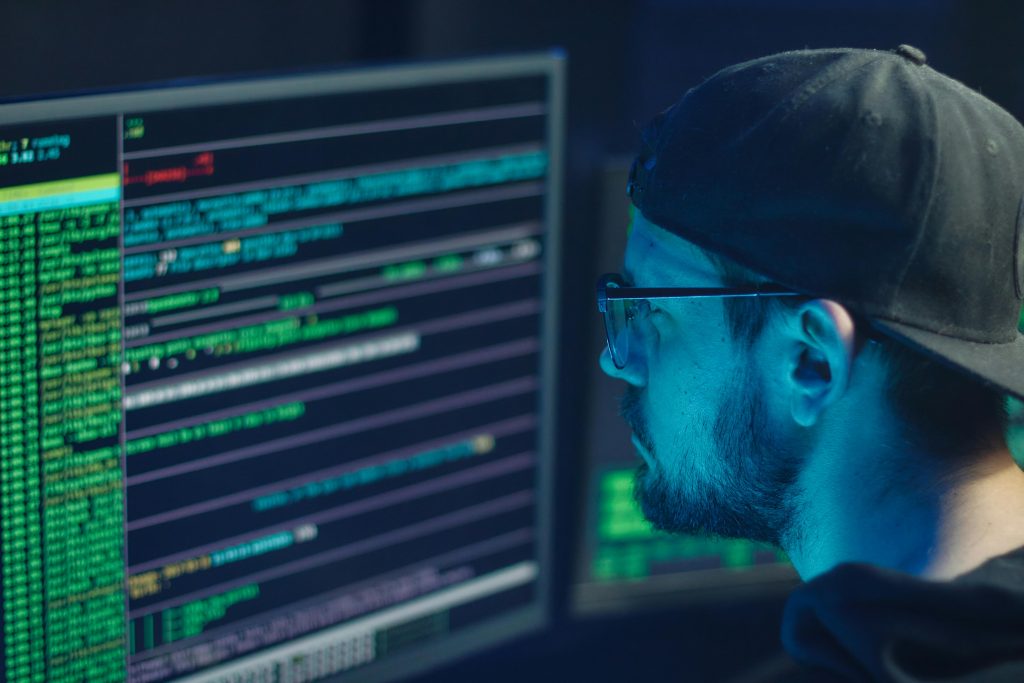
Response:
Absolutely, it’s possible to fix an LCD monitor, but the decision to repair or replace ultimately hinges on several factors. Based on the detailed analysis of your monitor’s issues, here are some insights you might find useful:
Assessing Repair Viability
1. Cable and Connection Checks: It’s good to start with the basics. Loose or damaged cables can often be the culprits behind display issues. If possible, swap with known working cables or try connecting the monitor to different devices.
2. Visual Inspection: If you’re comfortable, open the monitor to inspect it. Look for swollen capacitors or any burnt components on the circuit boards, as these are common failure points. Just ensure you take necessary precautions to avoid static damage.
Cost-Benefit Analysis
3. Repair Costs vs. Replacement: Consider the cost of replacement parts. If you spot issues with the inverter or capacitors, you might find parts relatively inexpensive. However, factor in any associated shipping and labor costs if you’re not undertaking the repair yourself.
4. Quality and Age of Your Monitor: If your monitor is a higher-end model or critical to your workflow, investing in repairs may be worthwhile. Conversely, for a low-tier or older model
If you’re experiencing issues like vertical and horizontal lines before the monitor goes to sleep, it could be caused by several factors, such as a faulty LCD panel, damaged internal cables, or issues with the circuit boards, especially the graphics or controller circuitry. Here are some steps you can take to diagnose and potentially repair your LCD monitor: