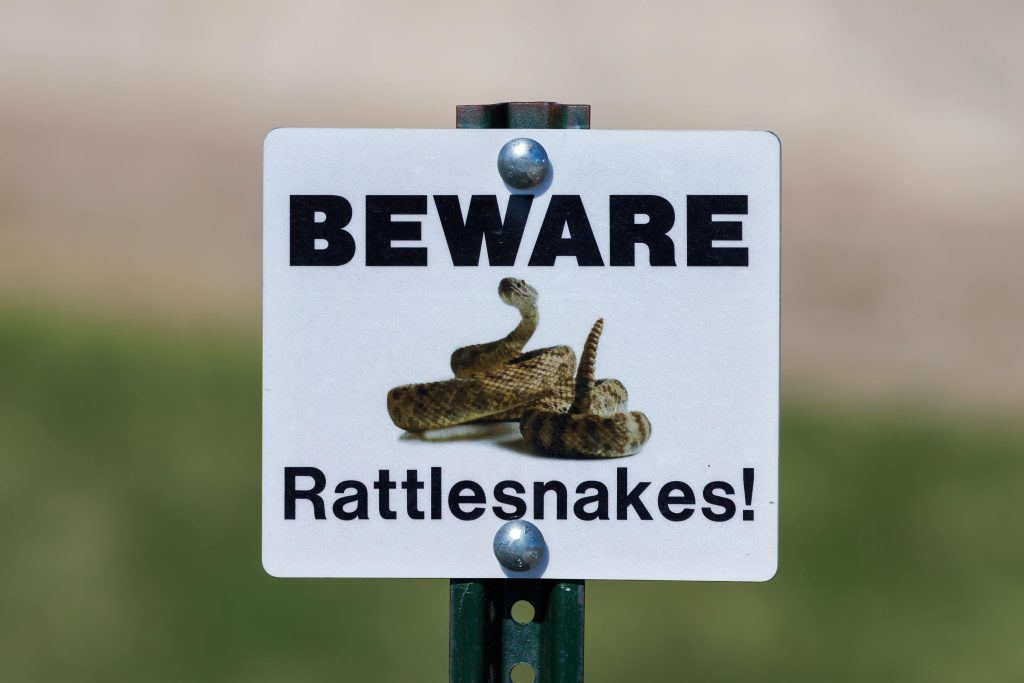Understanding Data Recovery Challenges from a Failing Apple SSD on an Intel-Based MacBook Pro (Early 2015)
Experiencing data loss or hardware failure can be a stressful ordeal, especially when vital files are at stake. If you own an early 2015 Intel-based MacBook Pro and are facing issues such as a flashing folder with a question mark or suspected SSD problems, you’re not alone. This article aims to provide a comprehensive overview of potential data recovery strategies, based on real-world experiences and technical insights.
Identifying the Issue
Common signs of SSD failure include boot errors like the flashing folder with a question mark, difficulty installing or booting macOS, and Disk Utility errors indicating corruption or partition problems. In some cases, attempting to clone or repair the disk with standard tools may prove challenging due to hardware or file system limitations (e.g., APFS format).
Initial Troubleshooting Steps
- Recovery Mode Attempts:
- Command+R and Option+Command+R are standard macOS recovery options. Failures with errors like PKDownloadError 8 can occur, prompting alternative approaches.
- Creating Bootable Media:
- Using a Windows PC to create a bootable macOS installer on a USB flash drive can bypass recovery partition issues.
- Installing compatible macOS versions (e.g., Mojave 10.14) ensures environment consistency, especially if newer OS versions cause compatibility problems.
- Disk Utility and Data Cloning:
- Disk Utility’s restore and image functions may not always succeed, particularly if the disk is physically failing or heavily corrupted.
- Tools like Disk Drill and SuperDuper! can attempt byte-to-byte cloning, but may encounter Eject errors or incomplete copies if the SSD is unreliable.
Signs of Disk Problems and Repair Limitations
Running First Aid within macOS or Internet Recovery can reveal issues such as corrupted partition maps or failure to mount the disk. Persistent errors suggest underlying hardware problems that might be unrecoverable through software repair alone.
Data Recovery Considerations
If the internal SSD is ejecting or disappearing from Disk Utility, and the disk structure appears inconsistent, physical hardware failure is likely present. Nonetheless, some options remain:
- Targeted Cloning:
If a clone process begins, it’s vital to monitor for ejections or errors. Saving whatever data is accessible, especially essential files like bookmarks and documents, should be prioritized. - Manual Partition and File System Repair:
Advanced users sometimes attempt to manually repair partition tables or
Share this content: