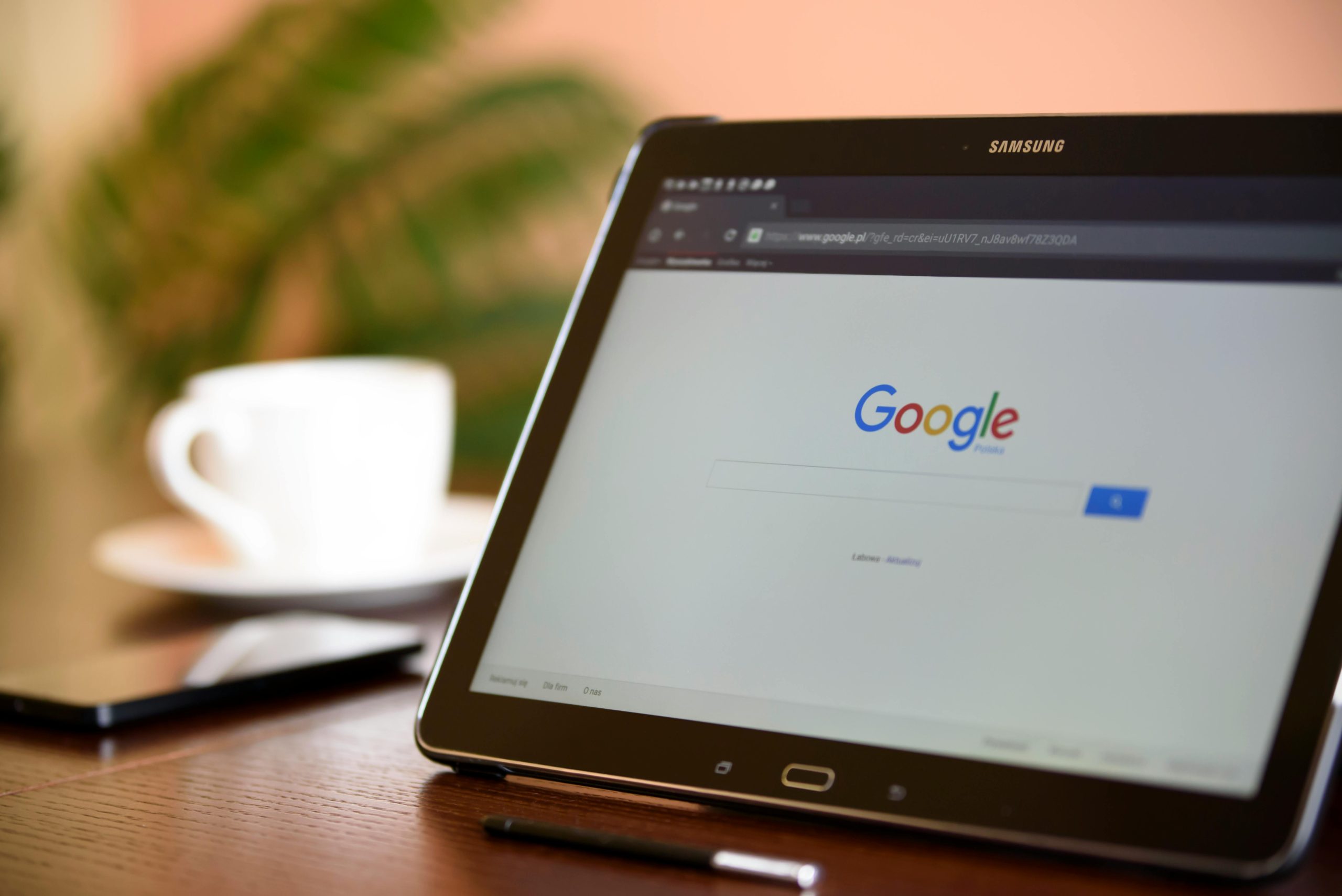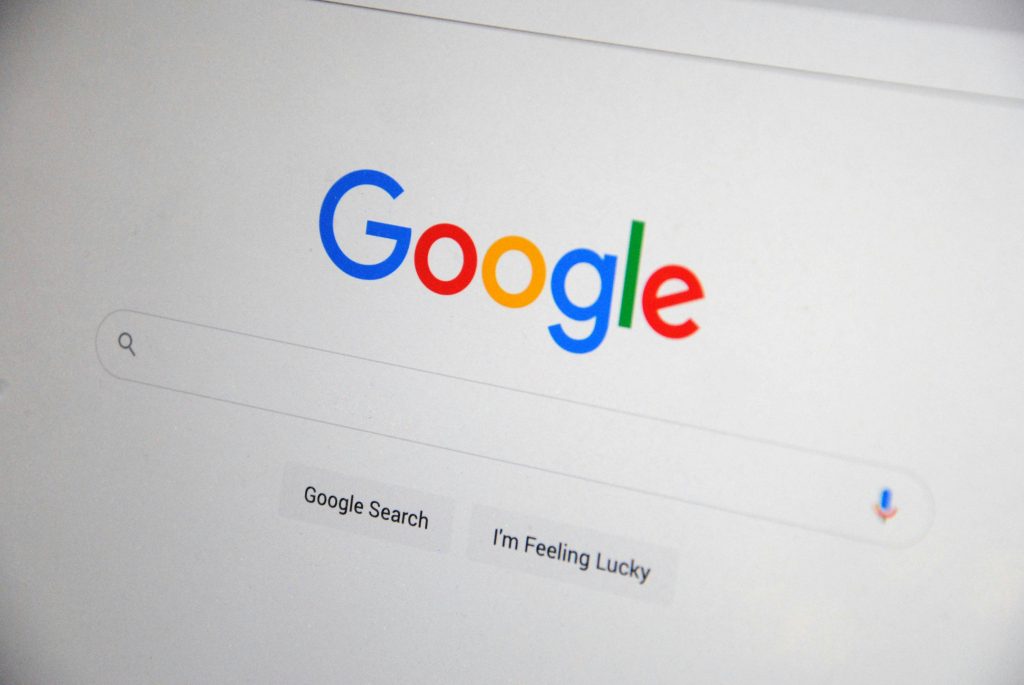Is It Possible to Recover Google Chrome Tabs Using Only the Tabs_xxxx File?
Losing a multitude of open tabs can be a distressing experience, especially when those tabs contain important information or ongoing research. If you’ve recently faced a situation where your Google Chrome browser closed unexpectedly or your session was lost, you might be wondering whether it’s feasible to restore your previous tabs using only the session or tab data files stored on your computer.
Understanding Chrome’s Session Files
Google Chrome manages open tabs and browsing sessions through specific data files stored within its user profile directory. Among these files, the “Tabs_xxxx” files (often labeled as “Tabs_000,” “Tabs_001,” etc.) are responsible for keeping track of open tab data. In theory, if these files are intact, they hold the potential to restore your previous browsing session.
Can You Restore Tabs Using Only the Tabs_xxxx Files?
The short answer is: it may be possible, but it depends on several factors:
-
File Integrity:
If the “Tabs_xxxx” files are still present and uncorrupted, there’s a chance they can be used to recover your tabs. -
Browser State:
Chrome typically stores session data in a set of binary files (“Current Session,” “Last Session,” and “Tabs_xxxx”). Using only the “Tabs_xxxx” files without the accompanying session files may limit the restoration process. -
Technical Expertise:
Restoring tabs manually from these files generally requires knowledge of Chrome’s session data structure and may involve complex steps like editing or parsing binary files.
Possible Methods for Restoration
- Using Chrome’s Built-in Session Restore:
- If Chrome has crashed, it often offers to restore the previous session upon reopening.
- Make sure you’re opening Chrome with the option to “Restore Previous Session.”
-
This method relies on session files being intact, not solely on “Tabs_xxxx” files.
-
Manual Reconstruction:
- Locate your Chrome profile directory:
- Windows:
C:\Users\<YourUser>\AppData\Local\Google\Chrome\User Data\Default\ - macOS:
~/Library/Application Support/Google/Chrome/Default/ - Linux:
~/.config/google-chrome/Default/
- Windows:
- Confirm the presence of session files such as “Current Session,” “Last Session,” and “Tabs_xxxx.”
- Use
Share this content: